
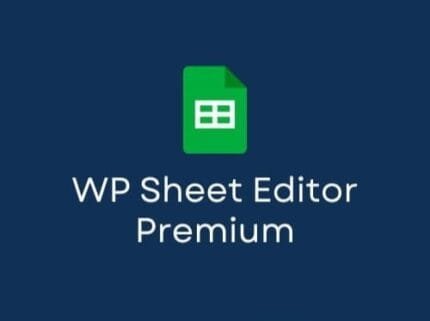
Ora School Suite v7.0 – Ultimate school management system
₹4,999.00 Original price was: ₹4,999.00.₹99.00Current price is: ₹99.00.
- Original product with the lowest price ever
- Downloaded from original authors
- Instant delivery with fast downloading speed
- 100% clean and tested code
- Product Version: Ora School Suite v7.0 (Latest version)
- License: GPL
Ora School Suite – Ultimate school management system – PHP script
OraSchool is Built on Laravel 5, Bootstrap 4 And AngularJS. Compatible with PHP 7.2.
The ultimate school management system – Built on Laravel And AngularJS. OraSchool delivers to your education institute the most powerful and flexible tool for management. It satisfies your needs with built-in modules that serve your business
Ora School Suite – Ultimate school management system Features
Zoom integration
Create online meetings on the platform
Enhanced language import while the upgrade
Fix issues on messaging roles between users
ID cards module generation
“My Payroll” User can see his payroll summary
Support biometrics for employees
Support Dept & design for teachers
Support for custom headers for HTTP SMS configurations
Support for controlling which user role can message another user role
Support for partial fee-type dates
Support for inventory stock remaining items calculations
Bulk mark sheet generation
Bulk invoices generation
Support for automated invoice ID generation while creating a manual invoice
Support attendance notifications for Present, Absent, late, and late with the excuse
Auto-generate invoices for hostel & transportation when user assigned to one
Export function for online exams results
Dashboard widgets controlled by roles & permissions for Role-based dashboard
Collection invoice reports
Paystack payment gateway integration
Wider registration page with an enhanced label for fields
Support for new invoices when students register
Enhanced margins control for Certificates
Enhance frontend pages slider picker
Enhance visitors, engird & postal view
Enhance data privacy for students, parents & teachers
Fix for submitting online exam when time ends
Fix for Autoscroll issue on Firefox
and many more…
Updates:
- If you buy any product individually, you’ll get 3 downloads per product.For regular updates buy any membership.
Note: We have this limit on downloads to keep our server healthy and avoid unwanted load/spam. - We regularly update products as soon as we are notified about an update, we go and download it from the author and update it on our site, but In case the current version of the product is not the latest, You can request an update for the product via Request page, chat through our Live chat (bottom right) or contact us directly.
- We send regular emails advising when products have been updated, so please provide an active email address when you sign up.
Support:
- Live chat support is available 24/7.
- If you have any questions or need help installing or configuring digital products purchased on the website, please don’t hesitate to contact us.
- Please note that we are not developers of the provided products, so our technical support capabilities are limited. We do not change product functionality and do not fix developer bugs.
What are Membership plans?
With membership plans, you can access all themes and plugins for free if you are a member of our site. We have three membership plans: 1 Month, 3 Months and Yearly. You can choose according to your needs, for more info. Please visit our membership plan page.
Benefits of our Membership Plans:
- Instant access to all premium GPL plugins and premium GPL themes, including all future releases
- Unlimited downloads
- There is no limit on downloading products
- unlimited domain usage
- Regular Updates as of when available. Usually, updates are released daily
- Cancel anytime
- Before purchasing, please read the Terms and Conditions & Refund Policy.
- If you have any questions, please first read the FAQs
- If you haven’t found the answer to your question, please get in touch with us via email or live chat, and we will respond ASAP
- Please note that any digital products on the website do not contain malicious code, viruses, or advertising. We buy the original files from the developers.
- Buy or download for FREE by subscribing to our Membership Plan. Join the membership club and enjoy complimentary access to all themes and plugins.
- More than 10000+ happy members.
Prices of our Membership Plans:
- Monthly Membership Plan: ₹249.00 per month
- Monthly Membership Plan: ₹499.00 for 3 months
- Yearly Membership Plan: ₹1499.00 per year
- Lifetime Membership Plan: ₹2499.00
*Visit membership plans to see offers and discounts!!
How to Install/Update WordPress Themes/Plugins manually?
Step 1: Buy the Product and download the zip file.
Note: Some Zip files need to be extracted before uploading.
If you are performing an update, install the latest theme/plugin, and WordPress will automatically replace the older version with a newer version. All your settings and customizations will be the same as before, and nothing will be changed.
Step 2: Go to “Appearance > Themes” If it’s a theme or go to the “Plugins” section if it’s a plugin through your WordPress dashboard.
Step 3: Click on “Add New” button (It’s same on themes and plugins section)
Step 4: Click on “Upload Theme” or you’ll show “Upload plugin” on plugin section
Step 5: Click on “Choose file” and select the ZIP file of that theme/plugin
Step 6: Hit “Install now”
Step 7: It’ll take few seconds to Install your wordpress product
Step 8: Once it’s done, click “Activate,” your WordPress product will be installed manually.
How to Install Elementor Template Kits?
Step 1: Download your kit file and do not unzip it.
Step 2: In WordPress, go to Settings > Permalinks and ensure Post Name is selected, then Save
Step 3: Go to Appearance > Themes > Add New and ensure Hello Elementor is installed and activated.
Step 4: The theme activation will prompt you to install and activate the Elementor Page Builder plugin if it is not already installed. Click Install, then Activate.
Step 5: Go to Elementor > Settings, click the Features tab, and ensure Flexbox Container has a green icon (if not, set it to Active).
Step 6: Go to Plugins > Add New and search for “Envato” and Install and Activate the Envato Elements – Photos & Elementor Templates plugin
Note: If your Kit requires Elementor Pro, you must install it before continuing.
Step 7: Go to Elements > Installed Kits and click Upload Template Kit ZIP File. Your templates should appear.
Step 8: Check for the orange banner at the top of the screen and click Install Requirements to load the kit addons and settings.
That’s it, and you’re ready to begin building your site!
- Imported templates are stored in Elementor under Templates > Saved Templates and must be inserted to a new page in WordPress before customizing.
- Imported blocks, tabs, or slides are stored in Elementor under Templates > Saved Templates and may be duplicated and customized directly.
- Elementor Pro site parts are stored in Elementor under Templates > Theme Builder and are customized directly.
Check the in-depth details with screenshots about how to install it here: (Copy the below link and open it in a new tab)
https://help.market.envato.com/hc/en-us/articles/36033428836889-How-to-Upload-Install-Elementor-Template-Kits-from-Themeforest-to-WordPress
Only logged in customers who have purchased this product may leave a review.









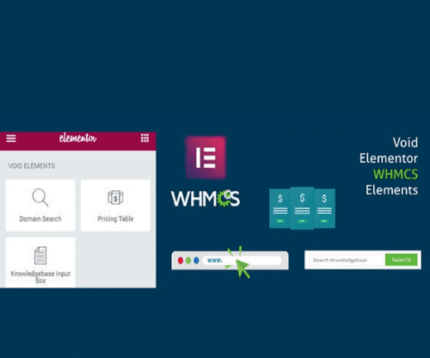

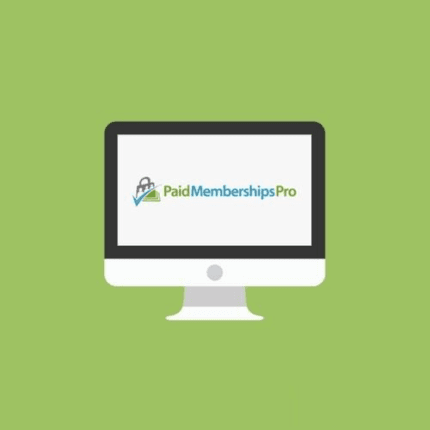

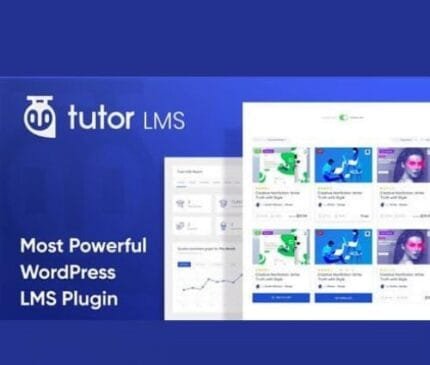
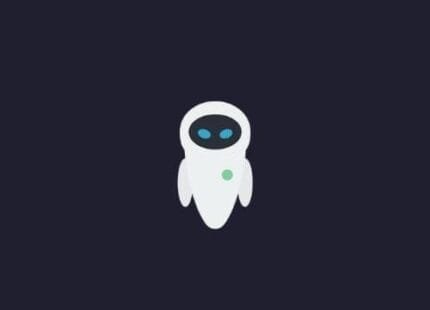

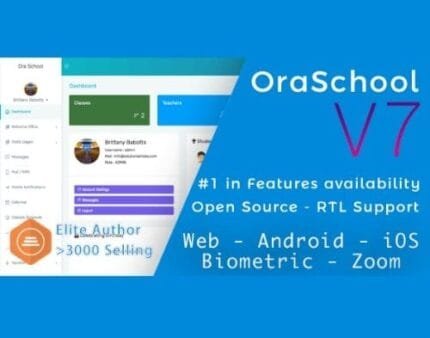
Reviews
There are no reviews yet.