
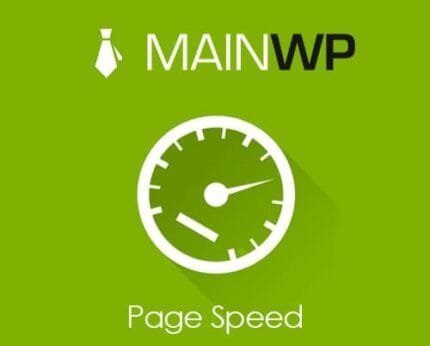
Wpmu Dev Hummingbird 3.1.1
₹999.00 Original price was: ₹999.00.₹19.00Current price is: ₹19.00.
- Original product with the lowest price ever
- Downloaded from original authors
- Instant delivery with fast downloading speed
- 100% clean and tested code
- Product Version: Wpmu Dev Hummingbird 3.1.1
- License: GPL
Wpmu Dev Hummingbird
Hummingbird zips through your site finding new ways to make it load faster, from file compression and minification to browser caching – because when it comes to page speed, every millisecond counts.
Not only is page speed used by search engines to determine your site rank, but it also keeps people on your site longer. Get and retain more users with a speed boost – Hummingbird can help. Hummingbird is a performance and optimization analyst dedicated to giving your site SuperSpeed. Offer the same quality content at a fraction of the load time – analyze, minify, compress, merge and cache.
- Scan, Analyze and SpeedBoost
- Minify Your Files
- Cache It
- Send Compressed Files
- Uptime Monitoring
- Generate performance reports
- Recommended speed improvements
- Browser caching
- Minify files
- Combine files
- Set load position
- Included output graph
- Simple GZIP configuration
- Bonus: Sync with an Uptime monitor
- Down and slow load notifications
- Track average page speed
- The better search engine positioning
Lightweight and high-powered, Hummingbird caches, minifies, combines, defers script loading, compresses, and makes your site a lean, mean speed machine.
It packs a punch, making optimizations in line with Google PageSpeed Insights and finding new ways to make it load faster, because when it comes to page speed – and especially Google – every millisecond counts.
Hummingbird: WordPress on Speed
We built Hummingbird to give you simple and intuitive tools to get your page speed well and truly cranking.
How many times have you run your site through Google PageSpeed Insights and stared at the results, wondering how exactly to follow up the vague suggestions? Things like “leverage browser caching” or “Minify CSS” and even “optimize images.”
I’ve lost count of the number of times I’ve googled “eliminate render-blocking JavaScript.” Yes, I can see render-blocking JavaScript is a problem on your site, but how do I fix it?
We designed Hummingbird in a way that not only directly fixes many of these issues slowing down your site, but also provides clear and easy to follow instructions on how you can further improve your PageSpeed Insights score, right down to the specific files you need to edit or move to the footer of your site, and even the images you need to compress.
Hummingbird communicates directly with our Performance Service, which we custom-built to power The Hub for our members, effectively turning your site into an awesome experimental speed platform. This lets you tweak your configurations and immediately see in-dashboard what effect the updates you make have on your page speed.
Performance Report
Scan your site and get an in-depth report on just how well it’s performing.
Hummingbird examines the same vital components of your website as Google PageSpeed Insights and gives you an overall score out of 100 so you can quickly determine whether you need to make performance improvements to your site.
The performance report also provides scores out of 100 for aspects of your site that you may want to consider fixing, including render-blocking resources, server response time, image optimization, and minification.
Changelog Wpmu Dev Hummingbird 3.1.1
- New: Import/export of asset optimization settings on network subsites
- Enhance: Page caching warnings and errors
- Enhance: Compatibility with PHP 8.1
- Fix: PHP warning in Asset Optimization module
- Fix: Error with [object Object] in Gzip module
- Fix: Page cache status when disabling the plugin on the network
- Fix: Preload key requests audit in performance test
- Fix: Performance scans not always starting in Firefox
Changelog Wpmu Dev Hummingbird 3.0.1
- New: Configs
- New: Define for controlling Redis exclusion groups
- New: Allow adding admin bar shortcuts for purging various caches
- Enhance: Move admin bar cache controls settings to the Settings – General page
- Enhance: Performance test informative audits UI
- Fix: Dashboard and Gzip compression module layout issues on mobile devices
- Fix: White pages when page cache is removed without header files
- Fix: Asset optimization empty debug link on subsites
- Fix: Documentation links
- Fix: Skip performance test button styles
- Fix: Skipping performance tests on subsites
Updates:
- If you buy any product individually, you’ll get 3 downloads per product with 1 year of future updates. After 1 year, the digital product file will no longer be accessible to you. If you consumed all 3 downloads before a year, just ask us to increase the limit, and we’ll do that for you.
Note: We have this limit on downloads to keep our server healthy and avoid unwanted load/spam. - You’ll also get 1 year of updates with 3 downloads per file if you are a member. You are no longer eligible for future updates once you consume your 10 downloads per file.
- We regularly update products as soon as we are notified about an update, we go and download it from the author and update it on our site, but In case the current version of the product is not the latest, You can request an update for the product via Request page, chat through our Live chat (bottom right) or contact us directly.
- We send regular emails advising when products have been updated, so please provide an active email address when you sign up.
Support:
- Live chat support is available 24/7.
- If you have any questions or need help installing or configuring digital products purchased on the website, please don’t hesitate to contact us.
- Please note that we are not developers of the provided products, so our technical support capabilities are limited. We do not change product functionality and do not fix developer bugs.
What are Membership plans?
With membership plans, you can access all themes and plugins for free if you are a member of our site. We have three membership plans: Monthly, Yearly, and Lifetime/ Reseller. You can choose according to your needs, for more info. Please visit our membership plan page.
Benefits of our Membership Plans:
- Instant access to all 300+ premium GPL plugins and premium GPL themes, including all future releases
- Unlimited downloads
- There is no limit on downloading products
- unlimited domain usage
- Regular Updates as of when available. Usually, updates are released daily
- Cancel anytime
- Before purchasing, please read the Terms and Conditions & Refund Policy.
- If you have any questions, please first read the FAQs
- If you haven’t found the answer to your question, please get in touch with us via email or live chat, and we will respond ASAP
- Please note that any digital products on the website do not contain malicious code, viruses, or advertising. We buy the original files from the developers.
- Buy or download for FREE by subscribing to our Membership Plan. Join the membership club and enjoy complimentary access to all themes and plugins.
- More than 10000+ happy members.
Prices of our Membership Plans:
- Monthly Membership Plan: ₹99.00 per month
- Yearly Membership Plan: ₹899.00 per year
*Visit membership plans to see offers and discounts!!
How to Install/Update WordPress Themes/Plugins manually?
Step 1: Buy the Product and download the zip file.
Note: Some Zip files need to be extracted before uploading.
If you are performing an update, install the latest theme/plugin, and WordPress will automatically replace the older version with a newer version. All your settings and customizations will be the same as before, and nothing will be changed.
Step 2: Go to “Appearance > Themes” If it’s a theme or go to the “Plugins” section if it’s a plugin through your WordPress dashboard.
Step 3: Click on “Add New” button (It’s same on themes and plugins section)
Step 4: Click on “Upload Theme” or you’ll show “Upload plugin” on plugin section
Step 5: Click on “Choose file” and select the ZIP file of that theme/plugin
Step 6: Hit “Install now”
Step 7: It’ll take few seconds to Install your wordpress product
Step 8: Once it’s done, click “Activate,” your WordPress product will be installed manually.
How to Install Elementor Template Kits?
Step 1: Download your kit file and do not unzip it.
Step 2: In WordPress, go to Settings > Permalinks and ensure Post Name is selected, then Save
Step 3: Go to Appearance > Themes > Add New and ensure Hello Elementor is installed and activated.
Step 4: The theme activation will prompt you to install and activate the Elementor Page Builder plugin if it is not already installed. Click Install, then Activate.
Step 5: Go to Elementor > Settings, click the Features tab, and ensure Flexbox Container has a green icon (if not, set it to Active).
Step 6: Go to Plugins > Add New and search for “Envato” and Install and Activate the Envato Elements – Photos & Elementor Templates plugin
Note: If your Kit requires Elementor Pro, you must install it before continuing.
Step 7: Go to Elements > Installed Kits and click Upload Template Kit ZIP File. Your templates should appear.
Step 8: Check for the orange banner at the top of the screen and click Install Requirements to load the kit addons and settings.
That’s it, and you’re ready to begin building your site!
- Imported templates are stored in Elementor under Templates > Saved Templates and must be inserted to a new page in WordPress before customizing.
- Imported blocks, tabs, or slides are stored in Elementor under Templates > Saved Templates and may be duplicated and customized directly.
- Elementor Pro site parts are stored in Elementor under Templates > Theme Builder and are customized directly.
Check the in-depth details with screenshots about how to install it here: (Copy the below link and open it in a new tab)
https://help.market.envato.com/hc/en-us/articles/36033428836889-How-to-Upload-Install-Elementor-Template-Kits-from-Themeforest-to-WordPress
How to Install/Update WordPress Themes/Plugins manually?
Step 1: Buy the Product and download the zip file.
Note: Some Zip files need to be extracted before uploading.
If you are performing an update, install the latest theme/plugin, and WordPress will automatically replace the older version with a newer version. All your settings and customizations will be the same as before, and nothing will be changed.
Step 2: Go to “Appearance > Themes” If it’s a theme or go to the “Plugins” section if it’s a plugin through your WordPress dashboard.
Step 3: Click on “Add New” button (It’s same on themes and plugins section)
Step 4: Click on “Upload Theme” or you’ll show “Upload plugin” on plugin section
Step 5: Click on “Choose file” and select the ZIP file of that theme/plugin
Step 6: Hit “Install now”
Step 7: It’ll take few seconds to Install your wordpress product
Step 8: Once it’s done, click “Activate,” your WordPress product will be installed manually.
How to Install Elementor Template Kits?
Step 1: Download your kit file and do not unzip it.
Step 2: In WordPress, go to Settings > Permalinks and ensure Post Name is selected, then Save
Step 3: Go to Appearance > Themes > Add New and ensure Hello Elementor is installed and activated.
Step 4: The theme activation will prompt you to install and activate the Elementor Page Builder plugin if it is not already installed. Click Install, then Activate.
Step 5: Go to Elementor > Settings, click the Features tab, and ensure Flexbox Container has a green icon (if not, set it to Active).
Step 6: Go to Plugins > Add New and search for “Envato” and Install and Activate the Envato Elements – Photos & Elementor Templates plugin
Note: If your Kit requires Elementor Pro, you must install it before continuing.
Step 7: Go to Elements > Installed Kits and click Upload Template Kit ZIP File. Your templates should appear.
Step 8: Check for the orange banner at the top of the screen and click Install Requirements to load the kit addons and settings.
That’s it, and you’re ready to begin building your site!
- Imported templates are stored in Elementor under Templates > Saved Templates and must be inserted to a new page in WordPress before customizing.
- Imported blocks, tabs, or slides are stored in Elementor under Templates > Saved Templates and may be duplicated and customized directly.
- Elementor Pro site parts are stored in Elementor under Templates > Theme Builder and are customized directly.
Check the in-depth details with screenshots about how to install it here: (Copy the below link and open it in a new tab)
https://help.market.envato.com/hc/en-us/articles/36033428836889-How-to-Upload-Install-Elementor-Template-Kits-from-Themeforest-to-WordPress
Only logged in customers who have purchased this product may leave a review.

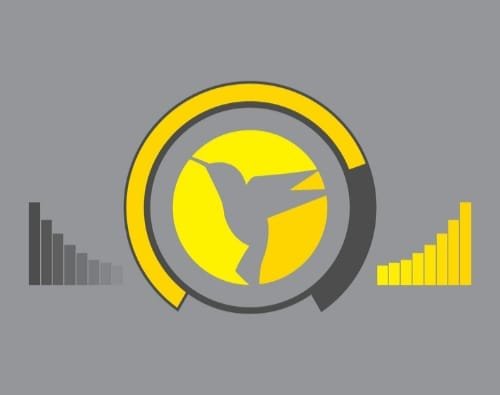







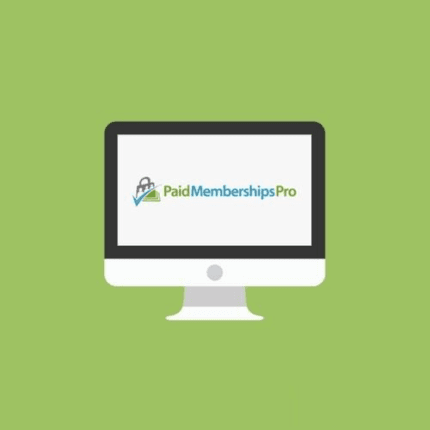

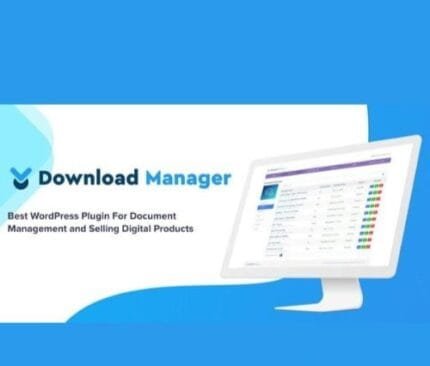



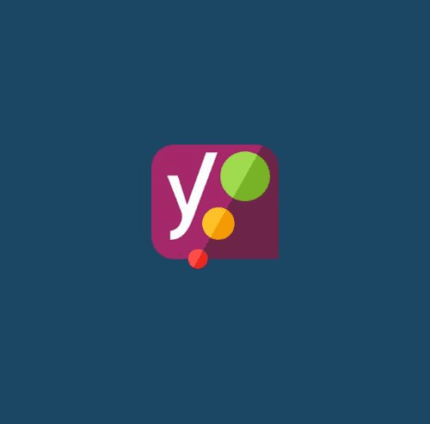

Reviews
There are no reviews yet.