

JetTricks v1.4.9 – Visual Effects Addon for Elementor
₹999.00 Original price was: ₹999.00.₹19.00Current price is: ₹19.00.
- Original product with the lowest price ever
- Downloaded from original authors
- Instant delivery with fast downloading speed
- 100% clean and tested code
- Product Version: JetTricks v1.4.9 (Latest Version)
- License: GPL
JetTricks – Visual Effects Addon for Elementor
JetTricks is perfect for adding visual effects to web pages without any coding skills, using the extended functionality and extra widgets for Elementor live page builder. The plugin allows using parallax effects for the content, adding sticky elements, creating the unfolded columns effect, adding the hotspot makers, and creating the “View More” button.
The plugin is easy to use and customize; it is invaluable in adding visualization tricks whenever it is needed to spice up a webpage with stylish animation effects and liven up its content. It is astonishing how easily one can use the parallax for the background, and any content one wants, create a “View More” button revealing more of the hidden content, add the pointing markers to the image, etc.
JetTricks – Visual Effects Addon for Elementor Features
MADE FOR ELEMENTOR
JetTricks is an addon for Elementor live page builder; it adds stylish visualization effects to the pages, making it easy to implement animation to your unique content in just a few clicks.
GREAT FOR ADDING VISUAL EFFECTS
With JetTricks, You’ll be able to add lots of great animation and visual tricks and effects to make the page look even more stylish and creative. The visual effects will make it look professional, enhancing its appearance.
GREAT FOR ADDING VISUAL EFFECTS
With JetTricks, You’ll be able to add lots of great animation and visual tricks and effects to make the page look even more stylish and creative. The visual effects will make it look professional, enhancing its appearance.
NO CODING SKILLS NEEDED
The plugin is straightforward for everyone, and one doesn’t need to learn coding skills to add animation effects to the page. Everything can be done using JetTricks functionality, which is intuitive and straightforward.
EASY TO USE & CUSTOMIZE
While using JetTricks, you’ll be delighted with how easily the effects can be added to the content, making it more eye-catching. And lots of customization options will allow changing the product’s behavior whenever you need to do it.
PARALLAX ELEMENT
The stylish parallax effect is now available for the section backgrounds and one’s unique columns. Just apply it for the needed content, and your page will become alive with animation, looking even more creative.
UNFOLD
If you don’t want all the content to be seen at once, you can always use the unfolding effect for the columns, which will conceal the content added to the queue, making it unfold only when needed.
VIEW MORE
The “View More” button is much needed to minimize the content added to the section. Apply this widget to the area to hide from view some of the content, making the section’s appearance more compact.
HOTSPOTS
Add the eye-catching markers to the images to point out the most important parts and details and specify them stylishly and compactly using the neat hotspots.
STICKY COLUMN
Once the page is scrolled down, some of the content hides from view. If You need a dome of it to remain on the page, then use the Sticky functionality. It allows the content to stay on the screen and “stick” with You no matter where You scroll.
SATELLITE ELEMENT
Satellite Element Effect can be applied for one of the existing widgets to add a textual or image element before or after the widget, styling it up and positioning it according to one’s needs.
TOOLTIP
Tooltip element can be applied for existing widgets to add a textual or image component before or after the device, styling it up and positioning it according to one’s needs.
SECTION PARTICLES
Enjoy adding energetic particles to the section to make its appearance more eye-catching and attractive.
CARING 24/7 SUPPORT
A competent and effective 24/7 support team will solve any questions concerning the JetTricks plugin! We make it easy to use JetTricks and add lots of eye-catching animation and visual effects!
CLEAR DOCUMENTATION
All the steps from installing JetTricks plugin to creating adding visual effects and tricks are described in detail in the extensive documentation, uncovering everything about the plugin and its usage.
Updates:
- If you buy any product individually, you’ll get 3 downloads per product with 1 year of future updates. After 1 year, the digital product file will no longer be accessible to you. If you consumed all 3 downloads before a year, just ask us to increase the limit, and we’ll do that for you.
Note: We have this limit on downloads to keep our server healthy and avoid unwanted load/spam. - You’ll also get 1 year of updates with 3 downloads per file if you are a member. You are no longer eligible for future updates once you consume your 10 downloads per file.
- We regularly update products as soon as we are notified about an update, we go and download it from the author and update it on our site, but In case the current version of the product is not the latest, You can request an update for the product via Request page, chat through our Live chat (bottom right) or contact us directly.
- We send regular emails advising when products have been updated, so please provide an active email address when you sign up.
Support:
- Live chat support is available 24/7.
- If you have any questions or need help installing or configuring digital products purchased on the website, please don’t hesitate to contact us.
- Please note that we are not developers of the provided products, so our technical support capabilities are limited. We do not change product functionality and do not fix developer bugs.
What are Membership plans?
With membership plans, you can access all themes and plugins for free if you are a member of our site. We have three membership plans: Monthly, Yearly, and Lifetime/ Reseller. You can choose according to your needs, for more info. Please visit our membership plan page.
Benefits of our Membership Plans:
- Instant access to all 300+ premium GPL plugins and premium GPL themes, including all future releases
- Unlimited downloads
- There is no limit on downloading products
- unlimited domain usage
- Regular Updates as of when available. Usually, updates are released daily
- Cancel anytime
- Before purchasing, please read the Terms and Conditions & Refund Policy.
- If you have any questions, please first read the FAQs
- If you haven’t found the answer to your question, please get in touch with us via email or live chat, and we will respond ASAP
- Please note that any digital products on the website do not contain malicious code, viruses, or advertising. We buy the original files from the developers.
- Buy or download for FREE by subscribing to our Membership Plan. Join the membership club and enjoy complimentary access to all themes and plugins.
- More than 10000+ happy members.
Prices of our Membership Plans:
- Monthly Membership Plan: ₹99.00 per month
- Yearly Membership Plan: ₹899.00 per year
*Visit membership plans to see offers and discounts!!
How to Install/Update WordPress Themes/Plugins manually?
Step 1: Buy the Product and download the zip file.
Note: Some Zip files need to be extracted before uploading.
If you are performing an update, install the latest theme/plugin, and WordPress will automatically replace the older version with a newer version. All your settings and customizations will be the same as before, and nothing will be changed.
Step 2: Go to “Appearance > Themes” If it’s a theme or go to the “Plugins” section if it’s a plugin through your WordPress dashboard.
Step 3: Click on “Add New” button (It’s same on themes and plugins section)
Step 4: Click on “Upload Theme” or you’ll show “Upload plugin” on plugin section
Step 5: Click on “Choose file” and select the ZIP file of that theme/plugin
Step 6: Hit “Install now”
Step 7: It’ll take few seconds to Install your wordpress product
Step 8: Once it’s done, click “Activate,” your WordPress product will be installed manually.
How to Install Elementor Template Kits?
Step 1: Download your kit file and do not unzip it.
Step 2: In WordPress, go to Settings > Permalinks and ensure Post Name is selected, then Save
Step 3: Go to Appearance > Themes > Add New and ensure Hello Elementor is installed and activated.
Step 4: The theme activation will prompt you to install and activate the Elementor Page Builder plugin if it is not already installed. Click Install, then Activate.
Step 5: Go to Elementor > Settings, click the Features tab, and ensure Flexbox Container has a green icon (if not, set it to Active).
Step 6: Go to Plugins > Add New and search for “Envato” and Install and Activate the Envato Elements – Photos & Elementor Templates plugin
Note: If your Kit requires Elementor Pro, you must install it before continuing.
Step 7: Go to Elements > Installed Kits and click Upload Template Kit ZIP File. Your templates should appear.
Step 8: Check for the orange banner at the top of the screen and click Install Requirements to load the kit addons and settings.
That’s it, and you’re ready to begin building your site!
- Imported templates are stored in Elementor under Templates > Saved Templates and must be inserted to a new page in WordPress before customizing.
- Imported blocks, tabs, or slides are stored in Elementor under Templates > Saved Templates and may be duplicated and customized directly.
- Elementor Pro site parts are stored in Elementor under Templates > Theme Builder and are customized directly.
Check the in-depth details with screenshots about how to install it here: (Copy the below link and open it in a new tab)
https://help.market.envato.com/hc/en-us/articles/36033428836889-How-to-Upload-Install-Elementor-Template-Kits-from-Themeforest-to-WordPress
How to Install/Update WordPress Themes/Plugins manually?
Step 1: Buy the Product and download the zip file.
Note: Some Zip files need to be extracted before uploading.
If you are performing an update, install the latest theme/plugin, and WordPress will automatically replace the older version with a newer version. All your settings and customizations will be the same as before, and nothing will be changed.
Step 2: Go to “Appearance > Themes” If it’s a theme or go to the “Plugins” section if it’s a plugin through your WordPress dashboard.
Step 3: Click on “Add New” button (It’s same on themes and plugins section)
Step 4: Click on “Upload Theme” or you’ll show “Upload plugin” on plugin section
Step 5: Click on “Choose file” and select the ZIP file of that theme/plugin
Step 6: Hit “Install now”
Step 7: It’ll take few seconds to Install your wordpress product
Step 8: Once it’s done, click “Activate,” your WordPress product will be installed manually.
How to Install Elementor Template Kits?
Step 1: Download your kit file and do not unzip it.
Step 2: In WordPress, go to Settings > Permalinks and ensure Post Name is selected, then Save
Step 3: Go to Appearance > Themes > Add New and ensure Hello Elementor is installed and activated.
Step 4: The theme activation will prompt you to install and activate the Elementor Page Builder plugin if it is not already installed. Click Install, then Activate.
Step 5: Go to Elementor > Settings, click the Features tab, and ensure Flexbox Container has a green icon (if not, set it to Active).
Step 6: Go to Plugins > Add New and search for “Envato” and Install and Activate the Envato Elements – Photos & Elementor Templates plugin
Note: If your Kit requires Elementor Pro, you must install it before continuing.
Step 7: Go to Elements > Installed Kits and click Upload Template Kit ZIP File. Your templates should appear.
Step 8: Check for the orange banner at the top of the screen and click Install Requirements to load the kit addons and settings.
That’s it, and you’re ready to begin building your site!
- Imported templates are stored in Elementor under Templates > Saved Templates and must be inserted to a new page in WordPress before customizing.
- Imported blocks, tabs, or slides are stored in Elementor under Templates > Saved Templates and may be duplicated and customized directly.
- Elementor Pro site parts are stored in Elementor under Templates > Theme Builder and are customized directly.
Check the in-depth details with screenshots about how to install it here: (Copy the below link and open it in a new tab)
https://help.market.envato.com/hc/en-us/articles/36033428836889-How-to-Upload-Install-Elementor-Template-Kits-from-Themeforest-to-WordPress
Only logged in customers who have purchased this product may leave a review.

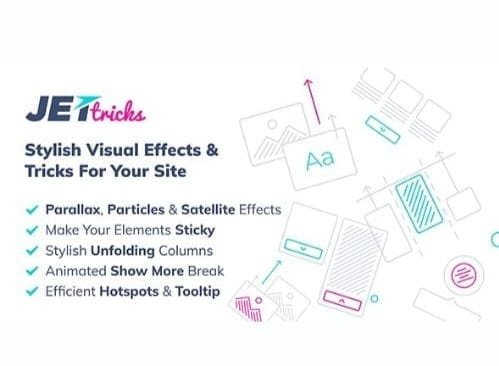







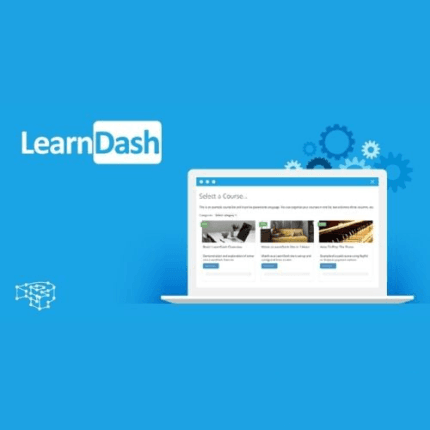

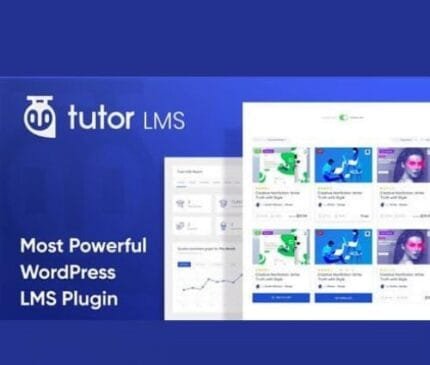

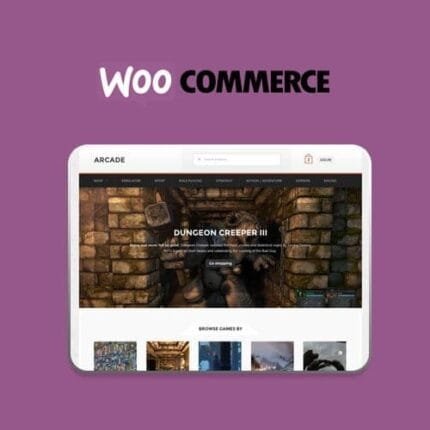

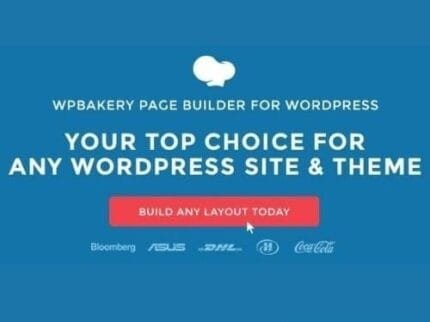

Reviews
There are no reviews yet.