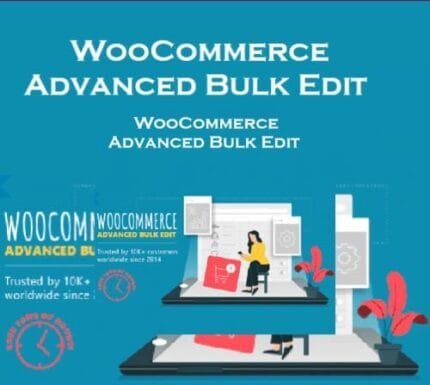
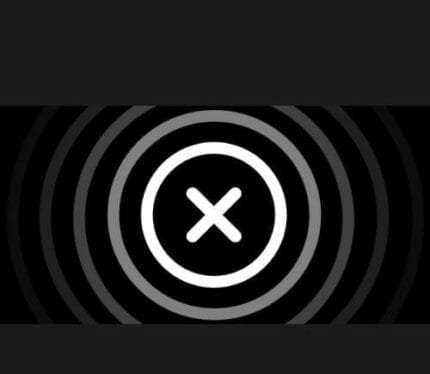
Ultimate Addons v3.19.19 – WPBakery Page Builder
₹4,999.00 Original price was: ₹4,999.00.₹99.00Current price is: ₹99.00.
- Original product with the lowest price ever
- Downloaded from original authors
- Instant delivery with fast downloading speed
- 100% clean and tested code
- Product Version: WPBakery Page Builder v3.19.19
- License: GPL
Ultimate Addons for WPBakery Page Builder – WordPress Plugin
Extend WPBakery Page Builder and add more power to it!
This plugin adds several premium elements in your WPBakery Page Builder on top of the built-in ones given by WPBakery. Every element in the package is crafted with utmost attention to detail and a simple objective to provide you with an ultimate experience. We’ve put a lot of time and care into ensuring that all the elements are flexible so that they will open limitless possibilities for you while maintaining simplicity at the core.
This plugin is the addon for WPBakery Page Builder.
Addon Elements:
Icons – You can use this element to integrate a simple icon (font & image, both kinds) in your page and use it as you want. Or you can utilize WPBakery Page Builder grids and display a list of logos of your clients, partners, sponsors, etc.
Info Box – Perhaps, the most popular trend right now, Info Boxes truly makes your website stand out, helping you highlight the important things you have on offer.
Info List – Traditional HTML lists are boring, aren’t they? These elements re-imagine the lists. You may take an opportunity and utilize its cool design to show some processes or highlight your most popular/related products, services & features.
Flip Box – This element combines the power of the “Info Box” & “Call to Action” block altogether. It would look like a normal Info Box on the front, but as a visitor hovers on the block, it flips with a cool CSS3 effect and shows a Call to Action section, provoking him to take a call.
Counter – Want to show your milestones, achievements, and any other numeric statistics with animated numbers? This element will help!
Interactive Banner – Image banners often come in handy as they are a very convenient and obvious way to precisely deliver your message. This element will display those image blocks in a nicer & interactive way.
Modal Popup Box – This is one of the very useful elements that can go on any website. Create modal popup boxes and embed anything you wish inside the popup box through the easy WYSIWYG editor.
Timeline – Display a timeline in a Facebook style or showcase your features, process, or highlights a little creatively. We have made special efforts with custom JavaScript & CSS codes to make it as perfect as possible.
Extended Google Maps – WPBakery Page Builder comes with a Google Maps element by default. But our Extended Googles Maps element uses the latest APIs and allows you to do more with it. Upload marker images, write custom HTML in the map info box, and control everything with the map.
Changelog Ultimate Addons v3.19.11 – WPBakery Page Builder WP Plugin
- Improvement: Compatibility with the WordPress 5.8.
- Fix: Advanced Carousel element not working properly.
- Fix: The Price Box element is not showing horizontally.
- Fix: Hotspot element styling options are not applying properly.
- Fix: Functional code is showing when the interactive banner is used with the Advanced carousel.
Changelog Ultimate Addons for WPBakery Page Builder v3.19.10
- Improvement: Compatibility with the latest JavaScript and CSS standard rule.
- Improvement: Added the prefix to all the PHP functions and class names to avoid future conflicts.
- Improvement: Added the prefix to the global variable, script, and style handlers
- Fix: Fixed the PHP error for each() argument must be of type array|object.
- Fix: Fixed the PHP notice undefined index into the google font manager.
Updates:
- If you buy any product individually, you’ll get 3 downloads per product.For regular updates buy any membership.
Note: We have this limit on downloads to keep our server healthy and avoid unwanted load/spam. - We regularly update products as soon as we are notified about an update, we go and download it from the author and update it on our site, but In case the current version of the product is not the latest, You can request an update for the product via Request page, chat through our Live chat (bottom right) or contact us directly.
- We send regular emails advising when products have been updated, so please provide an active email address when you sign up.
Support:
- Live chat support is available 24/7.
- If you have any questions or need help installing or configuring digital products purchased on the website, please don’t hesitate to contact us.
- Please note that we are not developers of the provided products, so our technical support capabilities are limited. We do not change product functionality and do not fix developer bugs.
What are Membership plans?
With membership plans, you can access all themes and plugins for free if you are a member of our site. We have three membership plans: 1 Month, 3 Months and Yearly. You can choose according to your needs, for more info. Please visit our membership plan page.
Benefits of our Membership Plans:
- Instant access to all premium GPL plugins and premium GPL themes, including all future releases
- Unlimited downloads
- There is no limit on downloading products
- unlimited domain usage
- Regular Updates as of when available. Usually, updates are released daily
- Cancel anytime
- Before purchasing, please read the Terms and Conditions & Refund Policy.
- If you have any questions, please first read the FAQs
- If you haven’t found the answer to your question, please get in touch with us via email or live chat, and we will respond ASAP
- Please note that any digital products on the website do not contain malicious code, viruses, or advertising. We buy the original files from the developers.
- Buy or download for FREE by subscribing to our Membership Plan. Join the membership club and enjoy complimentary access to all themes and plugins.
- More than 10000+ happy members.
Prices of our Membership Plans:
- Monthly Membership Plan: ₹249.00 per month
- Monthly Membership Plan: ₹499.00 for 3 months
- Yearly Membership Plan: ₹1499.00 per year
- Lifetime Membership Plan: ₹2499.00
*Visit membership plans to see offers and discounts!!
How to Install/Update WordPress Themes/Plugins manually?
Step 1: Buy the Product and download the zip file.
Note: Some Zip files need to be extracted before uploading.
If you are performing an update, install the latest theme/plugin, and WordPress will automatically replace the older version with a newer version. All your settings and customizations will be the same as before, and nothing will be changed.
Step 2: Go to “Appearance > Themes” If it’s a theme or go to the “Plugins” section if it’s a plugin through your WordPress dashboard.
Step 3: Click on “Add New” button (It’s same on themes and plugins section)
Step 4: Click on “Upload Theme” or you’ll show “Upload plugin” on plugin section
Step 5: Click on “Choose file” and select the ZIP file of that theme/plugin
Step 6: Hit “Install now”
Step 7: It’ll take few seconds to Install your wordpress product
Step 8: Once it’s done, click “Activate,” your WordPress product will be installed manually.
How to Install Elementor Template Kits?
Step 1: Download your kit file and do not unzip it.
Step 2: In WordPress, go to Settings > Permalinks and ensure Post Name is selected, then Save
Step 3: Go to Appearance > Themes > Add New and ensure Hello Elementor is installed and activated.
Step 4: The theme activation will prompt you to install and activate the Elementor Page Builder plugin if it is not already installed. Click Install, then Activate.
Step 5: Go to Elementor > Settings, click the Features tab, and ensure Flexbox Container has a green icon (if not, set it to Active).
Step 6: Go to Plugins > Add New and search for “Envato” and Install and Activate the Envato Elements – Photos & Elementor Templates plugin
Note: If your Kit requires Elementor Pro, you must install it before continuing.
Step 7: Go to Elements > Installed Kits and click Upload Template Kit ZIP File. Your templates should appear.
Step 8: Check for the orange banner at the top of the screen and click Install Requirements to load the kit addons and settings.
That’s it, and you’re ready to begin building your site!
- Imported templates are stored in Elementor under Templates > Saved Templates and must be inserted to a new page in WordPress before customizing.
- Imported blocks, tabs, or slides are stored in Elementor under Templates > Saved Templates and may be duplicated and customized directly.
- Elementor Pro site parts are stored in Elementor under Templates > Theme Builder and are customized directly.
Check the in-depth details with screenshots about how to install it here: (Copy the below link and open it in a new tab)
https://help.market.envato.com/hc/en-us/articles/36033428836889-How-to-Upload-Install-Elementor-Template-Kits-from-Themeforest-to-WordPress
Only logged in customers who have purchased this product may leave a review.

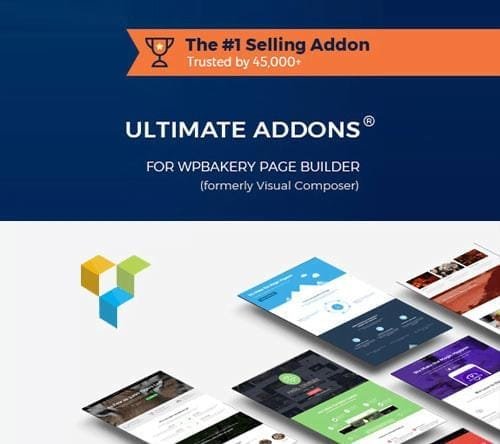






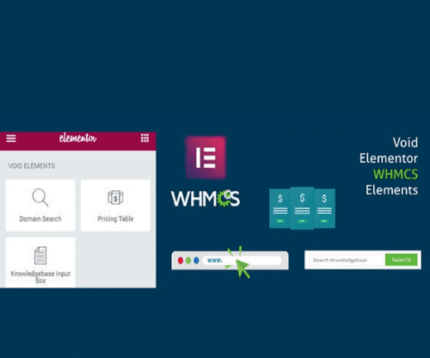
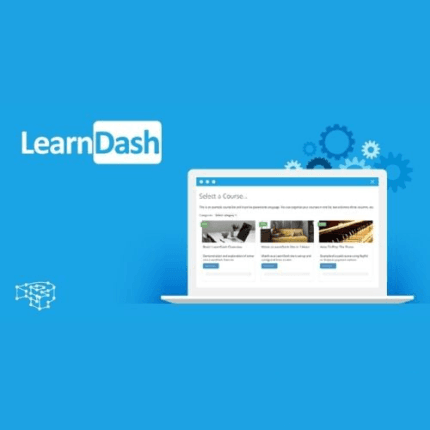

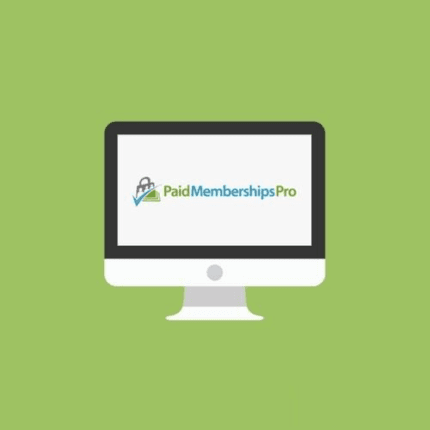

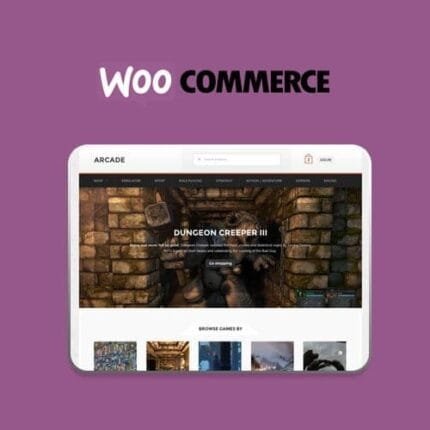
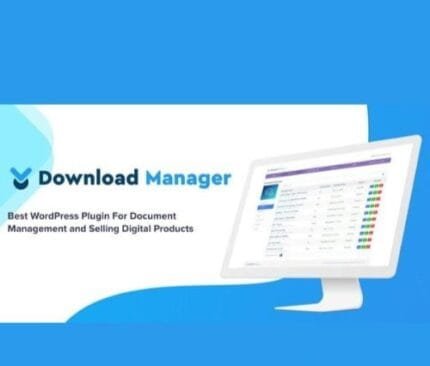

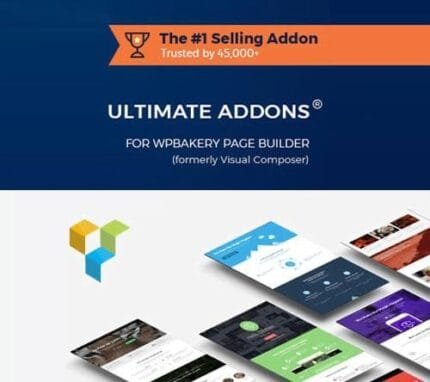
Reviews
There are no reviews yet.