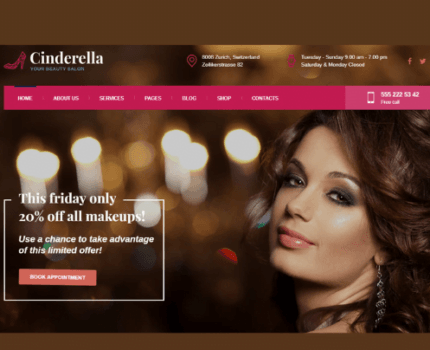

Total Recipe Generator for Elementor 2.6.1
₹4,999.00 Original price was: ₹4,999.00.₹99.00Current price is: ₹99.00.
- Original product with the lowest price ever
- Downloaded from original authors
- Instant delivery with fast downloading speed
- 100% clean and tested code
- Product Version: Total Recipe Generator 2.6.1
- License: GPL
Total Recipe Generator for Elementor
Total Recipe Generator is an extension of the Elementor page builder for creating online recipe content with Schema microdata and Nutrition Facts.
With Total Recipe Generator, your online recipe content is organized in proper semantics and hierarchy. This improves your site’s presence in search results and personalized media platforms like Pinterest. The content generated by recipe posts is a mix of Schema microdata, internal links, JSON LD microdata, and required/recommended Meta tags for a “Recipe” content type.
For theme developers, the plugin supports modifying the core template file by copying it inside the theme folder. The core files are easy to extend and style. The plugin offers a good scope of creativity and modification for theme developers with a clean design and well-documented code.
Full feature list
- Clean and minimalist design, WordPress 4.9+ ready
- Shipped as Elementor Page builder addon (Works with both free and paid versions of Elementor)
- Supports page, post, and public custom post types
- Pre-built recipe templates for import and instant usage
- Drag and drop interface as Elementor Widget
- Preformatted recipe meta with prep time, cook time, total time, yield, total cost, serving size, cost per serving, etc.
- Auto calculation of total time from prep time and cooking time
- Auto conversion of time into minutes/hour
- Recipe image from featured image or media library
- Recipe image resize on the fly with custom dimensions and hard cropping
- Unlimited recipe method instructions within a post
– Recipe method can be reordered with drag and drop functionality
– Organize recipe method in groups
– Autonumbering on recipe method steps (can be disabled from widget settings) - Built-in Nutrition Facts label creator
– 4 Nutrition label styles
– Around 40+ built-in nutrients with Standard Daily Values
– Nutrients show only if the user sets a value user
– Auto calculation of % DV based on recipe nutrient value as set by the user
– Built-in Meta labels for “Suitable for diet” as a multi-select list - Internal links support for Recipe Meta
– Automatically creates a link if a category or tag exists in the same name as Recipe Meta - Custom author name and author URL supported
- Dynamically add recipe ingredients as single items or groups
- Ingredient groups can be reordered with drag and drop facility
- Show/hide recipe name, summary, image, author, date, etc., if your theme already shows these
elements. The elements are included as Metadata for use in SEO.
- Built-in social sharing buttons for recipe content
– Buttons include Twitter, Facebook, Whatsapp, Google Plus, LinkedIn, Pinterest, Vkontakte, Email, Reddit
– Print button included for printing only recipe content
– Sticky social links for mobile (can be disabled from settings) - Valid and recommended Schema Microdata for Recipe content
– Contains inline schema markup and JSON LD microdata
– Full support for Pinterest rich pins
– Built-in support for aggregate rating schema via WP Review plugin - Inline Advertisement Spots per post and via global settings
- Plugin settings for global advertisement placement, colors, and social links
- W3C valid HTML markup for recipe generated content
- For developers, recipe template output can be extended in theme files by copying the template file
- Fully compatible with most standard and premium themes
- Translation ready with sample POT, PO, and MO files included
- Supports languages with RTL orientation
- Works on all modern browsers and IE9+
- Step by step documentation guide and installation manual for setting up recipe content
- Professional and dedicated support
Updates:
- If you buy any product individually, you’ll get 3 downloads per product.For regular updates buy any membership.
Note: We have this limit on downloads to keep our server healthy and avoid unwanted load/spam. - We regularly update products as soon as we are notified about an update, we go and download it from the author and update it on our site, but In case the current version of the product is not the latest, You can request an update for the product via Request page, chat through our Live chat (bottom right) or contact us directly.
- We send regular emails advising when products have been updated, so please provide an active email address when you sign up.
Support:
- Live chat support is available 24/7.
- If you have any questions or need help installing or configuring digital products purchased on the website, please don’t hesitate to contact us.
- Please note that we are not developers of the provided products, so our technical support capabilities are limited. We do not change product functionality and do not fix developer bugs.
What are Membership plans?
With membership plans, you can access all themes and plugins for free if you are a member of our site. We have three membership plans: 1 Month, 3 Months and Yearly. You can choose according to your needs, for more info. Please visit our membership plan page.
Benefits of our Membership Plans:
- Instant access to all premium GPL plugins and premium GPL themes, including all future releases
- Unlimited downloads
- There is no limit on downloading products
- unlimited domain usage
- Regular Updates as of when available. Usually, updates are released daily
- Cancel anytime
- Before purchasing, please read the Terms and Conditions & Refund Policy.
- If you have any questions, please first read the FAQs
- If you haven’t found the answer to your question, please get in touch with us via email or live chat, and we will respond ASAP
- Please note that any digital products on the website do not contain malicious code, viruses, or advertising. We buy the original files from the developers.
- Buy or download for FREE by subscribing to our Membership Plan. Join the membership club and enjoy complimentary access to all themes and plugins.
- More than 10000+ happy members.
Prices of our Membership Plans:
- Monthly Membership Plan: ₹249.00 per month
- Monthly Membership Plan: ₹499.00 for 3 months
- Yearly Membership Plan: ₹1499.00 per year
- Lifetime Membership Plan: ₹2499.00
*Visit membership plans to see offers and discounts!!
How to Install/Update WordPress Themes/Plugins manually?
Step 1: Buy the Product and download the zip file.
Note: Some Zip files need to be extracted before uploading.
If you are performing an update, install the latest theme/plugin, and WordPress will automatically replace the older version with a newer version. All your settings and customizations will be the same as before, and nothing will be changed.
Step 2: Go to “Appearance > Themes” If it’s a theme or go to the “Plugins” section if it’s a plugin through your WordPress dashboard.
Step 3: Click on “Add New” button (It’s same on themes and plugins section)
Step 4: Click on “Upload Theme” or you’ll show “Upload plugin” on plugin section
Step 5: Click on “Choose file” and select the ZIP file of that theme/plugin
Step 6: Hit “Install now”
Step 7: It’ll take few seconds to Install your wordpress product
Step 8: Once it’s done, click “Activate,” your WordPress product will be installed manually.
How to Install Elementor Template Kits?
Step 1: Download your kit file and do not unzip it.
Step 2: In WordPress, go to Settings > Permalinks and ensure Post Name is selected, then Save
Step 3: Go to Appearance > Themes > Add New and ensure Hello Elementor is installed and activated.
Step 4: The theme activation will prompt you to install and activate the Elementor Page Builder plugin if it is not already installed. Click Install, then Activate.
Step 5: Go to Elementor > Settings, click the Features tab, and ensure Flexbox Container has a green icon (if not, set it to Active).
Step 6: Go to Plugins > Add New and search for “Envato” and Install and Activate the Envato Elements – Photos & Elementor Templates plugin
Note: If your Kit requires Elementor Pro, you must install it before continuing.
Step 7: Go to Elements > Installed Kits and click Upload Template Kit ZIP File. Your templates should appear.
Step 8: Check for the orange banner at the top of the screen and click Install Requirements to load the kit addons and settings.
That’s it, and you’re ready to begin building your site!
- Imported templates are stored in Elementor under Templates > Saved Templates and must be inserted to a new page in WordPress before customizing.
- Imported blocks, tabs, or slides are stored in Elementor under Templates > Saved Templates and may be duplicated and customized directly.
- Elementor Pro site parts are stored in Elementor under Templates > Theme Builder and are customized directly.
Check the in-depth details with screenshots about how to install it here: (Copy the below link and open it in a new tab)
https://help.market.envato.com/hc/en-us/articles/36033428836889-How-to-Upload-Install-Elementor-Template-Kits-from-Themeforest-to-WordPress
Only logged in customers who have purchased this product may leave a review.

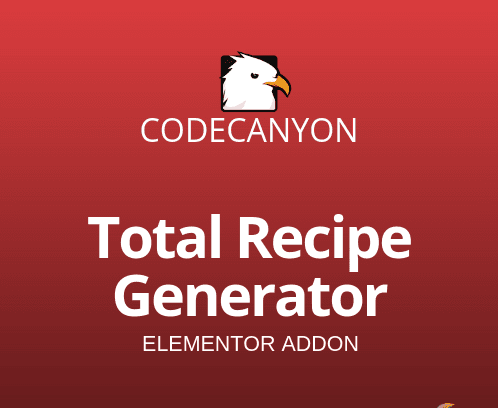








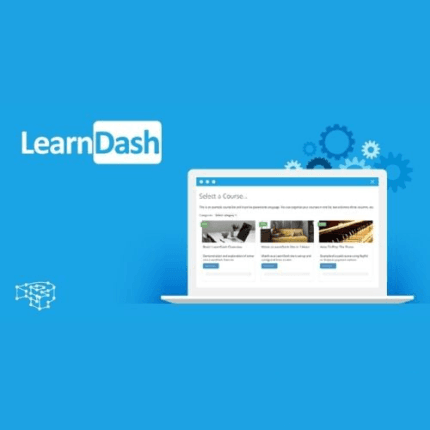
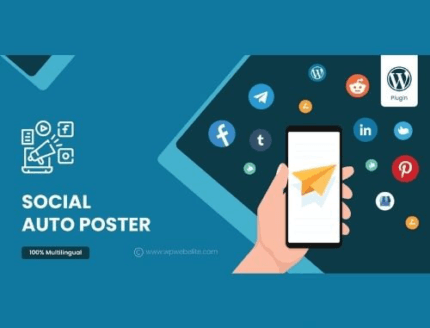
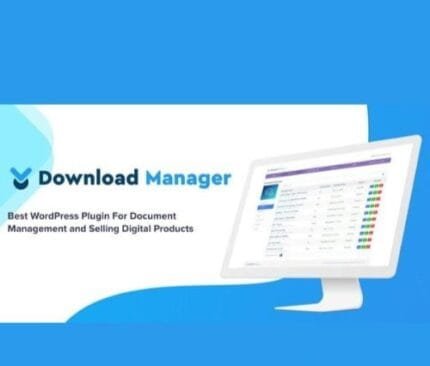


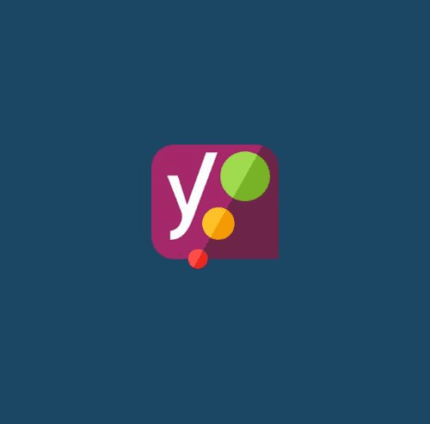
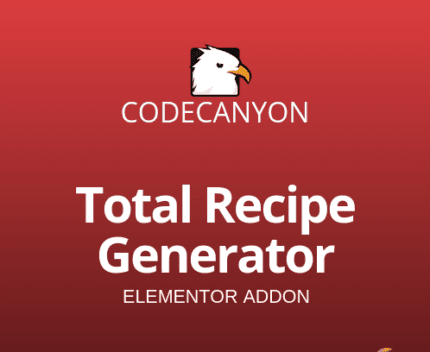
Reviews
There are no reviews yet.