
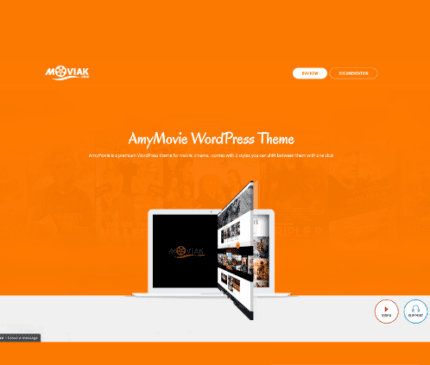
ATUM v1.8.0.1 – Multi Inventory Management for WooCommerce
₹4,999.00 Original price was: ₹4,999.00.₹99.00Current price is: ₹99.00.
- Original product with the lowest price ever
- Downloaded from original authors
- Instant delivery with fast downloading speed
- 100% clean and tested code
- Product Version: ATUM Multi v1.8.0.1 (Latest Version)
- License: GPL
ATUM – Multi Inventory Management for WooCommerce
Multi-Inventory addon for ATUM Inventory Management for WooCommerce takes WooCommerce inventory control to a new level. Create as many inventories per product as you wish!
WooCommerce, as the most popular WordPress e-commerce solution, did not include an option for businesses selling from different warehouses or using several suppliers. Up until now, shop owners have had a choice to either find a 3rd party solution or have one built specifically for their site. Neither solution is ideal unless the shop has a significant budget to cover the cost.
ATUM’s Multi-Inventory premium add-on is trying to remove the above issues and brings advanced features for a fracture of the cost charged by 3rd party service. As a shop owner, you have the option to add as many inventory records per product as your business needs. Even better, the system is trying to push the editing boundaries far beyond the usual standard. Scroll below to learn about all existing and soon-to-come features or even try the demo FREE of charge.
ATUM – Multi Inventory Management Plugin Features
ATUM’s ‘Multi-Inventory’ premium add-on takes WooCommerce inventory control to a new level. Create as many inventories per product as you wish!
Inventory Selling Priorities
Do you find it difficult to choose what inventory to sell first or automate the whole selling process? With our new priority selling feature choice will no longer be an issue. Drag and drop interface to set the inventory importance, sell by the expiry date, or use the FIFO or LIFO method easily.
Expirable Inventories & Inventory Iteration
Enable the global store limitation and avoid any of your valued customers receiving an expired item. Use the Inventory Iteration option to use the next inventory in priority order or set the product out of stock after its active stock is sold out.
Add Multiple Inventories Per Product
What was once impossible to achieve with the native WooCommerce interface is now only an install away. Create as many inventory records per product as your business requires. Have full freedom to change inventory names, record entry date multiple in-house add-ons, restrict sales by regions restrict rent suppliers, SKUs, or even pricing.
Updates:
- If you buy any product individually, you’ll get 3 downloads per product.For regular updates buy any membership.
Note: We have this limit on downloads to keep our server healthy and avoid unwanted load/spam. - We regularly update products as soon as we are notified about an update, we go and download it from the author and update it on our site, but In case the current version of the product is not the latest, You can request an update for the product via Request page, chat through our Live chat (bottom right) or contact us directly.
- We send regular emails advising when products have been updated, so please provide an active email address when you sign up.
Support:
- Live chat support is available 24/7.
- If you have any questions or need help installing or configuring digital products purchased on the website, please don’t hesitate to contact us.
- Please note that we are not developers of the provided products, so our technical support capabilities are limited. We do not change product functionality and do not fix developer bugs.
What are Membership plans?
With membership plans, you can access all themes and plugins for free if you are a member of our site. We have three membership plans: 1 Month, 3 Months and Yearly. You can choose according to your needs, for more info. Please visit our membership plan page.
Benefits of our Membership Plans:
- Instant access to all premium GPL plugins and premium GPL themes, including all future releases
- Unlimited downloads
- There is no limit on downloading products
- unlimited domain usage
- Regular Updates as of when available. Usually, updates are released daily
- Cancel anytime
- Before purchasing, please read the Terms and Conditions & Refund Policy.
- If you have any questions, please first read the FAQs
- If you haven’t found the answer to your question, please get in touch with us via email or live chat, and we will respond ASAP
- Please note that any digital products on the website do not contain malicious code, viruses, or advertising. We buy the original files from the developers.
- Buy or download for FREE by subscribing to our Membership Plan. Join the membership club and enjoy complimentary access to all themes and plugins.
- More than 10000+ happy members.
Prices of our Membership Plans:
- Monthly Membership Plan: ₹249.00 per month
- Monthly Membership Plan: ₹499.00 for 3 months
- Yearly Membership Plan: ₹1499.00 per year
- Lifetime Membership Plan: ₹2499.00
*Visit membership plans to see offers and discounts!!
How to Install/Update WordPress Themes/Plugins manually?
Step 1: Buy the Product and download the zip file.
Note: Some Zip files need to be extracted before uploading.
If you are performing an update, install the latest theme/plugin, and WordPress will automatically replace the older version with a newer version. All your settings and customizations will be the same as before, and nothing will be changed.
Step 2: Go to “Appearance > Themes” If it’s a theme or go to the “Plugins” section if it’s a plugin through your WordPress dashboard.
Step 3: Click on “Add New” button (It’s same on themes and plugins section)
Step 4: Click on “Upload Theme” or you’ll show “Upload plugin” on plugin section
Step 5: Click on “Choose file” and select the ZIP file of that theme/plugin
Step 6: Hit “Install now”
Step 7: It’ll take few seconds to Install your wordpress product
Step 8: Once it’s done, click “Activate,” your WordPress product will be installed manually.
How to Install Elementor Template Kits?
Step 1: Download your kit file and do not unzip it.
Step 2: In WordPress, go to Settings > Permalinks and ensure Post Name is selected, then Save
Step 3: Go to Appearance > Themes > Add New and ensure Hello Elementor is installed and activated.
Step 4: The theme activation will prompt you to install and activate the Elementor Page Builder plugin if it is not already installed. Click Install, then Activate.
Step 5: Go to Elementor > Settings, click the Features tab, and ensure Flexbox Container has a green icon (if not, set it to Active).
Step 6: Go to Plugins > Add New and search for “Envato” and Install and Activate the Envato Elements – Photos & Elementor Templates plugin
Note: If your Kit requires Elementor Pro, you must install it before continuing.
Step 7: Go to Elements > Installed Kits and click Upload Template Kit ZIP File. Your templates should appear.
Step 8: Check for the orange banner at the top of the screen and click Install Requirements to load the kit addons and settings.
That’s it, and you’re ready to begin building your site!
- Imported templates are stored in Elementor under Templates > Saved Templates and must be inserted to a new page in WordPress before customizing.
- Imported blocks, tabs, or slides are stored in Elementor under Templates > Saved Templates and may be duplicated and customized directly.
- Elementor Pro site parts are stored in Elementor under Templates > Theme Builder and are customized directly.
Check the in-depth details with screenshots about how to install it here: (Copy the below link and open it in a new tab)
https://help.market.envato.com/hc/en-us/articles/36033428836889-How-to-Upload-Install-Elementor-Template-Kits-from-Themeforest-to-WordPress
Only logged in customers who have purchased this product may leave a review.

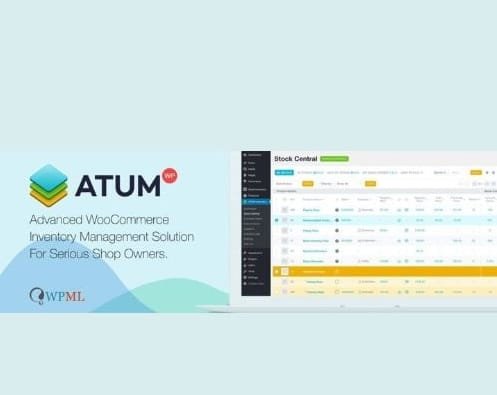








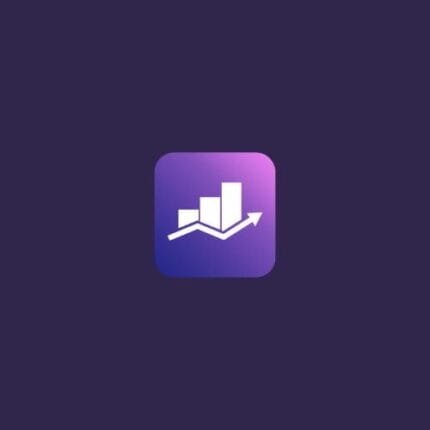
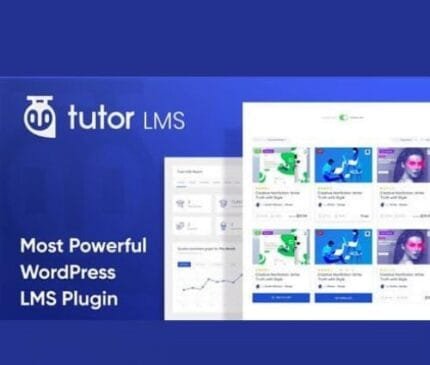
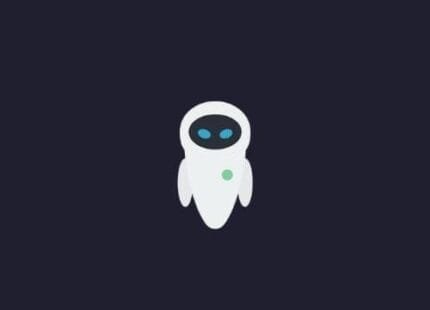
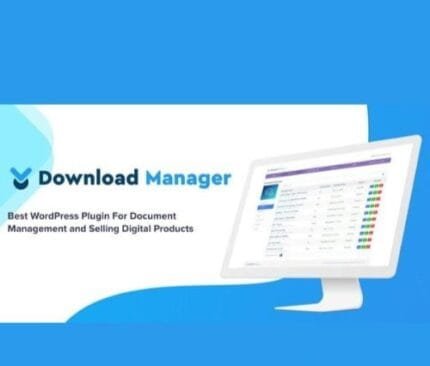






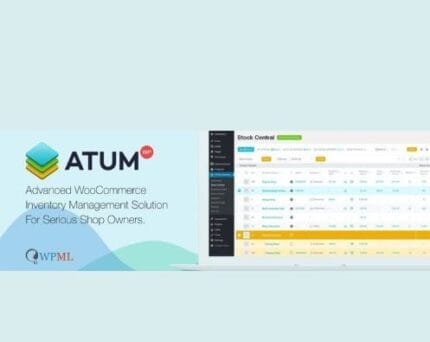
Reviews
There are no reviews yet.