

Divi v4.27.0 Theme + 1000 Premade Layouts
₹999.00 Original price was: ₹999.00.₹19.00Current price is: ₹19.00.
- Original product with the lowest price ever
- Downloaded from original authors
- Instant delivery with fast downloading speed
- 100% clean and tested code
- Product Version: Divi v4.27.0 (Latest Version)
- License: GPL
Divi WordPress Theme by Elegant Themes & More Than 1000 Premade Layouts
For making smart blogging websites choosing the best WordPress theme is challenging as a newbie. There are lots of popular WordPress themes for creating a blog. Divi is also one of the perfect WordPress themes to create a smart blogging website. So, if you are a beginner and want to start a blog with the best WordPress then this article is for you.
Divi is an amazing WordPress theme for creating almost every type of WordPress website. And also perfect for smart blogging websites. There are lots of pre-made templates or layouts for Divi blogs. Divi has powerful theme features to make custom designs and a fully functional WordPress website easily.
Also, the theme is suitable for eCommerce websites, fashion design, food & restaurant, education, real estate, and so many WordPress websites. Get the Divi Premium WordPress theme at a very cheap and reasonable price in India.
How to import Divi premade layout pack?
Go to WP Dashboard > Divi > Divi Library > Import / Export
Divi WordPress Theme Premium Features
Easy Installation Process
Divi WordPress theme is simple for installation and setup. You can easily set up your Divi theme on your website in a simple way. Following Theme Documentation, you can install your Divi theme on your website. After the installation process, you are ready to work with the theme.
Easy to Customize
Divi makes it easy to customize any part of your website. You can customize any style or any option with the Divi Theme Options Panel.
Drag and Drop Page Builder
The most powerful feature of this theme is the Divi Theme Builder functionality. With Divi Builder, you can build custom styles or designs easily. As a blogger you have to add many functionalities to your web pages, so you can be benefitted by using the Divi Theme Builder feature.
Advanced Theme Option Panel
Edit or modify something like Changing the Logo, custom fonts, colour, header style, sidebar widget, and other basic settings you can set up with the Divi Theme Options Panel.
Responsive Design
Divi allows you to create WordPress websites with responsive design. The theme is user-friendly and perfectly suitable for any device. So you don’t need to be serious about its responsiveness.
Global Editing and Styles
Divi allows its users to modify full websites with users friendly. You can add custom colours, fonts, logos, and other basic elements. All of the basic settings you can modify from the Theme Options Panel. Divi Page builder contained the Divi Blog module which is great for adding blog posts on your web pages and you can redesign blog posts easily.
Largest Library of Pre-Made Templates
Divi comes with many pre-made templates and layouts. Templates for eCommerce websites, business, fashion, technology, Beauty, Health, Education, design agency, Blogs, portfolio, and many more.
You can choose the best templates which are suitable for your blogs. Also, you can find many third-party Divi Blog templates for your blogs.
Header & Footer Builder
Another most powerful feature of this theme is the header and footer builder. You can design your header and footer with your own style. You can design your header and footer with the theme builder. If you are not a professional in designing then you can also find many third-party Divi headers and footers.
WooCommerce Functionality
The great thing about selling products online is the woo-commerce functionality of WordPress websites. Divi theme allows you to sell your products with your online store. Its WooBuilder will help you a lot to do that. Also if you are interested to do an e-commerce business then you can choose this theme for your online store or website.
Premium support
Divi team trying their best to support their customers. You can get support from them if you have any issues. There are lots of reviews about their quality of services you can check them if you want.
Conclusion
Above all discussion, Divi Theme is suitable for creating smart Blogs or other WordPress websites. The theme is user-friendly and comes with lots of pre-made templates. As a beginner, you can choose this theme for your blogging websites with the best features.
Updates:
- If you buy any product individually, you’ll get 3 downloads per product with 1 year of future updates. After 1 year, the digital product file will no longer be accessible to you. If you consumed all 3 downloads before a year, just ask us to increase the limit, and we’ll do that for you.
Note: We have this limit on downloads to keep our server healthy and avoid unwanted load/spam. - You’ll also get 1 year of updates with 3 downloads per file if you are a member. You are no longer eligible for future updates once you consume your 10 downloads per file.
- We regularly update products as soon as we are notified about an update, we go and download it from the author and update it on our site, but In case the current version of the product is not the latest, You can request an update for the product via Request page, chat through our Live chat (bottom right) or contact us directly.
- We send regular emails advising when products have been updated, so please provide an active email address when you sign up.
Support:
- Live chat support is available 24/7.
- If you have any questions or need help installing or configuring digital products purchased on the website, please don’t hesitate to contact us.
- Please note that we are not developers of the provided products, so our technical support capabilities are limited. We do not change product functionality and do not fix developer bugs.
What are Membership plans?
With membership plans, you can access all themes and plugins for free if you are a member of our site. We have three membership plans: Monthly, Yearly, and Lifetime/ Reseller. You can choose according to your needs, for more info. Please visit our membership plan page.
Benefits of our Membership Plans:
- Instant access to all 300+ premium GPL plugins and premium GPL themes, including all future releases
- Unlimited downloads
- There is no limit on downloading products
- unlimited domain usage
- Regular Updates as of when available. Usually, updates are released daily
- Cancel anytime
- Before purchasing, please read the Terms and Conditions & Refund Policy.
- If you have any questions, please first read the FAQs
- If you haven’t found the answer to your question, please get in touch with us via email or live chat, and we will respond ASAP
- Please note that any digital products on the website do not contain malicious code, viruses, or advertising. We buy the original files from the developers.
- Buy or download for FREE by subscribing to our Membership Plan. Join the membership club and enjoy complimentary access to all themes and plugins.
- More than 10000+ happy members.
Prices of our Membership Plans:
- Monthly Membership Plan: ₹99.00 per month
- Yearly Membership Plan: ₹899.00 per year
*Visit membership plans to see offers and discounts!!
How to Install/Update WordPress Themes/Plugins manually?
Step 1: Buy the Product and download the zip file.
Note: Some Zip files need to be extracted before uploading.
If you are performing an update, install the latest theme/plugin, and WordPress will automatically replace the older version with a newer version. All your settings and customizations will be the same as before, and nothing will be changed.
Step 2: Go to “Appearance > Themes” If it’s a theme or go to the “Plugins” section if it’s a plugin through your WordPress dashboard.
Step 3: Click on “Add New” button (It’s same on themes and plugins section)
Step 4: Click on “Upload Theme” or you’ll show “Upload plugin” on plugin section
Step 5: Click on “Choose file” and select the ZIP file of that theme/plugin
Step 6: Hit “Install now”
Step 7: It’ll take few seconds to Install your wordpress product
Step 8: Once it’s done, click “Activate,” your WordPress product will be installed manually.
How to Install Elementor Template Kits?
Step 1: Download your kit file and do not unzip it.
Step 2: In WordPress, go to Settings > Permalinks and ensure Post Name is selected, then Save
Step 3: Go to Appearance > Themes > Add New and ensure Hello Elementor is installed and activated.
Step 4: The theme activation will prompt you to install and activate the Elementor Page Builder plugin if it is not already installed. Click Install, then Activate.
Step 5: Go to Elementor > Settings, click the Features tab, and ensure Flexbox Container has a green icon (if not, set it to Active).
Step 6: Go to Plugins > Add New and search for “Envato” and Install and Activate the Envato Elements – Photos & Elementor Templates plugin
Note: If your Kit requires Elementor Pro, you must install it before continuing.
Step 7: Go to Elements > Installed Kits and click Upload Template Kit ZIP File. Your templates should appear.
Step 8: Check for the orange banner at the top of the screen and click Install Requirements to load the kit addons and settings.
That’s it, and you’re ready to begin building your site!
- Imported templates are stored in Elementor under Templates > Saved Templates and must be inserted to a new page in WordPress before customizing.
- Imported blocks, tabs, or slides are stored in Elementor under Templates > Saved Templates and may be duplicated and customized directly.
- Elementor Pro site parts are stored in Elementor under Templates > Theme Builder and are customized directly.
Check the in-depth details with screenshots about how to install it here: (Copy the below link and open it in a new tab)
https://help.market.envato.com/hc/en-us/articles/36033428836889-How-to-Upload-Install-Elementor-Template-Kits-from-Themeforest-to-WordPress
How to Install/Update WordPress Themes/Plugins manually?
Step 1: Buy the Product and download the zip file.
Note: Some Zip files need to be extracted before uploading.
If you are performing an update, install the latest theme/plugin, and WordPress will automatically replace the older version with a newer version. All your settings and customizations will be the same as before, and nothing will be changed.
Step 2: Go to “Appearance > Themes” If it’s a theme or go to the “Plugins” section if it’s a plugin through your WordPress dashboard.
Step 3: Click on “Add New” button (It’s same on themes and plugins section)
Step 4: Click on “Upload Theme” or you’ll show “Upload plugin” on plugin section
Step 5: Click on “Choose file” and select the ZIP file of that theme/plugin
Step 6: Hit “Install now”
Step 7: It’ll take few seconds to Install your wordpress product
Step 8: Once it’s done, click “Activate,” your WordPress product will be installed manually.
How to Install Elementor Template Kits?
Step 1: Download your kit file and do not unzip it.
Step 2: In WordPress, go to Settings > Permalinks and ensure Post Name is selected, then Save
Step 3: Go to Appearance > Themes > Add New and ensure Hello Elementor is installed and activated.
Step 4: The theme activation will prompt you to install and activate the Elementor Page Builder plugin if it is not already installed. Click Install, then Activate.
Step 5: Go to Elementor > Settings, click the Features tab, and ensure Flexbox Container has a green icon (if not, set it to Active).
Step 6: Go to Plugins > Add New and search for “Envato” and Install and Activate the Envato Elements – Photos & Elementor Templates plugin
Note: If your Kit requires Elementor Pro, you must install it before continuing.
Step 7: Go to Elements > Installed Kits and click Upload Template Kit ZIP File. Your templates should appear.
Step 8: Check for the orange banner at the top of the screen and click Install Requirements to load the kit addons and settings.
That’s it, and you’re ready to begin building your site!
- Imported templates are stored in Elementor under Templates > Saved Templates and must be inserted to a new page in WordPress before customizing.
- Imported blocks, tabs, or slides are stored in Elementor under Templates > Saved Templates and may be duplicated and customized directly.
- Elementor Pro site parts are stored in Elementor under Templates > Theme Builder and are customized directly.
Check the in-depth details with screenshots about how to install it here: (Copy the below link and open it in a new tab)
https://help.market.envato.com/hc/en-us/articles/36033428836889-How-to-Upload-Install-Elementor-Template-Kits-from-Themeforest-to-WordPress
Only logged in customers who have purchased this product may leave a review.

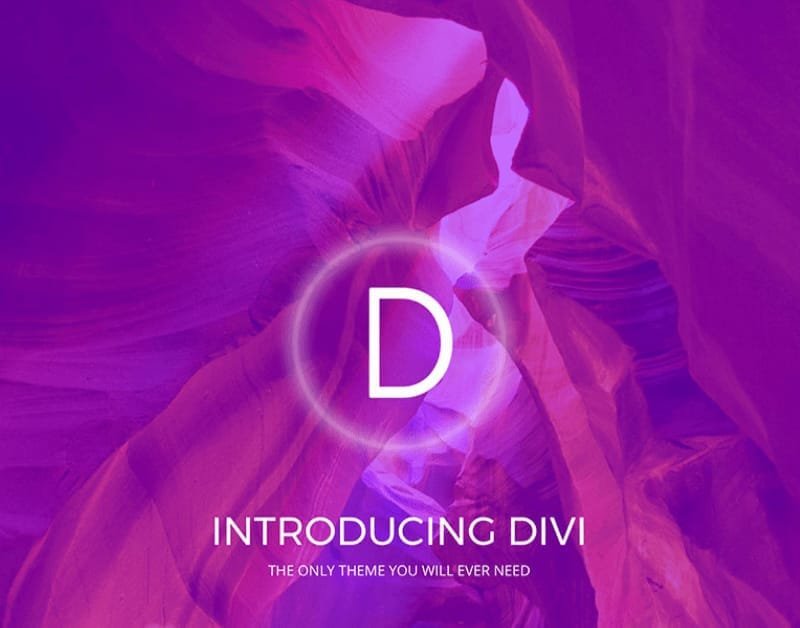







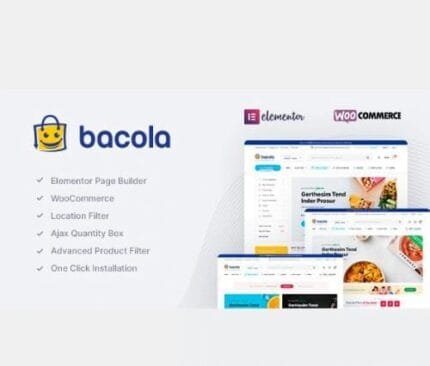
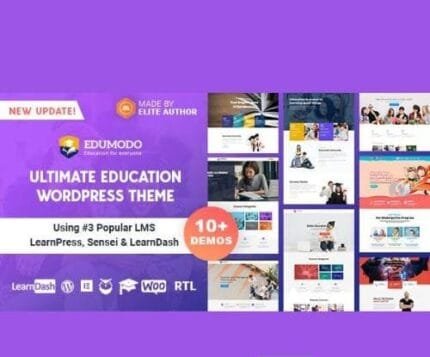
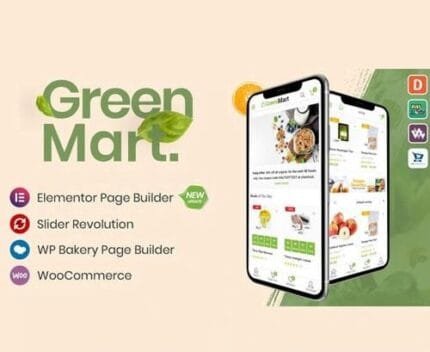
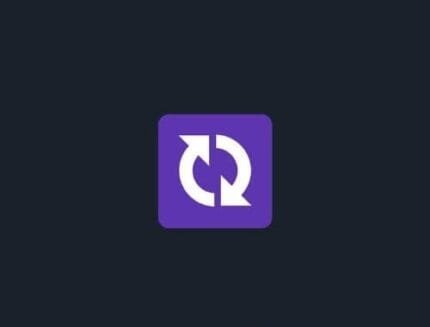
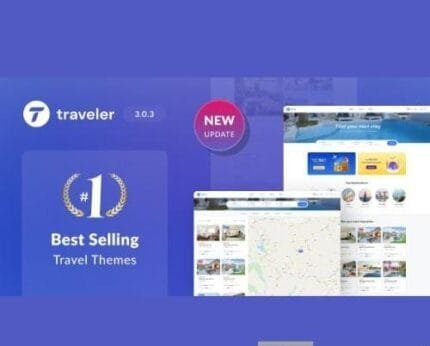
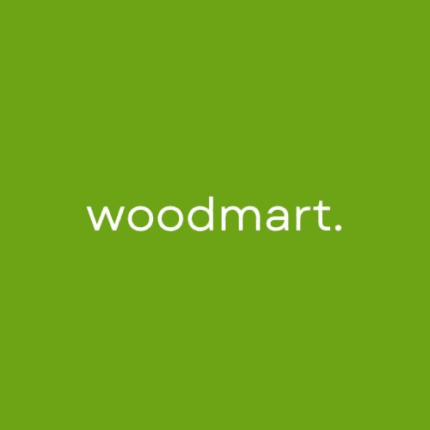
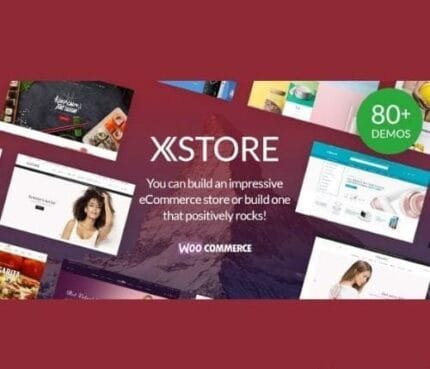

Reviews
There are no reviews yet.