
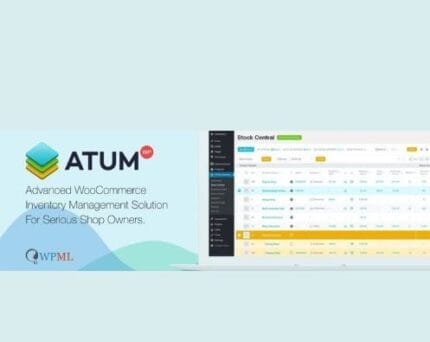
Elston v1.8.1 – Portfolio for Freelancers & Agencies
₹999.00 Original price was: ₹999.00.₹19.00Current price is: ₹19.00.
- Original product with the lowest price ever
- Downloaded from original authors
- Instant delivery with fast downloading speed
- 100% clean and tested code
- Product Version: Elston v1.8.1 (Latest version)
- License: GPL
Elston – Portfolio for Freelancers & Agencies – WordPress Theme
ELSTON – Highly Unique & Interactive Elston is a perfect and elegant theme that is pixely crafted for any creative agency that effectively promotes their business with awe-inspiring and innovative pages.
Elston – Portfolio for Freelancers & Agencies Theme Features:
Unique Demo Variations If you believe in philosophical ideas and branding experiences, we prepared pixel-perfect home pages.
- Variation One
- Variation Two
- Variation Three
Portfolio Grid & Column Variations Enhance your site with portfolio variants that will represent your works in the best way with this clean & perfect approach.
7 Stunning Hover Effects Amazing & eye-catching CSS hover effects make items more attractive and unique.
12 Single Project Layouts Present your information much more efficiently with the Inspiring collections of pixel-perfect single layouts.
2 Modern Blog Layout Option Versatile and gorgeous blog styles let you craft admired blog layouts even more stylish & comfortable.
- Blog Grid
- Blog Modern
Advanced Theme Options Lot of options are neatly organized into sections that allow you to build websites without coding knowledge.
Visual Page Builder, Visual Composer Page Builder for WordPress, is a drag and drop frontend and backend page builder plugin that will save you tons of working time on the site content.
Unlimited Colors in Live Customizer Elston theme is well organized in the color section. You can change each part’s colors from a live preview at Customizer. So, you can see that changes on the fly.
A lot of Shortcodes are available. Our theme is highly integrated with the most user-friendly visual composer page builder plugin. Each shortcode has well-organized and easy-to-use fields.
Contact Form 7 Elston is comfortable with Contact Form 7 plugin. We’ve strictly followed contact form 7 native way, so you’ll never lose its simplicity with powerful options.
SEO Optimized Elston theme perfectly supports search engines algorithms. SEO is an essential part of running a successful business. Organic searches only stay a lifetime.
Google fonts and Upload your custom premium fonts Our theme is perfectly integrated with google fonts and easy-to-use options. Now, you can select 790+ fonts from google. And also, upload your premium fonts to your server.
Advanced Typography Elston theme has advanced typography settings available at the theme options panel. You can customize font weights, line heights, and whatever you want to add CSS properties easily.
Google Map Our theme extends google Maps appearance even more with maps APIs. Now, you can show multi styling options within a google map area.
FontAwesome & Line Icons. Our theme includes FontAwesome icon library and Line Icons from the easy icon picker field. You can select a variety of icons using the pre-embedded font icons library.
Child Theme By using a child theme, you will ensure that your modifications are preserved. Child themes are the recommended way of modifying an existing theme. Elston is already packed with a child theme!
Browser Compatible Elston theme will ensure that every visitor receives the same experience across all browsers. We sticky support browser compatibility with cross OS platforms & devices.
Updates come within your WP Dashboard Purchasing a Premium theme, one the cons for all time is updating process. It’s hard to update each time. Elston theme fixes your most challenging part. Now you can get updates with your WP Panel.
Lifetime Updates We are always up to date with our products. We constantly hear your feedback that you get a better experience while using our WordPress themes.
Elston – Portfolio for Freelancers & Agencies Theme Changelog v1.8.1
- Widget Editor WP 5.8
- Translation
- Resize Disable
- Minor Improvements & Fixes
Updates:
- If you buy any product individually, you’ll get 3 downloads per product with 1 year of future updates. After 1 year, the digital product file will no longer be accessible to you. If you consumed all 3 downloads before a year, just ask us to increase the limit, and we’ll do that for you.
Note: We have this limit on downloads to keep our server healthy and avoid unwanted load/spam. - You’ll also get 1 year of updates with 3 downloads per file if you are a member. You are no longer eligible for future updates once you consume your 10 downloads per file.
- We regularly update products as soon as we are notified about an update, we go and download it from the author and update it on our site, but In case the current version of the product is not the latest, You can request an update for the product via Request page, chat through our Live chat (bottom right) or contact us directly.
- We send regular emails advising when products have been updated, so please provide an active email address when you sign up.
Support:
- Live chat support is available 24/7.
- If you have any questions or need help installing or configuring digital products purchased on the website, please don’t hesitate to contact us.
- Please note that we are not developers of the provided products, so our technical support capabilities are limited. We do not change product functionality and do not fix developer bugs.
What are Membership plans?
With membership plans, you can access all themes and plugins for free if you are a member of our site. We have three membership plans: Monthly, Yearly, and Lifetime/ Reseller. You can choose according to your needs, for more info. Please visit our membership plan page.
Benefits of our Membership Plans:
- Instant access to all 300+ premium GPL plugins and premium GPL themes, including all future releases
- Unlimited downloads
- There is no limit on downloading products
- unlimited domain usage
- Regular Updates as of when available. Usually, updates are released daily
- Cancel anytime
- Before purchasing, please read the Terms and Conditions & Refund Policy.
- If you have any questions, please first read the FAQs
- If you haven’t found the answer to your question, please get in touch with us via email or live chat, and we will respond ASAP
- Please note that any digital products on the website do not contain malicious code, viruses, or advertising. We buy the original files from the developers.
- Buy or download for FREE by subscribing to our Membership Plan. Join the membership club and enjoy complimentary access to all themes and plugins.
- More than 10000+ happy members.
Prices of our Membership Plans:
- Monthly Membership Plan: ₹99.00 per month
- Yearly Membership Plan: ₹899.00 per year
*Visit membership plans to see offers and discounts!!
How to Install/Update WordPress Themes/Plugins manually?
Step 1: Buy the Product and download the zip file.
Note: Some Zip files need to be extracted before uploading.
If you are performing an update, install the latest theme/plugin, and WordPress will automatically replace the older version with a newer version. All your settings and customizations will be the same as before, and nothing will be changed.
Step 2: Go to “Appearance > Themes” If it’s a theme or go to the “Plugins” section if it’s a plugin through your WordPress dashboard.
Step 3: Click on “Add New” button (It’s same on themes and plugins section)
Step 4: Click on “Upload Theme” or you’ll show “Upload plugin” on plugin section
Step 5: Click on “Choose file” and select the ZIP file of that theme/plugin
Step 6: Hit “Install now”
Step 7: It’ll take few seconds to Install your wordpress product
Step 8: Once it’s done, click “Activate,” your WordPress product will be installed manually.
How to Install Elementor Template Kits?
Step 1: Download your kit file and do not unzip it.
Step 2: In WordPress, go to Settings > Permalinks and ensure Post Name is selected, then Save
Step 3: Go to Appearance > Themes > Add New and ensure Hello Elementor is installed and activated.
Step 4: The theme activation will prompt you to install and activate the Elementor Page Builder plugin if it is not already installed. Click Install, then Activate.
Step 5: Go to Elementor > Settings, click the Features tab, and ensure Flexbox Container has a green icon (if not, set it to Active).
Step 6: Go to Plugins > Add New and search for “Envato” and Install and Activate the Envato Elements – Photos & Elementor Templates plugin
Note: If your Kit requires Elementor Pro, you must install it before continuing.
Step 7: Go to Elements > Installed Kits and click Upload Template Kit ZIP File. Your templates should appear.
Step 8: Check for the orange banner at the top of the screen and click Install Requirements to load the kit addons and settings.
That’s it, and you’re ready to begin building your site!
- Imported templates are stored in Elementor under Templates > Saved Templates and must be inserted to a new page in WordPress before customizing.
- Imported blocks, tabs, or slides are stored in Elementor under Templates > Saved Templates and may be duplicated and customized directly.
- Elementor Pro site parts are stored in Elementor under Templates > Theme Builder and are customized directly.
Check the in-depth details with screenshots about how to install it here: (Copy the below link and open it in a new tab)
https://help.market.envato.com/hc/en-us/articles/36033428836889-How-to-Upload-Install-Elementor-Template-Kits-from-Themeforest-to-WordPress
How to Install/Update WordPress Themes/Plugins manually?
Step 1: Buy the Product and download the zip file.
Note: Some Zip files need to be extracted before uploading.
If you are performing an update, install the latest theme/plugin, and WordPress will automatically replace the older version with a newer version. All your settings and customizations will be the same as before, and nothing will be changed.
Step 2: Go to “Appearance > Themes” If it’s a theme or go to the “Plugins” section if it’s a plugin through your WordPress dashboard.
Step 3: Click on “Add New” button (It’s same on themes and plugins section)
Step 4: Click on “Upload Theme” or you’ll show “Upload plugin” on plugin section
Step 5: Click on “Choose file” and select the ZIP file of that theme/plugin
Step 6: Hit “Install now”
Step 7: It’ll take few seconds to Install your wordpress product
Step 8: Once it’s done, click “Activate,” your WordPress product will be installed manually.
How to Install Elementor Template Kits?
Step 1: Download your kit file and do not unzip it.
Step 2: In WordPress, go to Settings > Permalinks and ensure Post Name is selected, then Save
Step 3: Go to Appearance > Themes > Add New and ensure Hello Elementor is installed and activated.
Step 4: The theme activation will prompt you to install and activate the Elementor Page Builder plugin if it is not already installed. Click Install, then Activate.
Step 5: Go to Elementor > Settings, click the Features tab, and ensure Flexbox Container has a green icon (if not, set it to Active).
Step 6: Go to Plugins > Add New and search for “Envato” and Install and Activate the Envato Elements – Photos & Elementor Templates plugin
Note: If your Kit requires Elementor Pro, you must install it before continuing.
Step 7: Go to Elements > Installed Kits and click Upload Template Kit ZIP File. Your templates should appear.
Step 8: Check for the orange banner at the top of the screen and click Install Requirements to load the kit addons and settings.
That’s it, and you’re ready to begin building your site!
- Imported templates are stored in Elementor under Templates > Saved Templates and must be inserted to a new page in WordPress before customizing.
- Imported blocks, tabs, or slides are stored in Elementor under Templates > Saved Templates and may be duplicated and customized directly.
- Elementor Pro site parts are stored in Elementor under Templates > Theme Builder and are customized directly.
Check the in-depth details with screenshots about how to install it here: (Copy the below link and open it in a new tab)
https://help.market.envato.com/hc/en-us/articles/36033428836889-How-to-Upload-Install-Elementor-Template-Kits-from-Themeforest-to-WordPress
Only logged in customers who have purchased this product may leave a review.

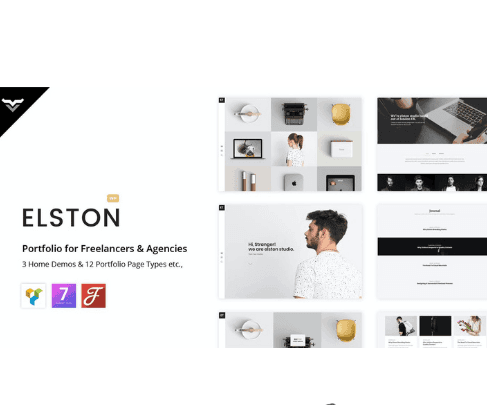







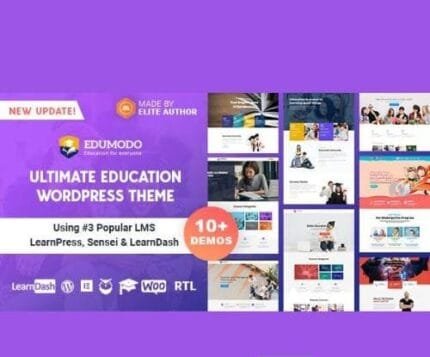



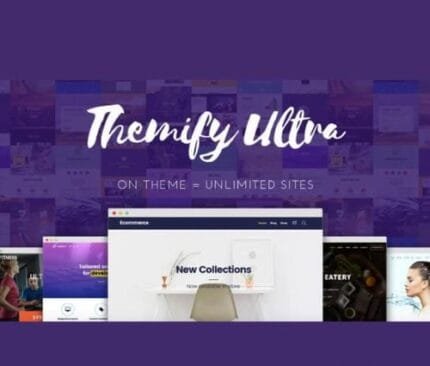
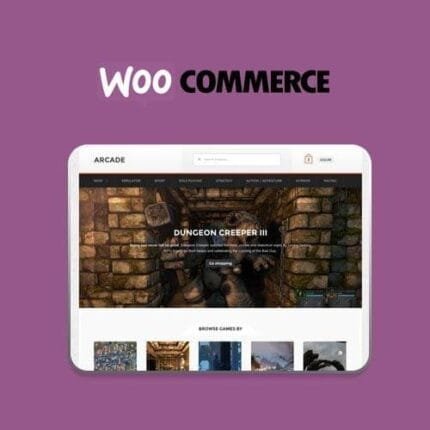
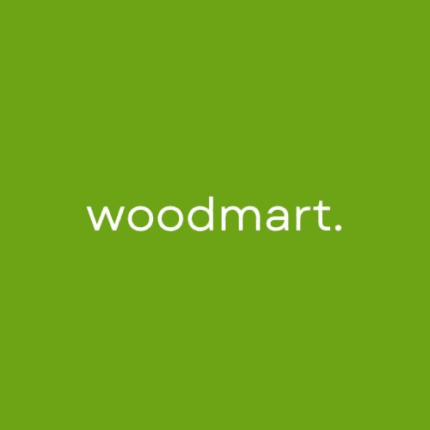

Reviews
There are no reviews yet.