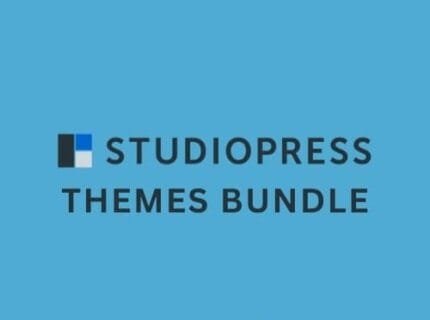
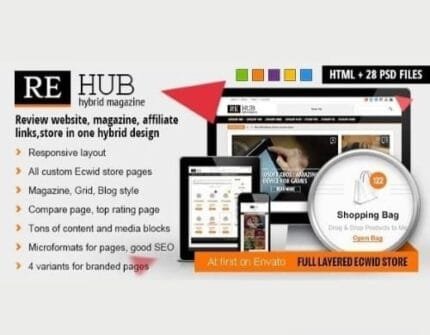
Envira Gallery Pro v1.9.4.3 – Premium WordPress Gallery Plugin + Addons
₹999.00 Original price was: ₹999.00.₹19.00Current price is: ₹19.00.
Envira Gallery Pro – Premium WordPress Gallery Plugin + All Addons
Create Beautiful Responsive Photo & Video Galleries for your Site in Minutes.
Envira Gallery is the best responsive WordPress gallery plugin. Here are the features that make Envira Gallery the most powerful and user-friendly WordPress gallery plugin on the market.
This Envira Gallery Pro Package includes all the below-mentioned addons:
- Envira Zoom
- Envira Zip importer
- Envira woocommerce
- Envira watermarking
- Envira videos
- Envira tags
- Envira social
- Envira slideshow
- Envira schedule
- Envira protection
- Envira proofing
- Envira printing
- Envira password protection
- Envira pagination
- Envira nextgen importer
- Envira lightroom
- Envira instagram
- Envira gallery theme
- Envira fullscreen
- Envira featured content
- Envira exif
- Envira elementor
- Envira dynamic
- Envira dropbox importer
- Envira downloads
- Envira defaults
- Envira deeplinking
- Envira css
- Envira beaver builder
- Envira audio
- Envira albums
Envira Gallery Plugin Features:
Drag & Drop Builder
Easily create beautiful photo and video galleries with just a few clicks.Gallery Themes
Use our pre-built templates to customize the appearance of your gallery.Responsive Mobile Friendly
Build responsive WordPress galleries that work on mobile, tablet, and desktop devices.Standalone Galleries
Create independent galleries that are not tied to your posts or pages.Supersize Lightbox Images
Don’t want to crop or resize images? No problem. You can display full image dimensions.Albums Addon
Organize your galleries in Albums, choose cover photos, and more.Social Sharing Addon
Allows users to share photos via email, Facebook, Twitter, Pinterest, Linked In, and WhatsApp.Videos Addon
Not just for photos! Embed YouTube, Vimeo, Wistia, DailyMotion, Facebook, Instagram, Twitch, VideoPress, and self-hosted videos in your gallery.Watermarking Addon
Easily add watermarks to your images to improve protection.Image Compression
Reduce the file size of your images and make your site run fast.Slideshow Addon
Enable slideshows for your galleries, controls autoplay settings, and more.Deeplinking Addon
Make your gallery SEO-friendly and easily link to images with deep linking.Pagination Addon
Split your gallery into multiple pages to improve load time and user experience.Proofing Addon
Client image proofing is made easy for your photography business.WooCommerce Addon
Instantly display and sell your photos with our native WooCommerce integration.Lightroom Addon
Automatically create & sync photo galleries from your Adobe Lightroom collections.Tags Addon
Tag your images for better organization and gallery display.Password Protection Addon
Add password protection to prevent unauthorized access to your galleries.EXIF Addon
Display EXIF data including camera model, aperture, shutter speed, etc.Pinterest Addon
Add the coveted Pinterest Pin It button to your images for easy sharing.Instagram Addon
Easily import your images from Instagram into your WordPress gallery.Featured Content Addon
Create galleries based on your posts, pages, and/or custom post types.Dropbox Importer Addon
Easily import photos from your Dropbox account into your WordPress gallery.Elementor Addon
Sync your image and video galleries directly inside the Elementor page builder.Beaver Builder Addon
Sync your image and video galleries directly inside the Beaver Builder page builder.Audio Addon
Easily add an audio track to the lightboxes in your Envira galleries.NextGEN Importer Addon
Want to switch from NextGen Gallery? You can do that in a few easy clicks.Fullscreen Addon
Take advantage of the native fullscreen gallery and lightbox display.Dynamic Addon
Dynamically create galleries on the fly from various different sources.Defaults Addon
Speed up the gallery creation process by saving your default settings.CSS Addon
Customize your gallery by adding custom CSS and styles.ZIP Importer Addon
Easily import photos from a .zip file into your WordPress gallery.Downloads Addon
Allow users to download images from your galleries.Breadcrumbs Addon
Add breadcrumb navigation links to your WordPress galleries and albums.Zoom Addon
Adds zoom functionality to images in your gallery to allow up-close browsing.Printing Addon
Allow visitors to easily print photos from your WordPress image gallery.Protection Addon
Prevent visitors from downloading your images without permission.Suggest a Feature
Don’t see what you’re looking for? Let us help you build it by making a suggestion!
- Original product with the lowest price ever
- Downloaded from original authors
- Instant delivery with fast downloading speed
- 100% clean and tested code
- Product Version: Envira Gallery v1.9.4.3 + Addons (Latest Version)
- License: GPL
Updates:
- If you buy any product individually, you’ll get 3 downloads per product with 1 year of future updates. After 1 year, the digital product file will no longer be accessible to you. If you consumed all 3 downloads before a year, just ask us to increase the limit, and we’ll do that for you.
Note: We have this limit on downloads to keep our server healthy and avoid unwanted load/spam. - You’ll also get 1 year of updates with 3 downloads per file if you are a member. You are no longer eligible for future updates once you consume your 10 downloads per file.
- We regularly update products as soon as we are notified about an update, we go and download it from the author and update it on our site, but In case the current version of the product is not the latest, You can request an update for the product via Request page, chat through our Live chat (bottom right) or contact us directly.
- We send regular emails advising when products have been updated, so please provide an active email address when you sign up.
Support:
- Live chat support is available 24/7.
- If you have any questions or need help installing or configuring digital products purchased on the website, please don’t hesitate to contact us.
- Please note that we are not developers of the provided products, so our technical support capabilities are limited. We do not change product functionality and do not fix developer bugs.
What are Membership plans?
With membership plans, you can access all themes and plugins for free if you are a member of our site. We have three membership plans: Monthly, Yearly, and Lifetime/ Reseller. You can choose according to your needs, for more info. Please visit our membership plan page.
Benefits of our Membership Plans:
- Instant access to all 300+ premium GPL plugins and premium GPL themes, including all future releases
- Unlimited downloads
- There is no limit on downloading products
- unlimited domain usage
- Regular Updates as of when available. Usually, updates are released daily
- Cancel anytime
- Before purchasing, please read the Terms and Conditions & Refund Policy.
- If you have any questions, please first read the FAQs
- If you haven’t found the answer to your question, please get in touch with us via email or live chat, and we will respond ASAP
- Please note that any digital products on the website do not contain malicious code, viruses, or advertising. We buy the original files from the developers.
- Buy or download for FREE by subscribing to our Membership Plan. Join the membership club and enjoy complimentary access to all themes and plugins.
- More than 10000+ happy members.
Prices of our Membership Plans:
- Monthly Membership Plan: ₹99.00 per month
- Yearly Membership Plan: ₹899.00 per year
*Visit membership plans to see offers and discounts!!
How to Install/Update WordPress Themes/Plugins manually?
Step 1: Buy the Product and download the zip file.
Note: Some Zip files need to be extracted before uploading.
If you are performing an update, install the latest theme/plugin, and WordPress will automatically replace the older version with a newer version. All your settings and customizations will be the same as before, and nothing will be changed.
Step 2: Go to “Appearance > Themes” If it’s a theme or go to the “Plugins” section if it’s a plugin through your WordPress dashboard.
Step 3: Click on “Add New” button (It’s same on themes and plugins section)
Step 4: Click on “Upload Theme” or you’ll show “Upload plugin” on plugin section
Step 5: Click on “Choose file” and select the ZIP file of that theme/plugin
Step 6: Hit “Install now”
Step 7: It’ll take few seconds to Install your wordpress product
Step 8: Once it’s done, click “Activate,” your WordPress product will be installed manually.
How to Install Elementor Template Kits?
Step 1: Download your kit file and do not unzip it.
Step 2: In WordPress, go to Settings > Permalinks and ensure Post Name is selected, then Save
Step 3: Go to Appearance > Themes > Add New and ensure Hello Elementor is installed and activated.
Step 4: The theme activation will prompt you to install and activate the Elementor Page Builder plugin if it is not already installed. Click Install, then Activate.
Step 5: Go to Elementor > Settings, click the Features tab, and ensure Flexbox Container has a green icon (if not, set it to Active).
Step 6: Go to Plugins > Add New and search for “Envato” and Install and Activate the Envato Elements – Photos & Elementor Templates plugin
Note: If your Kit requires Elementor Pro, you must install it before continuing.
Step 7: Go to Elements > Installed Kits and click Upload Template Kit ZIP File. Your templates should appear.
Step 8: Check for the orange banner at the top of the screen and click Install Requirements to load the kit addons and settings.
That’s it, and you’re ready to begin building your site!
- Imported templates are stored in Elementor under Templates > Saved Templates and must be inserted to a new page in WordPress before customizing.
- Imported blocks, tabs, or slides are stored in Elementor under Templates > Saved Templates and may be duplicated and customized directly.
- Elementor Pro site parts are stored in Elementor under Templates > Theme Builder and are customized directly.
Check the in-depth details with screenshots about how to install it here: (Copy the below link and open it in a new tab)
https://help.market.envato.com/hc/en-us/articles/36033428836889-How-to-Upload-Install-Elementor-Template-Kits-from-Themeforest-to-WordPress
How to Install/Update WordPress Themes/Plugins manually?
Step 1: Buy the Product and download the zip file.
Note: Some Zip files need to be extracted before uploading.
If you are performing an update, install the latest theme/plugin, and WordPress will automatically replace the older version with a newer version. All your settings and customizations will be the same as before, and nothing will be changed.
Step 2: Go to “Appearance > Themes” If it’s a theme or go to the “Plugins” section if it’s a plugin through your WordPress dashboard.
Step 3: Click on “Add New” button (It’s same on themes and plugins section)
Step 4: Click on “Upload Theme” or you’ll show “Upload plugin” on plugin section
Step 5: Click on “Choose file” and select the ZIP file of that theme/plugin
Step 6: Hit “Install now”
Step 7: It’ll take few seconds to Install your wordpress product
Step 8: Once it’s done, click “Activate,” your WordPress product will be installed manually.
How to Install Elementor Template Kits?
Step 1: Download your kit file and do not unzip it.
Step 2: In WordPress, go to Settings > Permalinks and ensure Post Name is selected, then Save
Step 3: Go to Appearance > Themes > Add New and ensure Hello Elementor is installed and activated.
Step 4: The theme activation will prompt you to install and activate the Elementor Page Builder plugin if it is not already installed. Click Install, then Activate.
Step 5: Go to Elementor > Settings, click the Features tab, and ensure Flexbox Container has a green icon (if not, set it to Active).
Step 6: Go to Plugins > Add New and search for “Envato” and Install and Activate the Envato Elements – Photos & Elementor Templates plugin
Note: If your Kit requires Elementor Pro, you must install it before continuing.
Step 7: Go to Elements > Installed Kits and click Upload Template Kit ZIP File. Your templates should appear.
Step 8: Check for the orange banner at the top of the screen and click Install Requirements to load the kit addons and settings.
That’s it, and you’re ready to begin building your site!
- Imported templates are stored in Elementor under Templates > Saved Templates and must be inserted to a new page in WordPress before customizing.
- Imported blocks, tabs, or slides are stored in Elementor under Templates > Saved Templates and may be duplicated and customized directly.
- Elementor Pro site parts are stored in Elementor under Templates > Theme Builder and are customized directly.
Check the in-depth details with screenshots about how to install it here: (Copy the below link and open it in a new tab)
https://help.market.envato.com/hc/en-us/articles/36033428836889-How-to-Upload-Install-Elementor-Template-Kits-from-Themeforest-to-WordPress
Only logged in customers who have purchased this product may leave a review.








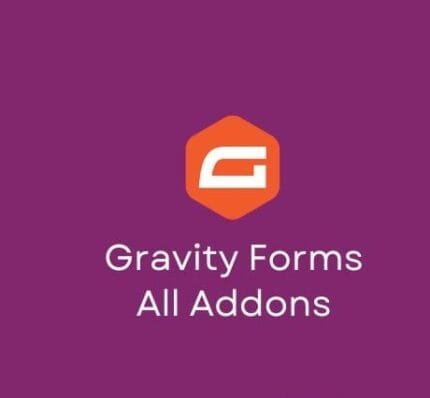


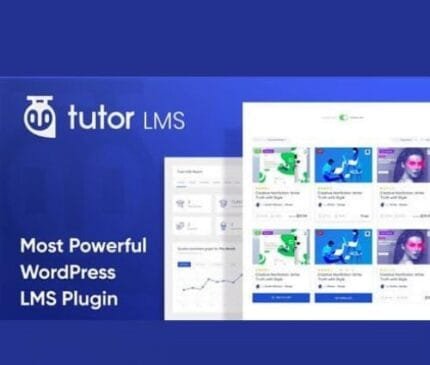



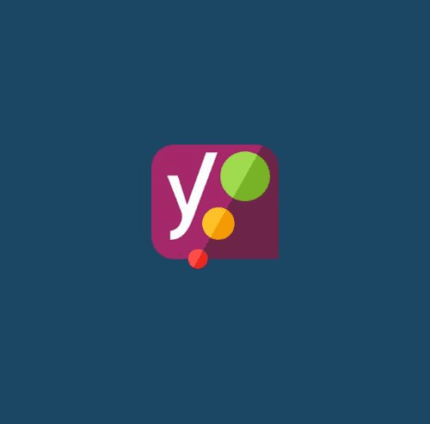

Reviews
There are no reviews yet.