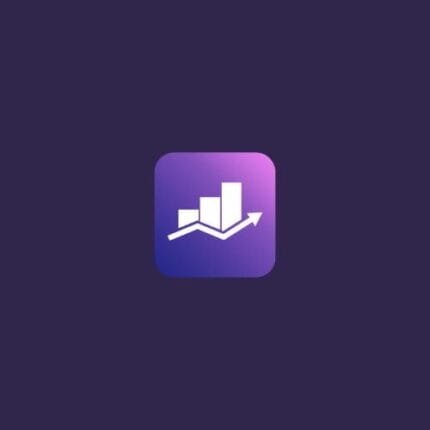

GP Premium v2.5.3 – GeneratePress WordPress Theme Addon
₹4,999.00 Original price was: ₹4,999.00.₹99.00Current price is: ₹99.00.
- Installation Guide is in the Description
- Updates will be available within a few days
- Original product with the lowest price ever
- Downloaded from original authors
- Instant delivery with fast downloading speed
- 100% clean and tested code
- Product Version: GP Premium v2.5.3 (Latest Version)
- License: GPL
Generatepress GP Premium WordPress Theme Addon Plugin
It’s easy to see why GeneratePress Premium is one of the greatest WordPress themes on the market right now. Using the WordPress Customizer, you can live preview all of your changes before they go live! On WordPress.org, the theme has been tested and found to be safe and reliable. You may relax knowing that your site’s code is error-free and well-organized.
Since its launch, GeneratePress Premium has been translated into more than 20 languages by members of our community.
There’s also full support for right-to-left languages here. WooCommerce, WPML, bbPress, and all major Page Builders are all compatible with the theme! All major browsers, including IE8, may use it!
GeneratePress Premium is the ideal lightweight WordPress theme for your next project because it has a plethora of hooks and filters (developer goodies). GeneratePress Premium comes pre-installed with Font Awesome, allowing you to use its library of over 600 icons in both your writing and your design. Easy to use and very powerful!
How to Install GeneratePress Premium WordPress Theme
Step 1. Install a free Generatepress theme from the WordPress theme section
Step 2. Download the GP Premium Addon plugin
Step 3. Go to Plugin section> Install Manual plugin and Install GP Premium plugin
Step 4. Activate GP Premium, and boom, your Generatepress WordPress theme is now converted to premium
Generatepress Premium Features (GP Premium)
- More than 60 color variations are available.
- More than 70 fonts are available.
- The ability to change the color, font, and layout of your WooCommerce store
- Mobile header, off-screen navigation, and more
- Color, layout, and transparency options for dynamic page and site headers.
- You have complete control over the dimensions, padding, and margin of every element on your website.
- Controls for featured images, columns and masonry, and an infinite scrolling pane
- Any code (HTML, PHP, etc.) can be inserted into the theme’s many sections.
Site Library
You’ll be given a head start on your next project thanks to these demo websites.
Colors
Consider the usage of 60 different color schemes for your website’s shades of grey.
Typography
There are more than 70 fonts to choose from when it comes to the website’s text.
Elements
Custom object layouts, dynamic web page here, or an advanced hook law.
Woocommerce
Increase the amount of color, typeface, and diagram selections in your WooCommerce store.
Menu Plus
Isn’t there enough to keep you busy? There’s a cell header!
Spacing
Your website’s online elements can be sized, padded, and located where you want them to be.
Blog
Unlimited volume, columns and brickwork, and many other features are included.
Secondary Nav
Add a second navigation option with all of the same options as the primary one.
Backgrounds
Add photographs from the past to your website, but be careful not to overdo it.
Sections
Tiny page builder for our own website Goes for a walk around the content’s location, as well as the Sections.
Disable Elements
Turn off more than a few aspects of your site’s content that are related to specific pages.
Copyright
Replace the copyright information on the back of the website.
Import/export
These selections may be imported and exported with just a few mouse clicks
Updates:
- If you buy any product individually, you’ll get 3 downloads per product.For regular updates buy any membership.
Note: We have this limit on downloads to keep our server healthy and avoid unwanted load/spam. - We regularly update products as soon as we are notified about an update, we go and download it from the author and update it on our site, but In case the current version of the product is not the latest, You can request an update for the product via Request page, chat through our Live chat (bottom right) or contact us directly.
- We send regular emails advising when products have been updated, so please provide an active email address when you sign up.
Support:
- Live chat support is available 24/7.
- If you have any questions or need help installing or configuring digital products purchased on the website, please don’t hesitate to contact us.
- Please note that we are not developers of the provided products, so our technical support capabilities are limited. We do not change product functionality and do not fix developer bugs.
What are Membership plans?
With membership plans, you can access all themes and plugins for free if you are a member of our site. We have three membership plans: 1 Month, 3 Months and Yearly. You can choose according to your needs, for more info. Please visit our membership plan page.
Benefits of our Membership Plans:
- Instant access to all premium GPL plugins and premium GPL themes, including all future releases
- Unlimited downloads
- There is no limit on downloading products
- unlimited domain usage
- Regular Updates as of when available. Usually, updates are released daily
- Cancel anytime
- Before purchasing, please read the Terms and Conditions & Refund Policy.
- If you have any questions, please first read the FAQs
- If you haven’t found the answer to your question, please get in touch with us via email or live chat, and we will respond ASAP
- Please note that any digital products on the website do not contain malicious code, viruses, or advertising. We buy the original files from the developers.
- Buy or download for FREE by subscribing to our Membership Plan. Join the membership club and enjoy complimentary access to all themes and plugins.
- More than 10000+ happy members.
Prices of our Membership Plans:
- Monthly Membership Plan: ₹249.00 per month
- Monthly Membership Plan: ₹499.00 for 3 months
- Yearly Membership Plan: ₹1499.00 per year
- Lifetime Membership Plan: ₹2499.00
*Visit membership plans to see offers and discounts!!
How to Install/Update WordPress Themes/Plugins manually?
Step 1: Buy the Product and download the zip file.
Note: Some Zip files need to be extracted before uploading.
If you are performing an update, install the latest theme/plugin, and WordPress will automatically replace the older version with a newer version. All your settings and customizations will be the same as before, and nothing will be changed.
Step 2: Go to “Appearance > Themes” If it’s a theme or go to the “Plugins” section if it’s a plugin through your WordPress dashboard.
Step 3: Click on “Add New” button (It’s same on themes and plugins section)
Step 4: Click on “Upload Theme” or you’ll show “Upload plugin” on plugin section
Step 5: Click on “Choose file” and select the ZIP file of that theme/plugin
Step 6: Hit “Install now”
Step 7: It’ll take few seconds to Install your wordpress product
Step 8: Once it’s done, click “Activate,” your WordPress product will be installed manually.
How to Install Elementor Template Kits?
Step 1: Download your kit file and do not unzip it.
Step 2: In WordPress, go to Settings > Permalinks and ensure Post Name is selected, then Save
Step 3: Go to Appearance > Themes > Add New and ensure Hello Elementor is installed and activated.
Step 4: The theme activation will prompt you to install and activate the Elementor Page Builder plugin if it is not already installed. Click Install, then Activate.
Step 5: Go to Elementor > Settings, click the Features tab, and ensure Flexbox Container has a green icon (if not, set it to Active).
Step 6: Go to Plugins > Add New and search for “Envato” and Install and Activate the Envato Elements – Photos & Elementor Templates plugin
Note: If your Kit requires Elementor Pro, you must install it before continuing.
Step 7: Go to Elements > Installed Kits and click Upload Template Kit ZIP File. Your templates should appear.
Step 8: Check for the orange banner at the top of the screen and click Install Requirements to load the kit addons and settings.
That’s it, and you’re ready to begin building your site!
- Imported templates are stored in Elementor under Templates > Saved Templates and must be inserted to a new page in WordPress before customizing.
- Imported blocks, tabs, or slides are stored in Elementor under Templates > Saved Templates and may be duplicated and customized directly.
- Elementor Pro site parts are stored in Elementor under Templates > Theme Builder and are customized directly.
Check the in-depth details with screenshots about how to install it here: (Copy the below link and open it in a new tab)
https://help.market.envato.com/hc/en-us/articles/36033428836889-How-to-Upload-Install-Elementor-Template-Kits-from-Themeforest-to-WordPress
Only logged in customers who have purchased this product may leave a review.

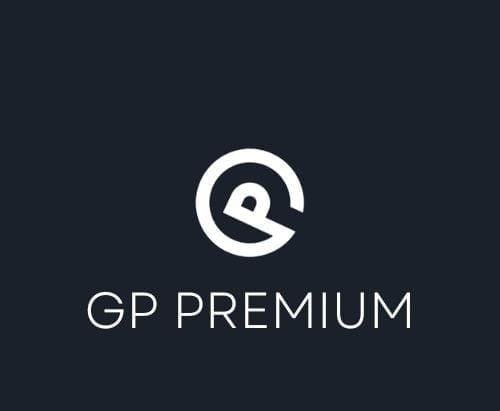
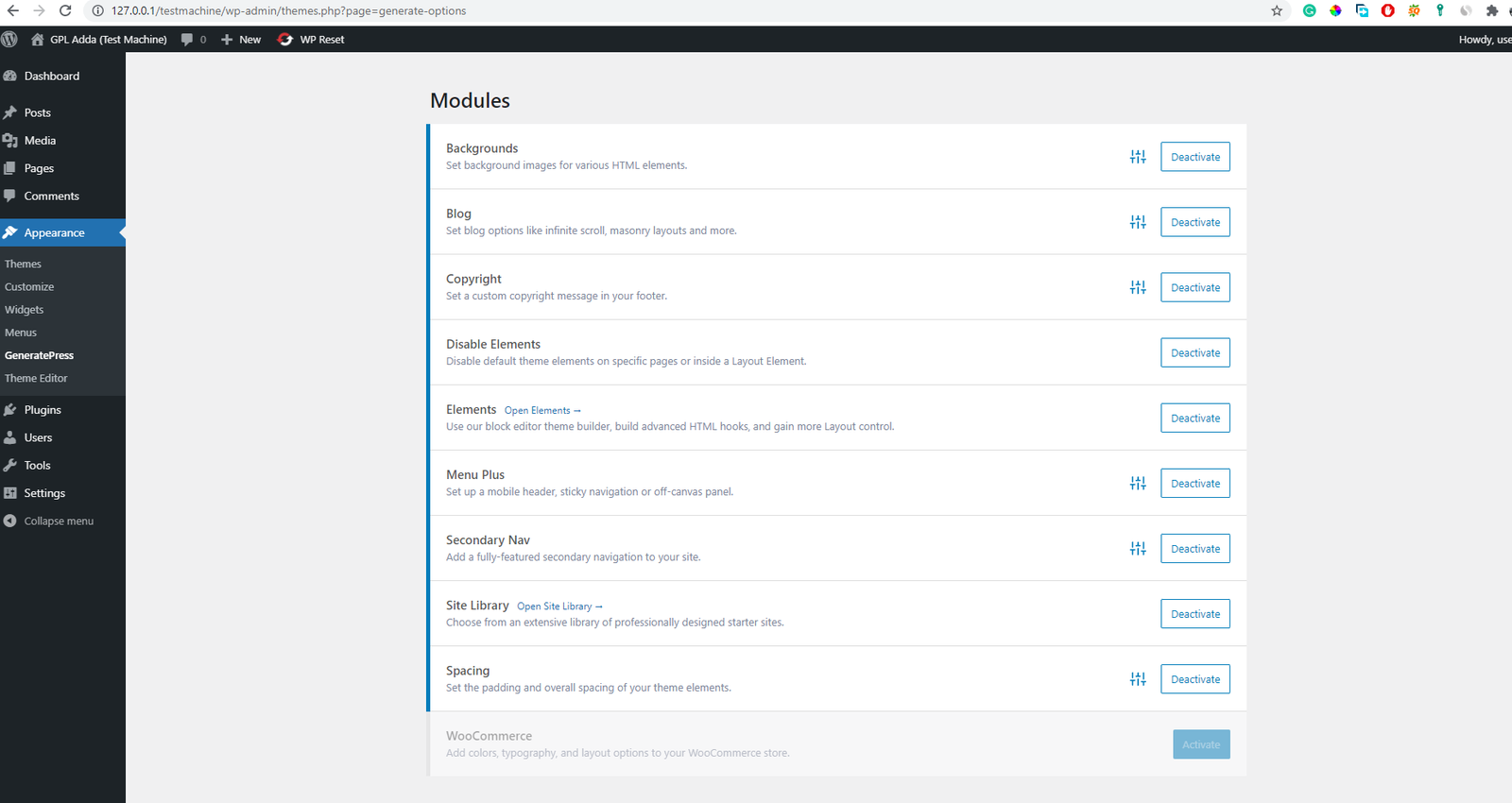







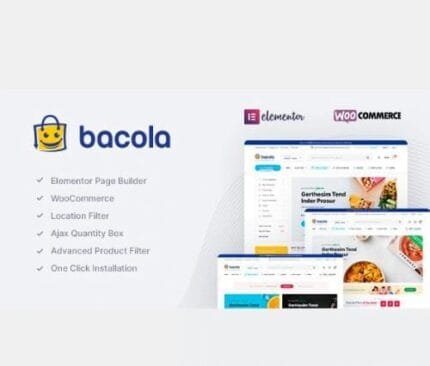

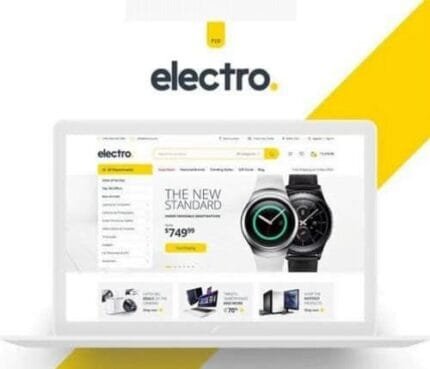
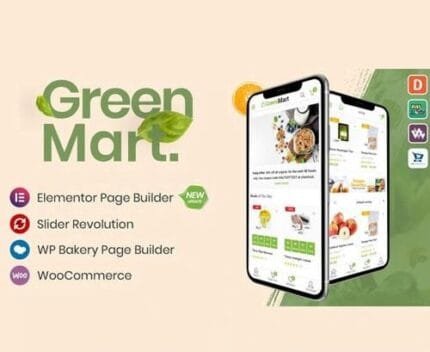


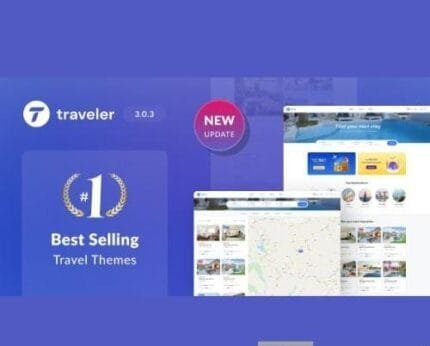

Reviews
There are no reviews yet.