

Gravity Forms Image Choices Add-On v1.4.9
₹4,999.00 Original price was: ₹4,999.00.₹99.00Current price is: ₹99.00.
- Original product with the lowest price ever
- Downloaded from original authors
- Instant delivery with fast downloading speed
- 100% clean and tested code
- Product Version: Gravity Forms Image Choices v1.4.9 (Latest Version)
- License: GPL
Gravity Forms Image Choices Add-On
Add images to your checkbox or radio fields
Rather than a thousand words in your radio button or checkbox labels, insert an image.
It’s dead simple with Gravity Forms Image Choices – enable images in the field, browse the media library and insert your selection.
No more HTML in your Gravity Forms labels
Until now, the only way to really get images into radio buttons and checkbox options was to add HTML markup into the labels. This process is less than ideal – find the image you want, copy the full URL, edit the form field, add your image element markup and paste in the src value.
With Gravity Forms Image Choices, you get familiar with WordPress UI and browse the media library to select and insert your image. And it’s kept separate from your label text.
Image Lightbox options
You asked for it, and we delivered it. We’ve now implemented the ability for users to lightbox their image choices images for a better viewing experience. Simple click the zoom icon to see the image in a lightbox.
Polls, surveys & quiz fields
Gravity Forms Image Choices works with the Poll field, Survey field, and Quiz field when set to Radio Buttons or Checkboxes. Easily present options like voting on images or artwork.
Better sell for products & options
Gravity Forms Image Choices works with both the Product field the Options field when set to Radio Buttons or Checkboxes. Showing your product or options with images of the items rather than just text and price would surely make a better sell. And with Gravity Forms Image Choices, it couldn’t be easier!
Updates:
- If you buy any product individually, you’ll get 3 downloads per product.For regular updates buy any membership.
Note: We have this limit on downloads to keep our server healthy and avoid unwanted load/spam. - We regularly update products as soon as we are notified about an update, we go and download it from the author and update it on our site, but In case the current version of the product is not the latest, You can request an update for the product via Request page, chat through our Live chat (bottom right) or contact us directly.
- We send regular emails advising when products have been updated, so please provide an active email address when you sign up.
Support:
- Live chat support is available 24/7.
- If you have any questions or need help installing or configuring digital products purchased on the website, please don’t hesitate to contact us.
- Please note that we are not developers of the provided products, so our technical support capabilities are limited. We do not change product functionality and do not fix developer bugs.
What are Membership plans?
With membership plans, you can access all themes and plugins for free if you are a member of our site. We have three membership plans: 1 Month, 3 Months and Yearly. You can choose according to your needs, for more info. Please visit our membership plan page.
Benefits of our Membership Plans:
- Instant access to all premium GPL plugins and premium GPL themes, including all future releases
- Unlimited downloads
- There is no limit on downloading products
- unlimited domain usage
- Regular Updates as of when available. Usually, updates are released daily
- Cancel anytime
- Before purchasing, please read the Terms and Conditions & Refund Policy.
- If you have any questions, please first read the FAQs
- If you haven’t found the answer to your question, please get in touch with us via email or live chat, and we will respond ASAP
- Please note that any digital products on the website do not contain malicious code, viruses, or advertising. We buy the original files from the developers.
- Buy or download for FREE by subscribing to our Membership Plan. Join the membership club and enjoy complimentary access to all themes and plugins.
- More than 10000+ happy members.
Prices of our Membership Plans:
- Monthly Membership Plan: ₹249.00 per month
- Monthly Membership Plan: ₹499.00 for 3 months
- Yearly Membership Plan: ₹1499.00 per year
- Lifetime Membership Plan: ₹2499.00
*Visit membership plans to see offers and discounts!!
How to Install/Update WordPress Themes/Plugins manually?
Step 1: Buy the Product and download the zip file.
Note: Some Zip files need to be extracted before uploading.
If you are performing an update, install the latest theme/plugin, and WordPress will automatically replace the older version with a newer version. All your settings and customizations will be the same as before, and nothing will be changed.
Step 2: Go to “Appearance > Themes” If it’s a theme or go to the “Plugins” section if it’s a plugin through your WordPress dashboard.
Step 3: Click on “Add New” button (It’s same on themes and plugins section)
Step 4: Click on “Upload Theme” or you’ll show “Upload plugin” on plugin section
Step 5: Click on “Choose file” and select the ZIP file of that theme/plugin
Step 6: Hit “Install now”
Step 7: It’ll take few seconds to Install your wordpress product
Step 8: Once it’s done, click “Activate,” your WordPress product will be installed manually.
How to Install Elementor Template Kits?
Step 1: Download your kit file and do not unzip it.
Step 2: In WordPress, go to Settings > Permalinks and ensure Post Name is selected, then Save
Step 3: Go to Appearance > Themes > Add New and ensure Hello Elementor is installed and activated.
Step 4: The theme activation will prompt you to install and activate the Elementor Page Builder plugin if it is not already installed. Click Install, then Activate.
Step 5: Go to Elementor > Settings, click the Features tab, and ensure Flexbox Container has a green icon (if not, set it to Active).
Step 6: Go to Plugins > Add New and search for “Envato” and Install and Activate the Envato Elements – Photos & Elementor Templates plugin
Note: If your Kit requires Elementor Pro, you must install it before continuing.
Step 7: Go to Elements > Installed Kits and click Upload Template Kit ZIP File. Your templates should appear.
Step 8: Check for the orange banner at the top of the screen and click Install Requirements to load the kit addons and settings.
That’s it, and you’re ready to begin building your site!
- Imported templates are stored in Elementor under Templates > Saved Templates and must be inserted to a new page in WordPress before customizing.
- Imported blocks, tabs, or slides are stored in Elementor under Templates > Saved Templates and may be duplicated and customized directly.
- Elementor Pro site parts are stored in Elementor under Templates > Theme Builder and are customized directly.
Check the in-depth details with screenshots about how to install it here: (Copy the below link and open it in a new tab)
https://help.market.envato.com/hc/en-us/articles/36033428836889-How-to-Upload-Install-Elementor-Template-Kits-from-Themeforest-to-WordPress
Only logged in customers who have purchased this product may leave a review.









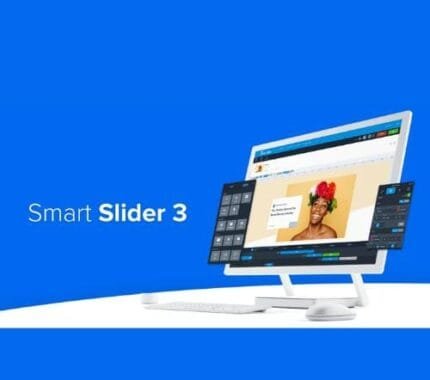

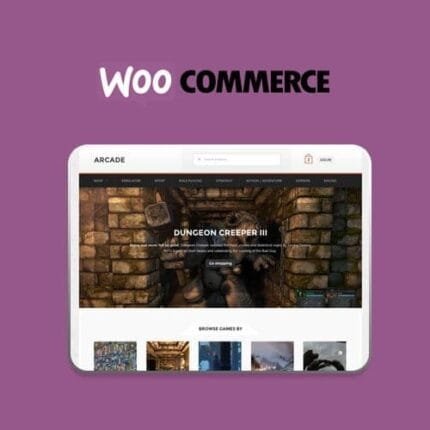
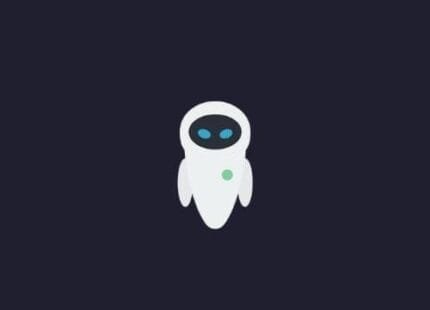
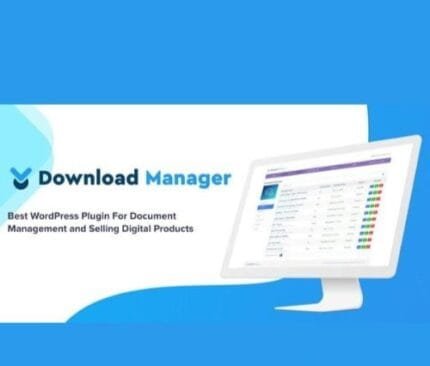
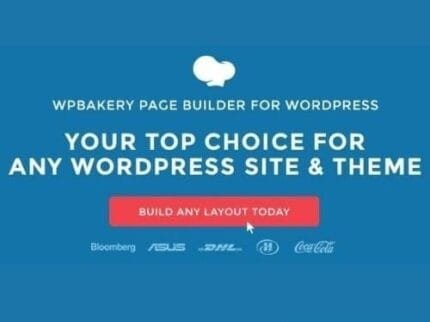
Reviews
There are no reviews yet.