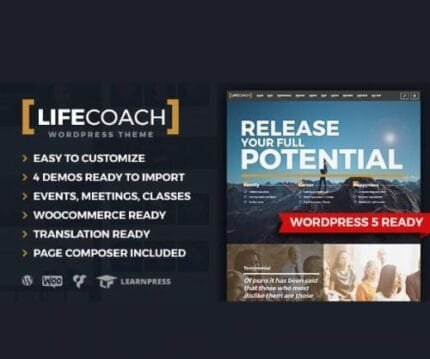

HT Mega Pro – Absolute Addons for Elementor Page Builder v1.2.8
₹999.00 Original price was: ₹999.00.₹19.00Current price is: ₹19.00.
- Original product with the lowest price ever
- Downloaded from original authors
- Instant delivery with fast downloading speed
- 100% clean and tested code
- Product Version: HT Mega Pro 1.2.8
- License: GPL
HT Mega Pro – Absolute Addons for Elementor Page Builder
HT Mega Pro is an absolute addon for elementor includes 80+ elements & 360 Blocks with unlimited variations. HT Mega brings limitless possibilities. Embellish your site with the elements of HT Mega.
HT Mega Pro Features
- Fully responsive and mobile-ready.
- Unlimited Color and Typography options.
- Retina Ready
- Fully Customizable every element
- Every element enable / disable options panel.
- 877 Google Font Supported.
- Cross-Browser Compatible.
- 34 Categories / Template Sets
- 91 Page Templates
Included Elements
Accordion – 9 Styles
Heading – 7 Styles
Banner Box – 4 Styles
Block Quote – 5 Styles
Brand – 7 Styles
Business Hours – 5 Styles
Button – 5 Styles
Call To Action – 7 Styles
Contact Form – 7 Styles
Countdown – 7 Styles
Counter Up – 6 Styles
Custom Carousel – 7 Styles
Dropcaps – 5 Styles
Double Button – 5 Styles
Faq – 5 Styles
Flip box – 5 Styles
Google Map – 5 Styles
Animated Heading – 7 Styles
Image Comparison – 5 Styles
Image Justify – 5 Styles
Image Magnifire – 5 Styles
Image Masonry – 5 Styles
Instagram – 5 Styles
LightBox – 4 Styles
Inline Menu – 10 Styles
User Login – 5 Styles
User Register – 5 Styles
Image Marker – 5 Styles
Modals – 5 Styles
Subscribe News Letter – 5 Styles
News Ticker – 7 Styles
Notification – 4 Styles
Offcanvas – 4 Styles
Panel Slider – 4 Styles
Popovers – 4 Styles
Post carousel – 5 Styles
Post Grid – 5 Styles
Post Grid Tab – 5 Styles
Post Slider – 5 Styles
Pricing List View – 3 Styles
Pricing Table – 7 Styles
Progress Bar – 10 Styles
Scroll Image – 2 Styles
Scroll Navigation – 4 Styles
Search – 5 Styles
Services – 7 Styles
Single Post – 5 Styles
Social Share – 9 Styles
Switcher Share – 9 Styles
Tab – 5 Styles
Data Table – 3 Styles
Team Member – 8 Styles
Testimonial carousel – 5 Styles
Testimonial Grid – 5 Styles
Thumbnails Gallery – 4 Styles
Toggle – 3 Styles
Tool Tip – 4 Styles
Twitter Feed – 5 Styles
Verticle Timeline – 3 Styles
Video Player – 4 Styles
Weather – 3 Styles
Working Process – 4 Styles
404 Page Content – 4 Styles
BBPress
Booked Calendar
BuddyPress
Caldera Forms
Download monitor
Easy digital downloads
Event Countdown
Gravity Forms
Instagram Feed
Instagram Feed
Job Manager
LayerSlider
Ninja Form
QU Form
TablePress
MailChimp for WP
WP Forms
WooCommerce add to cart
WooCommerce Category
WooCommerce Cart Page
WooCommerce Checkout Page
Updates:
- If you buy any product individually, you’ll get 3 downloads per product with 1 year of future updates. After 1 year, the digital product file will no longer be accessible to you. If you consumed all 3 downloads before a year, just ask us to increase the limit, and we’ll do that for you.
Note: We have this limit on downloads to keep our server healthy and avoid unwanted load/spam. - You’ll also get 1 year of updates with 3 downloads per file if you are a member. You are no longer eligible for future updates once you consume your 10 downloads per file.
- We regularly update products as soon as we are notified about an update, we go and download it from the author and update it on our site, but In case the current version of the product is not the latest, You can request an update for the product via Request page, chat through our Live chat (bottom right) or contact us directly.
- We send regular emails advising when products have been updated, so please provide an active email address when you sign up.
Support:
- Live chat support is available 24/7.
- If you have any questions or need help installing or configuring digital products purchased on the website, please don’t hesitate to contact us.
- Please note that we are not developers of the provided products, so our technical support capabilities are limited. We do not change product functionality and do not fix developer bugs.
What are Membership plans?
With membership plans, you can access all themes and plugins for free if you are a member of our site. We have three membership plans: Monthly, Yearly, and Lifetime/ Reseller. You can choose according to your needs, for more info. Please visit our membership plan page.
Benefits of our Membership Plans:
- Instant access to all 300+ premium GPL plugins and premium GPL themes, including all future releases
- Unlimited downloads
- There is no limit on downloading products
- unlimited domain usage
- Regular Updates as of when available. Usually, updates are released daily
- Cancel anytime
- Before purchasing, please read the Terms and Conditions & Refund Policy.
- If you have any questions, please first read the FAQs
- If you haven’t found the answer to your question, please get in touch with us via email or live chat, and we will respond ASAP
- Please note that any digital products on the website do not contain malicious code, viruses, or advertising. We buy the original files from the developers.
- Buy or download for FREE by subscribing to our Membership Plan. Join the membership club and enjoy complimentary access to all themes and plugins.
- More than 10000+ happy members.
Prices of our Membership Plans:
- Monthly Membership Plan: ₹99.00 per month
- Yearly Membership Plan: ₹899.00 per year
*Visit membership plans to see offers and discounts!!
How to Install/Update WordPress Themes/Plugins manually?
Step 1: Buy the Product and download the zip file.
Note: Some Zip files need to be extracted before uploading.
If you are performing an update, install the latest theme/plugin, and WordPress will automatically replace the older version with a newer version. All your settings and customizations will be the same as before, and nothing will be changed.
Step 2: Go to “Appearance > Themes” If it’s a theme or go to the “Plugins” section if it’s a plugin through your WordPress dashboard.
Step 3: Click on “Add New” button (It’s same on themes and plugins section)
Step 4: Click on “Upload Theme” or you’ll show “Upload plugin” on plugin section
Step 5: Click on “Choose file” and select the ZIP file of that theme/plugin
Step 6: Hit “Install now”
Step 7: It’ll take few seconds to Install your wordpress product
Step 8: Once it’s done, click “Activate,” your WordPress product will be installed manually.
How to Install Elementor Template Kits?
Step 1: Download your kit file and do not unzip it.
Step 2: In WordPress, go to Settings > Permalinks and ensure Post Name is selected, then Save
Step 3: Go to Appearance > Themes > Add New and ensure Hello Elementor is installed and activated.
Step 4: The theme activation will prompt you to install and activate the Elementor Page Builder plugin if it is not already installed. Click Install, then Activate.
Step 5: Go to Elementor > Settings, click the Features tab, and ensure Flexbox Container has a green icon (if not, set it to Active).
Step 6: Go to Plugins > Add New and search for “Envato” and Install and Activate the Envato Elements – Photos & Elementor Templates plugin
Note: If your Kit requires Elementor Pro, you must install it before continuing.
Step 7: Go to Elements > Installed Kits and click Upload Template Kit ZIP File. Your templates should appear.
Step 8: Check for the orange banner at the top of the screen and click Install Requirements to load the kit addons and settings.
That’s it, and you’re ready to begin building your site!
- Imported templates are stored in Elementor under Templates > Saved Templates and must be inserted to a new page in WordPress before customizing.
- Imported blocks, tabs, or slides are stored in Elementor under Templates > Saved Templates and may be duplicated and customized directly.
- Elementor Pro site parts are stored in Elementor under Templates > Theme Builder and are customized directly.
Check the in-depth details with screenshots about how to install it here: (Copy the below link and open it in a new tab)
https://help.market.envato.com/hc/en-us/articles/36033428836889-How-to-Upload-Install-Elementor-Template-Kits-from-Themeforest-to-WordPress
How to Install/Update WordPress Themes/Plugins manually?
Step 1: Buy the Product and download the zip file.
Note: Some Zip files need to be extracted before uploading.
If you are performing an update, install the latest theme/plugin, and WordPress will automatically replace the older version with a newer version. All your settings and customizations will be the same as before, and nothing will be changed.
Step 2: Go to “Appearance > Themes” If it’s a theme or go to the “Plugins” section if it’s a plugin through your WordPress dashboard.
Step 3: Click on “Add New” button (It’s same on themes and plugins section)
Step 4: Click on “Upload Theme” or you’ll show “Upload plugin” on plugin section
Step 5: Click on “Choose file” and select the ZIP file of that theme/plugin
Step 6: Hit “Install now”
Step 7: It’ll take few seconds to Install your wordpress product
Step 8: Once it’s done, click “Activate,” your WordPress product will be installed manually.
How to Install Elementor Template Kits?
Step 1: Download your kit file and do not unzip it.
Step 2: In WordPress, go to Settings > Permalinks and ensure Post Name is selected, then Save
Step 3: Go to Appearance > Themes > Add New and ensure Hello Elementor is installed and activated.
Step 4: The theme activation will prompt you to install and activate the Elementor Page Builder plugin if it is not already installed. Click Install, then Activate.
Step 5: Go to Elementor > Settings, click the Features tab, and ensure Flexbox Container has a green icon (if not, set it to Active).
Step 6: Go to Plugins > Add New and search for “Envato” and Install and Activate the Envato Elements – Photos & Elementor Templates plugin
Note: If your Kit requires Elementor Pro, you must install it before continuing.
Step 7: Go to Elements > Installed Kits and click Upload Template Kit ZIP File. Your templates should appear.
Step 8: Check for the orange banner at the top of the screen and click Install Requirements to load the kit addons and settings.
That’s it, and you’re ready to begin building your site!
- Imported templates are stored in Elementor under Templates > Saved Templates and must be inserted to a new page in WordPress before customizing.
- Imported blocks, tabs, or slides are stored in Elementor under Templates > Saved Templates and may be duplicated and customized directly.
- Elementor Pro site parts are stored in Elementor under Templates > Theme Builder and are customized directly.
Check the in-depth details with screenshots about how to install it here: (Copy the below link and open it in a new tab)
https://help.market.envato.com/hc/en-us/articles/36033428836889-How-to-Upload-Install-Elementor-Template-Kits-from-Themeforest-to-WordPress
Only logged in customers who have purchased this product may leave a review.

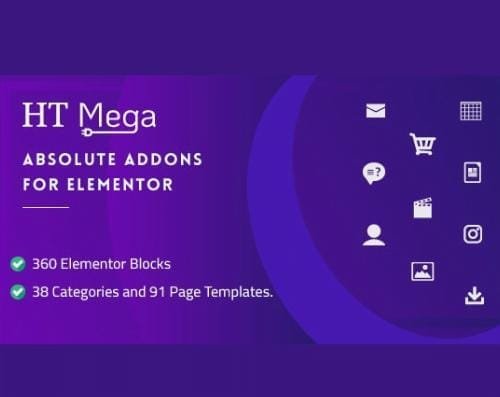









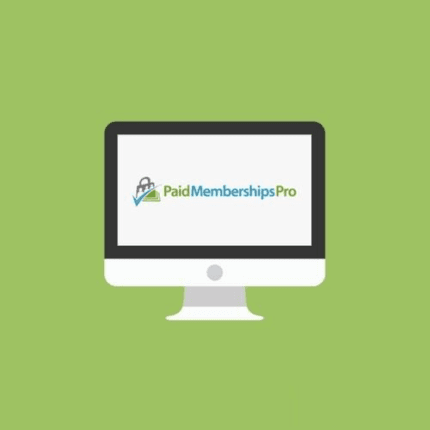





Reviews
There are no reviews yet.