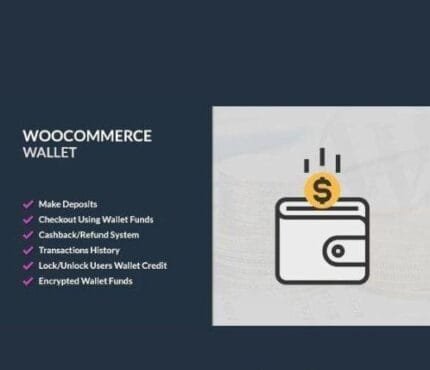

Loginizer Pro v1.7.3 – WordPress Security Plugin
₹999.00 Original price was: ₹999.00.₹19.00Current price is: ₹19.00.
- Original product with the lowest price ever
- Downloaded from original authors
- Instant delivery with fast downloading speed
- 100% clean and tested code
- Product Version: Loginizer Pro v1.7.3 (Latest Version)
- License: GPL
Loginizer Pro – WordPress Security Plugin
Loginizer is a WordPress plugin which helps you fight against bruteforce attack by blocking login for the IP after it reaches maximum retries allowed.
You can blacklist or whitelist IPs for login using Loginizer. You can use various other features like Two Factor Auth, reCAPTCHA, PasswordLess Login, etc. to improve security of your website.
Loginizer Pro – WordPress Security Plugin Features
- MD5 Checksum – of Core WordPress Files. The admin can check and ignore files as well.
- PasswordLess Login – At the time of Login, the username / email address will be asked and an email will be sent to the email address of that account with a temporary link to login.
- Two Factor Auth via Email – On login, an email will be sent to the email address of that account with a temporary 6 digit code to complete the login.
- Two Factor Auth via App – The user can configure the account with a 2FA App like Google Authenticator, Authy, etc.
- Login Challenge Question – The user can setup a Challenge Question and Answer as an additional security layer. After Login, the user will need to answer the question to complete the login.
- reCAPTCHA – Google’s reCAPTCHA v3/v2 can be configured for the Login screen, Comments Section, Registration Form, etc. to prevent automated brute force attacks. Supports WooCommerce as well.
- Rename Login Page – The Admin can rename the login URL (slug) to something different from wp-login.php to prevent automated brute force attacks.
- Rename WP-Admin URL – The Admin area in WordPress is accessed via wp-admin. With loginizer you can change it to anything e.g. site-admin
- CSRF Protection – This helps in preventing CSRF attacts as it updates the admin URL with a session string which make it difficult and nearly impossible for the attacker to predict the URL.
- Rename Login with Secrecy – If set, then all Login URL’s will still point to wp-login.php and users will have to access the New Login Slug by typing it in the browser.
- Disable XML-RPC – An option to simply disable XML-RPC in WordPress. Most of the WordPress users don’t need XML-RPC and can disable it to prevent automated brute force attacks.
- Rename XML-RPC – The Admin can rename the XML-RPC to something different from xmlrpc.php to prevent automated brute force attacks.
- Username Auto Blacklist – Attackers generally use common usernames like admin, administrator, or variations of your domain name / business name. You can specify such username here and Loginizer will auto-blacklist the IP Address(s) of clients who try to use such username(s).
- New Registration Domain Blacklist – If you would like to ban new registrations from a particular domain, you can use this utility to do so.
- Change the Admin Username – The Admin can rename the admin username to something more difficult.
- Auto Blacklist IPs – IPs will be auto blacklisted, if certain usernames saved by the Admin are used to login by malicious bots / users.
- Disable Pingbacks – Simple way to disable PingBacks.36
Updates:
- If you buy any product individually, you’ll get 3 downloads per product with 1 year of future updates. After 1 year, the digital product file will no longer be accessible to you. If you consumed all 3 downloads before a year, just ask us to increase the limit, and we’ll do that for you.
Note: We have this limit on downloads to keep our server healthy and avoid unwanted load/spam. - You’ll also get 1 year of updates with 3 downloads per file if you are a member. You are no longer eligible for future updates once you consume your 10 downloads per file.
- We regularly update products as soon as we are notified about an update, we go and download it from the author and update it on our site, but In case the current version of the product is not the latest, You can request an update for the product via Request page, chat through our Live chat (bottom right) or contact us directly.
- We send regular emails advising when products have been updated, so please provide an active email address when you sign up.
Support:
- Live chat support is available 24/7.
- If you have any questions or need help installing or configuring digital products purchased on the website, please don’t hesitate to contact us.
- Please note that we are not developers of the provided products, so our technical support capabilities are limited. We do not change product functionality and do not fix developer bugs.
What are Membership plans?
With membership plans, you can access all themes and plugins for free if you are a member of our site. We have three membership plans: Monthly, Yearly, and Lifetime/ Reseller. You can choose according to your needs, for more info. Please visit our membership plan page.
Benefits of our Membership Plans:
- Instant access to all 300+ premium GPL plugins and premium GPL themes, including all future releases
- Unlimited downloads
- There is no limit on downloading products
- unlimited domain usage
- Regular Updates as of when available. Usually, updates are released daily
- Cancel anytime
- Before purchasing, please read the Terms and Conditions & Refund Policy.
- If you have any questions, please first read the FAQs
- If you haven’t found the answer to your question, please get in touch with us via email or live chat, and we will respond ASAP
- Please note that any digital products on the website do not contain malicious code, viruses, or advertising. We buy the original files from the developers.
- Buy or download for FREE by subscribing to our Membership Plan. Join the membership club and enjoy complimentary access to all themes and plugins.
- More than 10000+ happy members.
Prices of our Membership Plans:
- Monthly Membership Plan: ₹99.00 per month
- Yearly Membership Plan: ₹899.00 per year
*Visit membership plans to see offers and discounts!!
How to Install/Update WordPress Themes/Plugins manually?
Step 1: Buy the Product and download the zip file.
Note: Some Zip files need to be extracted before uploading.
If you are performing an update, install the latest theme/plugin, and WordPress will automatically replace the older version with a newer version. All your settings and customizations will be the same as before, and nothing will be changed.
Step 2: Go to “Appearance > Themes” If it’s a theme or go to the “Plugins” section if it’s a plugin through your WordPress dashboard.
Step 3: Click on “Add New” button (It’s same on themes and plugins section)
Step 4: Click on “Upload Theme” or you’ll show “Upload plugin” on plugin section
Step 5: Click on “Choose file” and select the ZIP file of that theme/plugin
Step 6: Hit “Install now”
Step 7: It’ll take few seconds to Install your wordpress product
Step 8: Once it’s done, click “Activate,” your WordPress product will be installed manually.
How to Install Elementor Template Kits?
Step 1: Download your kit file and do not unzip it.
Step 2: In WordPress, go to Settings > Permalinks and ensure Post Name is selected, then Save
Step 3: Go to Appearance > Themes > Add New and ensure Hello Elementor is installed and activated.
Step 4: The theme activation will prompt you to install and activate the Elementor Page Builder plugin if it is not already installed. Click Install, then Activate.
Step 5: Go to Elementor > Settings, click the Features tab, and ensure Flexbox Container has a green icon (if not, set it to Active).
Step 6: Go to Plugins > Add New and search for “Envato” and Install and Activate the Envato Elements – Photos & Elementor Templates plugin
Note: If your Kit requires Elementor Pro, you must install it before continuing.
Step 7: Go to Elements > Installed Kits and click Upload Template Kit ZIP File. Your templates should appear.
Step 8: Check for the orange banner at the top of the screen and click Install Requirements to load the kit addons and settings.
That’s it, and you’re ready to begin building your site!
- Imported templates are stored in Elementor under Templates > Saved Templates and must be inserted to a new page in WordPress before customizing.
- Imported blocks, tabs, or slides are stored in Elementor under Templates > Saved Templates and may be duplicated and customized directly.
- Elementor Pro site parts are stored in Elementor under Templates > Theme Builder and are customized directly.
Check the in-depth details with screenshots about how to install it here: (Copy the below link and open it in a new tab)
https://help.market.envato.com/hc/en-us/articles/36033428836889-How-to-Upload-Install-Elementor-Template-Kits-from-Themeforest-to-WordPress
Only logged in customers who have purchased this product may leave a review.

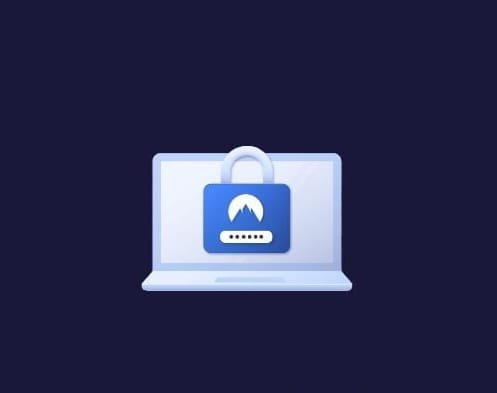








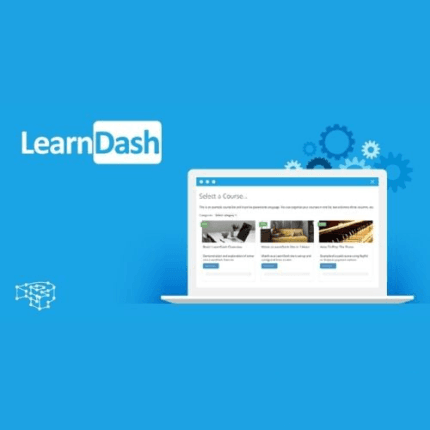


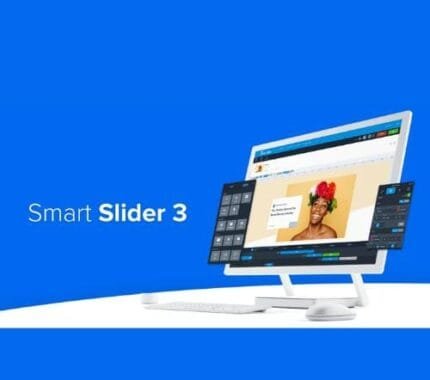


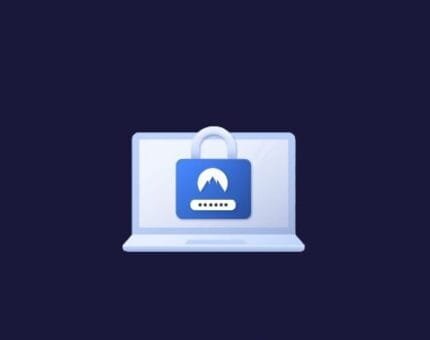
Reviews
There are no reviews yet.