

Newspaper v12.6.8 – News & WooCommerce WordPress Theme
₹999.00 Original price was: ₹999.00.₹19.00Current price is: ₹19.00.
- Original product with the lowest price ever
- Downloaded from original authors
- Instant delivery with fast downloading speed
- 100% clean and tested code
- Product Version: Newspaper v12.6.8 (Latest version)
- License: GPL
Newspaper – News & WooCommerce WordPress Theme
Newspaper is a WordPress theme that lets you write articles and blog posts with ease. We offer great support and friendly help!
Create a great news website with our newspaper template. This bestseller theme is perfect for blogging and excellent for a news, newspapers, magazines, publishing, or review sites. It supports videos from YouTube. AMP and mobile-ready. GDPR compliant, the theme is fast, simple, and easy to use for cryptocurrency, fashion, food, lifestyle, modern, personal, travel, luxury, viral, minimal, minimalist projects, web development, and more.
Integrated with Instagram, bbPress Forum, BuddyPress, and WooCommerce, it uses the best clean SEO practices. Newspaper supports responsive Google Ads and AdSense.
Newspaper Theme – News & WooCommerce WordPress Theme features
A newspaper is a WordPress theme that lets you write articles and blog posts with ease. We offer great support and friendly help!
The Newspaper template is excellent for news, newspaper, magazine, publishing, or review site. It also supports videos from YouTube and features a rating system. So far, we have the theme integrated with bbPress Forum, BuddyPress, Buddy Press, and WooCommerce. It uses the best clean SEO practices, and on top of that, it’s fast, simple, and easy to use. In addition, the Newspaper supports responsive Google Ads and AdSense.
Video powered websites
Easily create a great user experience for your users with Newspaper Theme. Highlight your video content in an engaging Modal Video Popup with Ads. To help you spread essential news faster, in the Newspaper Theme, your audience can now watch your vlogs or posted article videos just by clicking on the featured video thumbnail.
These videos can run straight from the page. Experiment with your content!
Time highlights on videos
In the Newspaper theme, all the videos from YouTube, Dailymotion, Vimeo, or Self-Hosted URLs display the Video Duration Time. Grab your audience’s attention with stunning content and keep them engaged on your website. It’s so easy!
Floating Videos on articles
Give your awesome videos the engagement they deserve! Keep your visitors watching while scrolling down your article. With the new Sticky Video Player, your videos stay on screen, playing while the visitor wanders through the page. Discover this feature and significantly increase the time-on-page and other engagement metrics on your website. Be more creative and productive with Newspaper Theme!
The new definition of flexibility
Yes! Newspaper Theme Flex Blocks are more versatile, and we are delighted to give the new, more powerful version. We’ve added special filters that make you a skilful web designer using fewer components on articles and pages.
For the first time, you’ll be able to inspire your visitors by displaying the content from a category on a single post in a significant way. Filter it by awesome criteria as “Most Commented,” “Last Updated Content,” “Popular (last seven days),” “Highest Rated,” and more! Easily combine your content with stunning your audience. It’s simple and versatile, just as you requested!
Happy blogging!
Automatic updates ON
Updating the Newspaper Theme has never been so easy. Starting with Newspaper Theme 10.4, you can install the newest version with a single click directly from the Theme Panel. The system downloads the latest release from the tagDiv servers and automatically updates the theme files and the native plugins. This way, you can focus on creating amazing content.
The Newspaper theme also creates a backup for the Theme Panel settings every time you click the Save button so that you can upgrade or downgrade your WordPress Theme.
WordPress 5+ ready!
WordPress 5.4 has just been launched. As this is the first major release of the year that brings significant improvements, we’ve followed the development step-by-step and made the adjustments.
You can now update your CSM as the Newspaper Theme 10.4 version is fully compatible and works smoothly with WordPress 5.4. Take it for a ride!
Updates:
- If you buy any product individually, you’ll get 3 downloads per product with 1 year of future updates. After 1 year, the digital product file will no longer be accessible to you. If you consumed all 3 downloads before a year, just ask us to increase the limit, and we’ll do that for you.
Note: We have this limit on downloads to keep our server healthy and avoid unwanted load/spam. - You’ll also get 1 year of updates with 3 downloads per file if you are a member. You are no longer eligible for future updates once you consume your 10 downloads per file.
- We regularly update products as soon as we are notified about an update, we go and download it from the author and update it on our site, but In case the current version of the product is not the latest, You can request an update for the product via Request page, chat through our Live chat (bottom right) or contact us directly.
- We send regular emails advising when products have been updated, so please provide an active email address when you sign up.
Support:
- Live chat support is available 24/7.
- If you have any questions or need help installing or configuring digital products purchased on the website, please don’t hesitate to contact us.
- Please note that we are not developers of the provided products, so our technical support capabilities are limited. We do not change product functionality and do not fix developer bugs.
What are Membership plans?
With membership plans, you can access all themes and plugins for free if you are a member of our site. We have three membership plans: Monthly, Yearly, and Lifetime/ Reseller. You can choose according to your needs, for more info. Please visit our membership plan page.
Benefits of our Membership Plans:
- Instant access to all 300+ premium GPL plugins and premium GPL themes, including all future releases
- Unlimited downloads
- There is no limit on downloading products
- unlimited domain usage
- Regular Updates as of when available. Usually, updates are released daily
- Cancel anytime
- Before purchasing, please read the Terms and Conditions & Refund Policy.
- If you have any questions, please first read the FAQs
- If you haven’t found the answer to your question, please get in touch with us via email or live chat, and we will respond ASAP
- Please note that any digital products on the website do not contain malicious code, viruses, or advertising. We buy the original files from the developers.
- Buy or download for FREE by subscribing to our Membership Plan. Join the membership club and enjoy complimentary access to all themes and plugins.
- More than 10000+ happy members.
Prices of our Membership Plans:
- Monthly Membership Plan: ₹99.00 per month
- Yearly Membership Plan: ₹899.00 per year
*Visit membership plans to see offers and discounts!!
How to Install/Update WordPress Themes/Plugins manually?
Step 1: Buy the Product and download the zip file.
Note: Some Zip files need to be extracted before uploading.
If you are performing an update, install the latest theme/plugin, and WordPress will automatically replace the older version with a newer version. All your settings and customizations will be the same as before, and nothing will be changed.
Step 2: Go to “Appearance > Themes” If it’s a theme or go to the “Plugins” section if it’s a plugin through your WordPress dashboard.
Step 3: Click on “Add New” button (It’s same on themes and plugins section)
Step 4: Click on “Upload Theme” or you’ll show “Upload plugin” on plugin section
Step 5: Click on “Choose file” and select the ZIP file of that theme/plugin
Step 6: Hit “Install now”
Step 7: It’ll take few seconds to Install your wordpress product
Step 8: Once it’s done, click “Activate,” your WordPress product will be installed manually.
How to Install Elementor Template Kits?
Step 1: Download your kit file and do not unzip it.
Step 2: In WordPress, go to Settings > Permalinks and ensure Post Name is selected, then Save
Step 3: Go to Appearance > Themes > Add New and ensure Hello Elementor is installed and activated.
Step 4: The theme activation will prompt you to install and activate the Elementor Page Builder plugin if it is not already installed. Click Install, then Activate.
Step 5: Go to Elementor > Settings, click the Features tab, and ensure Flexbox Container has a green icon (if not, set it to Active).
Step 6: Go to Plugins > Add New and search for “Envato” and Install and Activate the Envato Elements – Photos & Elementor Templates plugin
Note: If your Kit requires Elementor Pro, you must install it before continuing.
Step 7: Go to Elements > Installed Kits and click Upload Template Kit ZIP File. Your templates should appear.
Step 8: Check for the orange banner at the top of the screen and click Install Requirements to load the kit addons and settings.
That’s it, and you’re ready to begin building your site!
- Imported templates are stored in Elementor under Templates > Saved Templates and must be inserted to a new page in WordPress before customizing.
- Imported blocks, tabs, or slides are stored in Elementor under Templates > Saved Templates and may be duplicated and customized directly.
- Elementor Pro site parts are stored in Elementor under Templates > Theme Builder and are customized directly.
Check the in-depth details with screenshots about how to install it here: (Copy the below link and open it in a new tab)
https://help.market.envato.com/hc/en-us/articles/36033428836889-How-to-Upload-Install-Elementor-Template-Kits-from-Themeforest-to-WordPress
How to Install/Update WordPress Themes/Plugins manually?
Step 1: Buy the Product and download the zip file.
Note: Some Zip files need to be extracted before uploading.
If you are performing an update, install the latest theme/plugin, and WordPress will automatically replace the older version with a newer version. All your settings and customizations will be the same as before, and nothing will be changed.
Step 2: Go to “Appearance > Themes” If it’s a theme or go to the “Plugins” section if it’s a plugin through your WordPress dashboard.
Step 3: Click on “Add New” button (It’s same on themes and plugins section)
Step 4: Click on “Upload Theme” or you’ll show “Upload plugin” on plugin section
Step 5: Click on “Choose file” and select the ZIP file of that theme/plugin
Step 6: Hit “Install now”
Step 7: It’ll take few seconds to Install your wordpress product
Step 8: Once it’s done, click “Activate,” your WordPress product will be installed manually.
How to Install Elementor Template Kits?
Step 1: Download your kit file and do not unzip it.
Step 2: In WordPress, go to Settings > Permalinks and ensure Post Name is selected, then Save
Step 3: Go to Appearance > Themes > Add New and ensure Hello Elementor is installed and activated.
Step 4: The theme activation will prompt you to install and activate the Elementor Page Builder plugin if it is not already installed. Click Install, then Activate.
Step 5: Go to Elementor > Settings, click the Features tab, and ensure Flexbox Container has a green icon (if not, set it to Active).
Step 6: Go to Plugins > Add New and search for “Envato” and Install and Activate the Envato Elements – Photos & Elementor Templates plugin
Note: If your Kit requires Elementor Pro, you must install it before continuing.
Step 7: Go to Elements > Installed Kits and click Upload Template Kit ZIP File. Your templates should appear.
Step 8: Check for the orange banner at the top of the screen and click Install Requirements to load the kit addons and settings.
That’s it, and you’re ready to begin building your site!
- Imported templates are stored in Elementor under Templates > Saved Templates and must be inserted to a new page in WordPress before customizing.
- Imported blocks, tabs, or slides are stored in Elementor under Templates > Saved Templates and may be duplicated and customized directly.
- Elementor Pro site parts are stored in Elementor under Templates > Theme Builder and are customized directly.
Check the in-depth details with screenshots about how to install it here: (Copy the below link and open it in a new tab)
https://help.market.envato.com/hc/en-us/articles/36033428836889-How-to-Upload-Install-Elementor-Template-Kits-from-Themeforest-to-WordPress
Only logged in customers who have purchased this product may leave a review.

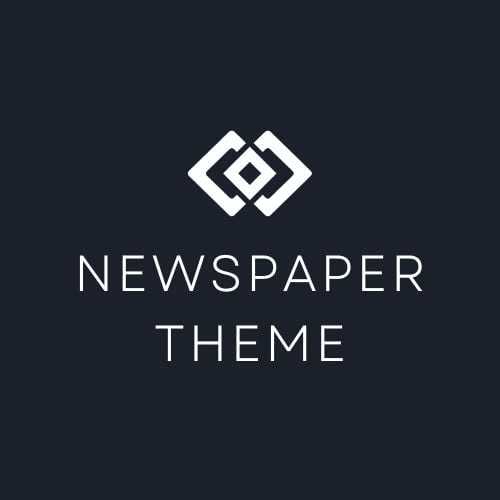








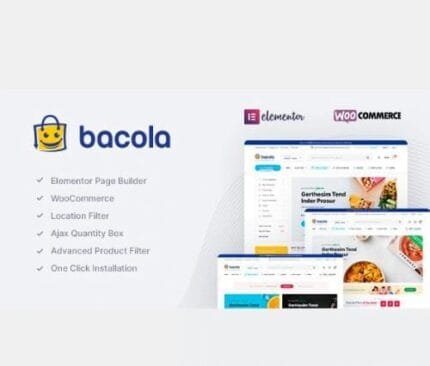




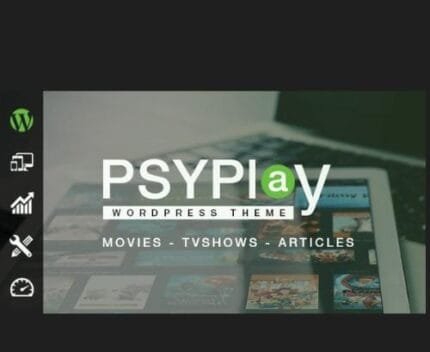
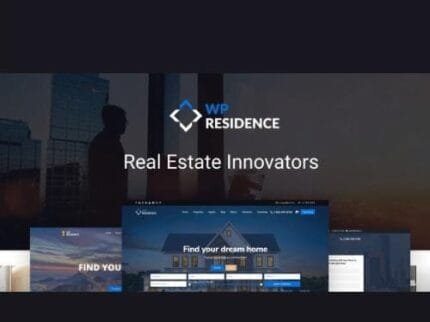

Reviews
There are no reviews yet.