
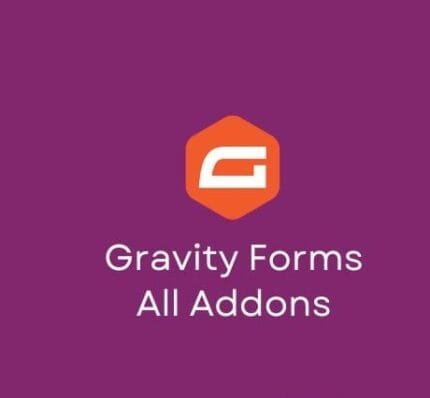
Paid Memberships Pro v3.0.3 + All 71 Add-ons
₹999.00 Original price was: ₹999.00.₹19.00Current price is: ₹19.00.
- Original product with the lowest price ever
- Downloaded from original authors
- Instant delivery with fast downloading speed
- 100% clean and tested code
- Product Version: Paid Memberships Pro v3.0.3 + Add-ons (Latest version)
- License: GPL
Paid Memberships Pro + All 71 Addons – The Most Complete WordPress Membership Plugin
When it comes to creating, running, and growing a membership site with WordPress, Paid Memberships Pro is the only plugin you’ll need. Premium content sites, online courses or LMS and training-based memberships, clubs and associations, members-only product discount sites, subscription box products, paid newsletters, and more can benefit from the plugin’s capabilities.
Membership levels are available for purchase and members are immediately granted access to your site. Your members can only access the content you allow them to see. Members can use your site to access their account information, make changes, or cancel their subscription at any time.
This Paid Memberships Pro package includes all premium add-ons:
- AWeber Add On
- Add Member From Admin
- Add Name to Checkout Add On
- Addon Packages
- Add PayPal Express Add On
- Address For Free Levels Add On
- Advanced Levels Page Shortcode Add On
- Better Logins Report Add On
- Constant Contact Add On
- ConvertKit PMP Integration
- Check Levels Add On
- Custom Post Type Add On
- Levels as DIV Layout Add On
- Paid Memberships Pro – Donations
- Developer’s Toolkit
- Download Monitor Integration Add On
- Email Templates Add On
- Paid Memberships Pro – Email Confirmation Add On
- Paid Memberships Pro – Extra Expiration Warning
- Failed Payment Limit Add On
- GetResponse Add On
- Gift Aid
- Gift Levels Add On
- Group Discount Codes Add On
- Hide Admin Bar From Non-admins
- Holler Box Integration
- Infusionsoft Add On
- Import Users from CSV Add On
- Invite Only Add On
- Custom Level Cost Text Add On
- Kissmetrics Add On
- Limit Post Views Add On
- Lock Membership Level
- MailPoet PMP Integration Add-on
- Member Badges Add On
- Member History Add On
- Member Homepages Add On
- Member RSS Add On
- Paid Member Subscriptions – Email Reminders
- Paid Memberships Pro – Multiple Memberships per User
- Paid Memberships Pro – Affiliates Add On
- Paid Memberships Pro – Approvals Add On
- Paid Memberships Pro – Auto-Renewal Checkbox
- Paid Memberships Pro – bbPress Add On
- Paid Memberships Pro – BuddyPress Add On
- Paid Memberships Pro – Membership Card Add On
- Paid Memberships Pro – Membership Manager Role Add On
- Paid Memberships Pro – State Dropdowns Add On
- Paid Memberships Pro – Register Helper Add On
- Paid Memberships Pro – Roles Add On
- Paid Memberships Pro – Series
- Paid Memberships Pro – Set Expiration Dates Add On
- Paid Memberships Pro – Member Directory Add On
- Paid Memberships Pro – Require Strong Passwords
- Paid Memberships Pro – Mailchimp Add On
- Nav Menus Add On
- Member Network Sites Add On
- Paid Memberships Pro – Multisite Membership Add On
- Pay by Check Add On
- Payflow Recurring Orders
- PayFast Gateway
- Post Affiliate Pro Integration Add On
- Proration Add On
- Table Layout Plugin Pages
- Recurring Emails Add On
- WP Affiliate Platform Integration
- Reports Dashboard Add On
- Reason For Cancelling
- WordPress Social Login Add On
- Shipping Add On
- Paid Memberships Pro – Signup Shortcode Add On
- Social Locker
- Subscription Check Add On
- Subscription Delays Addon
- Sponsored Members Add On
- Paid Memberships Pro – VAT Tax
- Levels as UL Layout
- User Pages Add On
- Variable Prices
- WooCommerceAdd On
- WP Bouncer
- Zapier Add On
Paid Memberships Pro Membership Plugin Features
- Members-only content is restricted.
- Unlimited membership levels can be created with flexible pricing options, including free memberships, trial memberships, recurring payments and subscriptions, one-time payments, and many others.
- Integrate with well-known payment processors like Stripe and PayPal.
- The ability to import and export members or orders, as well as generate sales and revenue reports, as well as manage all of your membership data, is available through this tool.
- No coding is required to connect and automate your apps and workflows with Zapier’s native integration.
- GPL-licensed, open-source, and compatible with a wide range of third-party applications.
Paid Memberships Pro Content Protection Features
- Restrict the default content of posts and categories, as well as pages and blocks.
- Restrict the use of certain custom post types, such as events, courses, downloads, and WooCommerce products.
- Courses should be safeguarded: Organize members’ access to courses and lessons. Integration with third-party LMS plugins like LifterLMS and LearnDash is available.
- Lockdown BuddyPress and bbPress to create a members-only community.
- Series / Drip-Feed content
- Personalize content for each member, customize navigation menus, and design individual dashboards for each individual user.
- Restrict the use of Elementor components or Beaver Builder modules instead.s.
- Provide your members with access to directories and profiles.
Paid Memberships Pro Premium Add-ons
Take advantage of the over 65 Add Ons available in our store to enhance your membership site’s functionality or connect it to third-party services. The following are some of the most popular options:
- WooCommerce integration allows you to sell memberships as a product or to offer members-only discounts in your shop.
- Mailchimp and other email marketing platforms can be integrated with members.
- Utilize popular third-party systems such as AffiliateWP to keep track of your affiliates.
- Allow users to register or log in using their social media accounts.
- Use popular Page Builders such as Elementor, Page Builder by SiteOrigin, Beaver Builder, and Divi to create your website’s design. For the WordPress Block Editor, we have 15 core memberships available.
- Organize a sitewide or one-time sale by setting up a sales landing page with banners.
- All-in-One Event Calendar, Events Manager, The Events Calendar, Sugar Calendar, or the All-in-One Event Calendar can be used to organize members-only events for your organization.
Updates:
- If you buy any product individually, you’ll get 3 downloads per product with 1 year of future updates. After 1 year, the digital product file will no longer be accessible to you. If you consumed all 3 downloads before a year, just ask us to increase the limit, and we’ll do that for you.
Note: We have this limit on downloads to keep our server healthy and avoid unwanted load/spam. - You’ll also get 1 year of updates with 3 downloads per file if you are a member. You are no longer eligible for future updates once you consume your 10 downloads per file.
- We regularly update products as soon as we are notified about an update, we go and download it from the author and update it on our site, but In case the current version of the product is not the latest, You can request an update for the product via Request page, chat through our Live chat (bottom right) or contact us directly.
- We send regular emails advising when products have been updated, so please provide an active email address when you sign up.
Support:
- Live chat support is available 24/7.
- If you have any questions or need help installing or configuring digital products purchased on the website, please don’t hesitate to contact us.
- Please note that we are not developers of the provided products, so our technical support capabilities are limited. We do not change product functionality and do not fix developer bugs.
What are Membership plans?
With membership plans, you can access all themes and plugins for free if you are a member of our site. We have three membership plans: Monthly, Yearly, and Lifetime/ Reseller. You can choose according to your needs, for more info. Please visit our membership plan page.
Benefits of our Membership Plans:
- Instant access to all 300+ premium GPL plugins and premium GPL themes, including all future releases
- Unlimited downloads
- There is no limit on downloading products
- unlimited domain usage
- Regular Updates as of when available. Usually, updates are released daily
- Cancel anytime
- Before purchasing, please read the Terms and Conditions & Refund Policy.
- If you have any questions, please first read the FAQs
- If you haven’t found the answer to your question, please get in touch with us via email or live chat, and we will respond ASAP
- Please note that any digital products on the website do not contain malicious code, viruses, or advertising. We buy the original files from the developers.
- Buy or download for FREE by subscribing to our Membership Plan. Join the membership club and enjoy complimentary access to all themes and plugins.
- More than 10000+ happy members.
Prices of our Membership Plans:
- Monthly Membership Plan: ₹99.00 per month
- Yearly Membership Plan: ₹899.00 per year
*Visit membership plans to see offers and discounts!!
How to Install/Update WordPress Themes/Plugins manually?
Step 1: Buy the Product and download the zip file.
Note: Some Zip files need to be extracted before uploading.
If you are performing an update, install the latest theme/plugin, and WordPress will automatically replace the older version with a newer version. All your settings and customizations will be the same as before, and nothing will be changed.
Step 2: Go to “Appearance > Themes” If it’s a theme or go to the “Plugins” section if it’s a plugin through your WordPress dashboard.
Step 3: Click on “Add New” button (It’s same on themes and plugins section)
Step 4: Click on “Upload Theme” or you’ll show “Upload plugin” on plugin section
Step 5: Click on “Choose file” and select the ZIP file of that theme/plugin
Step 6: Hit “Install now”
Step 7: It’ll take few seconds to Install your wordpress product
Step 8: Once it’s done, click “Activate,” your WordPress product will be installed manually.
How to Install Elementor Template Kits?
Step 1: Download your kit file and do not unzip it.
Step 2: In WordPress, go to Settings > Permalinks and ensure Post Name is selected, then Save
Step 3: Go to Appearance > Themes > Add New and ensure Hello Elementor is installed and activated.
Step 4: The theme activation will prompt you to install and activate the Elementor Page Builder plugin if it is not already installed. Click Install, then Activate.
Step 5: Go to Elementor > Settings, click the Features tab, and ensure Flexbox Container has a green icon (if not, set it to Active).
Step 6: Go to Plugins > Add New and search for “Envato” and Install and Activate the Envato Elements – Photos & Elementor Templates plugin
Note: If your Kit requires Elementor Pro, you must install it before continuing.
Step 7: Go to Elements > Installed Kits and click Upload Template Kit ZIP File. Your templates should appear.
Step 8: Check for the orange banner at the top of the screen and click Install Requirements to load the kit addons and settings.
That’s it, and you’re ready to begin building your site!
- Imported templates are stored in Elementor under Templates > Saved Templates and must be inserted to a new page in WordPress before customizing.
- Imported blocks, tabs, or slides are stored in Elementor under Templates > Saved Templates and may be duplicated and customized directly.
- Elementor Pro site parts are stored in Elementor under Templates > Theme Builder and are customized directly.
Check the in-depth details with screenshots about how to install it here: (Copy the below link and open it in a new tab)
https://help.market.envato.com/hc/en-us/articles/36033428836889-How-to-Upload-Install-Elementor-Template-Kits-from-Themeforest-to-WordPress
How to Install/Update WordPress Themes/Plugins manually?
Step 1: Buy the Product and download the zip file.
Note: Some Zip files need to be extracted before uploading.
If you are performing an update, install the latest theme/plugin, and WordPress will automatically replace the older version with a newer version. All your settings and customizations will be the same as before, and nothing will be changed.
Step 2: Go to “Appearance > Themes” If it’s a theme or go to the “Plugins” section if it’s a plugin through your WordPress dashboard.
Step 3: Click on “Add New” button (It’s same on themes and plugins section)
Step 4: Click on “Upload Theme” or you’ll show “Upload plugin” on plugin section
Step 5: Click on “Choose file” and select the ZIP file of that theme/plugin
Step 6: Hit “Install now”
Step 7: It’ll take few seconds to Install your wordpress product
Step 8: Once it’s done, click “Activate,” your WordPress product will be installed manually.
How to Install Elementor Template Kits?
Step 1: Download your kit file and do not unzip it.
Step 2: In WordPress, go to Settings > Permalinks and ensure Post Name is selected, then Save
Step 3: Go to Appearance > Themes > Add New and ensure Hello Elementor is installed and activated.
Step 4: The theme activation will prompt you to install and activate the Elementor Page Builder plugin if it is not already installed. Click Install, then Activate.
Step 5: Go to Elementor > Settings, click the Features tab, and ensure Flexbox Container has a green icon (if not, set it to Active).
Step 6: Go to Plugins > Add New and search for “Envato” and Install and Activate the Envato Elements – Photos & Elementor Templates plugin
Note: If your Kit requires Elementor Pro, you must install it before continuing.
Step 7: Go to Elements > Installed Kits and click Upload Template Kit ZIP File. Your templates should appear.
Step 8: Check for the orange banner at the top of the screen and click Install Requirements to load the kit addons and settings.
That’s it, and you’re ready to begin building your site!
- Imported templates are stored in Elementor under Templates > Saved Templates and must be inserted to a new page in WordPress before customizing.
- Imported blocks, tabs, or slides are stored in Elementor under Templates > Saved Templates and may be duplicated and customized directly.
- Elementor Pro site parts are stored in Elementor under Templates > Theme Builder and are customized directly.
Check the in-depth details with screenshots about how to install it here: (Copy the below link and open it in a new tab)
https://help.market.envato.com/hc/en-us/articles/36033428836889-How-to-Upload-Install-Elementor-Template-Kits-from-Themeforest-to-WordPress
Only logged in customers who have purchased this product may leave a review.










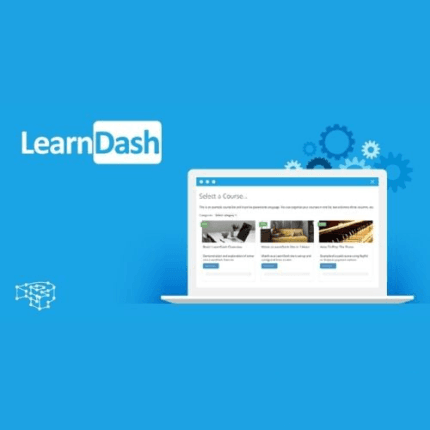
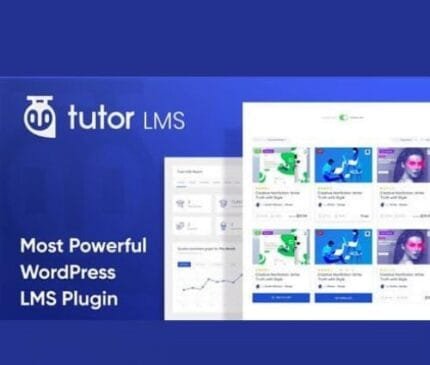


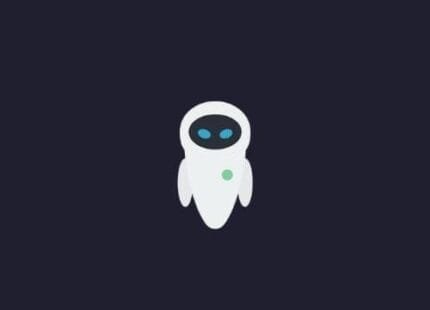

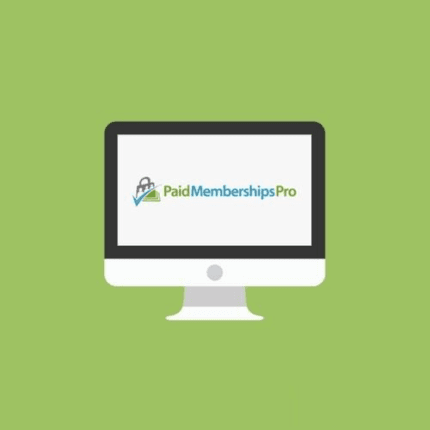
Reviews
There are no reviews yet.