
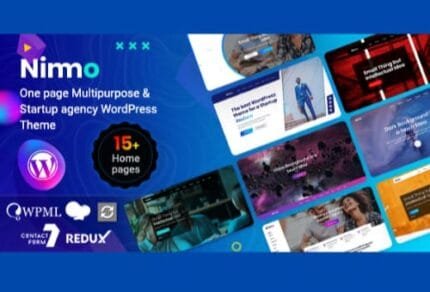
Riode v1.4.2 – Multi-Purpose WooCommerce Theme
₹999.00 Original price was: ₹999.00.₹19.00Current price is: ₹19.00.
- Original product with the lowest price ever
- Downloaded from original authors
- Instant delivery with fast downloading speed
- 100% clean and tested code
- Product Version: Riode v1.4.2 (Latest version)
- License: GPL
Riode – Multi-Purpose WooCommerce Theme for WordPress
Riode WooCommerce theme is an ultimate WooCommerce WordPress theme that is suitable for any type of e-commerce business site. Riode provides plenty of elements and powerful features that can configure all you want. Compared to other multi-purpose themes’ general eCommerce features, Riode provides ultimate WooCommerce features with exclusive skins & layouts, and features.
Riode guarantees super-fast performance which is essential for your WooCommerce shops. Please check below to see more features from Riode. Enjoy Riode Business & WooCommerce Theme!
Riode – Multi-Purpose WooCommerce Theme Features
- Multipurpose design
- WordPress Multisite (WPMU) Tested and Approved
- Child Theme Ready
- Bunch of Useful Demos – Construction, Hotel, Restaurant, Law Firm, Digital Agency, Medical, Real-Estate, APP Landing, Resume, etc
- Plenty of Widgets
- Multiple Page Styles
- Powerful Speed Optimization Tool
- Visual Composer is highly optimized
- One Page template
- Social Sharing Features
- 33+ custom elements for Visual Composer (banners, carousels, tabs, toggles, accordions, buttons, quotes, table, alert boxes, tables, lists, forms, icons, glyph icons, progress bar, pricing tables, dropcaps, team members, call to action boxes, columns, etc)
- SEO Optimized (Rich snippets for breadcrumbs and reviews are built-in)
- Responsive Design
- Unlimited Colors & Layouts
- WooCommerce Compatible
- Wishlist, Ajax Search, Filtering & Sorting
- WPML Support
- RTL Ready
- FAST Support & Updates
- Cross-browser compatibility (IE10+, Chrome, Firefox, Safari, Opera, Edge)
- Valid HTML5 code
- 30 + unique homepage layouts: More amazing concepts are coming soon!
- 6 extra layouts of the slider area: Text and Form, Static image, Single Video;
- Megamenu and 3-level drop-down menu;
- 20+ different headers and exclusive header builder
- Grid / List view
- Shop pages
- Ajax filtering in shop and product archive pages
- WooCommerce Catalog Mode
- Powerful Page options
- Powerful Marketplace demos & features
- Elegant animations
- 3 different contact page layouts
- Install Demo content with One-Click
- Wide / Full / Boxed Layout
- Typography page
- Switch on/off sticky header option
- Additional pages: About, Services, Team, Process, Careers, FAQ, 404 page, Sitemap, Contact us, etc.
- Lightbox
- Share icons on a project and product pages
- Contact and newsletter forms
- Twitter Feed Widget
- Google web fonts
- Custom Font Control
Riode – Multi-Purpose WooCommerce Theme Changelog v1.4.2
+ Added – Compatibility with WordPress 5.8.2.
+ Added – Compatibility with WooCommerce 5.9.0.
+ Added – Compatibility with Elementor 3.4.8.
– Fixed – JavaScript console error in the checkout page.
– Fixed – Currency Switcher doesn’t work properly.
– Fixed – Reset password form style of account page is broken on mobile.
– Fixed – Breadcrumb print function doesn’t work properly in some cases.
– Fixed – Compatibility with WCFM plugin.
– Fixed – Divide by zero error when the product price is 0.
– Fixed – Layout Type Switcher doesn’t work properly on the Shop page.
– Fixed – Product QTY type doesn’t work properly in several cases.
– Fixed – RTL style issue on the single product page.
– Fixed – terms and conditions style issue on the checkout page.
– Fixed – WooCommerce sidebar widget title URL doesn’t work properly on a single product page.
Riode – Multi-Purpose WooCommerce Theme Changelog v1.4.1
+ Added – Compatibility with YITH WooCommerce Wishlist Premium
+ Added – Compatibility with Elementor 3.4.6
– Fixed – Add to Cart action does not work properly on the single product pages.
– Fixed – Countdown style for single product + product widget in Elementor.
– Fixed – Custom product label option does not work properly when multilingual.
– Fixed – Contact Form 7 widget doesn’t work properly in the popup template.
– Fixed – Riode price filter widget doesn’t work properly.
– Fixed – Demo importer doesn’t work properly in some cases.
Updates:
- If you buy any product individually, you’ll get 3 downloads per product with 1 year of future updates. After 1 year, the digital product file will no longer be accessible to you. If you consumed all 3 downloads before a year, just ask us to increase the limit, and we’ll do that for you.
Note: We have this limit on downloads to keep our server healthy and avoid unwanted load/spam. - You’ll also get 1 year of updates with 3 downloads per file if you are a member. You are no longer eligible for future updates once you consume your 10 downloads per file.
- We regularly update products as soon as we are notified about an update, we go and download it from the author and update it on our site, but In case the current version of the product is not the latest, You can request an update for the product via Request page, chat through our Live chat (bottom right) or contact us directly.
- We send regular emails advising when products have been updated, so please provide an active email address when you sign up.
Support:
- Live chat support is available 24/7.
- If you have any questions or need help installing or configuring digital products purchased on the website, please don’t hesitate to contact us.
- Please note that we are not developers of the provided products, so our technical support capabilities are limited. We do not change product functionality and do not fix developer bugs.
What are Membership plans?
With membership plans, you can access all themes and plugins for free if you are a member of our site. We have three membership plans: Monthly, Yearly, and Lifetime/ Reseller. You can choose according to your needs, for more info. Please visit our membership plan page.
Benefits of our Membership Plans:
- Instant access to all 300+ premium GPL plugins and premium GPL themes, including all future releases
- Unlimited downloads
- There is no limit on downloading products
- unlimited domain usage
- Regular Updates as of when available. Usually, updates are released daily
- Cancel anytime
- Before purchasing, please read the Terms and Conditions & Refund Policy.
- If you have any questions, please first read the FAQs
- If you haven’t found the answer to your question, please get in touch with us via email or live chat, and we will respond ASAP
- Please note that any digital products on the website do not contain malicious code, viruses, or advertising. We buy the original files from the developers.
- Buy or download for FREE by subscribing to our Membership Plan. Join the membership club and enjoy complimentary access to all themes and plugins.
- More than 10000+ happy members.
Prices of our Membership Plans:
- Monthly Membership Plan: ₹99.00 per month
- Yearly Membership Plan: ₹899.00 per year
*Visit membership plans to see offers and discounts!!
How to Install/Update WordPress Themes/Plugins manually?
Step 1: Buy the Product and download the zip file.
Note: Some Zip files need to be extracted before uploading.
If you are performing an update, install the latest theme/plugin, and WordPress will automatically replace the older version with a newer version. All your settings and customizations will be the same as before, and nothing will be changed.
Step 2: Go to “Appearance > Themes” If it’s a theme or go to the “Plugins” section if it’s a plugin through your WordPress dashboard.
Step 3: Click on “Add New” button (It’s same on themes and plugins section)
Step 4: Click on “Upload Theme” or you’ll show “Upload plugin” on plugin section
Step 5: Click on “Choose file” and select the ZIP file of that theme/plugin
Step 6: Hit “Install now”
Step 7: It’ll take few seconds to Install your wordpress product
Step 8: Once it’s done, click “Activate,” your WordPress product will be installed manually.
How to Install Elementor Template Kits?
Step 1: Download your kit file and do not unzip it.
Step 2: In WordPress, go to Settings > Permalinks and ensure Post Name is selected, then Save
Step 3: Go to Appearance > Themes > Add New and ensure Hello Elementor is installed and activated.
Step 4: The theme activation will prompt you to install and activate the Elementor Page Builder plugin if it is not already installed. Click Install, then Activate.
Step 5: Go to Elementor > Settings, click the Features tab, and ensure Flexbox Container has a green icon (if not, set it to Active).
Step 6: Go to Plugins > Add New and search for “Envato” and Install and Activate the Envato Elements – Photos & Elementor Templates plugin
Note: If your Kit requires Elementor Pro, you must install it before continuing.
Step 7: Go to Elements > Installed Kits and click Upload Template Kit ZIP File. Your templates should appear.
Step 8: Check for the orange banner at the top of the screen and click Install Requirements to load the kit addons and settings.
That’s it, and you’re ready to begin building your site!
- Imported templates are stored in Elementor under Templates > Saved Templates and must be inserted to a new page in WordPress before customizing.
- Imported blocks, tabs, or slides are stored in Elementor under Templates > Saved Templates and may be duplicated and customized directly.
- Elementor Pro site parts are stored in Elementor under Templates > Theme Builder and are customized directly.
Check the in-depth details with screenshots about how to install it here: (Copy the below link and open it in a new tab)
https://help.market.envato.com/hc/en-us/articles/36033428836889-How-to-Upload-Install-Elementor-Template-Kits-from-Themeforest-to-WordPress
How to Install/Update WordPress Themes/Plugins manually?
Step 1: Buy the Product and download the zip file.
Note: Some Zip files need to be extracted before uploading.
If you are performing an update, install the latest theme/plugin, and WordPress will automatically replace the older version with a newer version. All your settings and customizations will be the same as before, and nothing will be changed.
Step 2: Go to “Appearance > Themes” If it’s a theme or go to the “Plugins” section if it’s a plugin through your WordPress dashboard.
Step 3: Click on “Add New” button (It’s same on themes and plugins section)
Step 4: Click on “Upload Theme” or you’ll show “Upload plugin” on plugin section
Step 5: Click on “Choose file” and select the ZIP file of that theme/plugin
Step 6: Hit “Install now”
Step 7: It’ll take few seconds to Install your wordpress product
Step 8: Once it’s done, click “Activate,” your WordPress product will be installed manually.
How to Install Elementor Template Kits?
Step 1: Download your kit file and do not unzip it.
Step 2: In WordPress, go to Settings > Permalinks and ensure Post Name is selected, then Save
Step 3: Go to Appearance > Themes > Add New and ensure Hello Elementor is installed and activated.
Step 4: The theme activation will prompt you to install and activate the Elementor Page Builder plugin if it is not already installed. Click Install, then Activate.
Step 5: Go to Elementor > Settings, click the Features tab, and ensure Flexbox Container has a green icon (if not, set it to Active).
Step 6: Go to Plugins > Add New and search for “Envato” and Install and Activate the Envato Elements – Photos & Elementor Templates plugin
Note: If your Kit requires Elementor Pro, you must install it before continuing.
Step 7: Go to Elements > Installed Kits and click Upload Template Kit ZIP File. Your templates should appear.
Step 8: Check for the orange banner at the top of the screen and click Install Requirements to load the kit addons and settings.
That’s it, and you’re ready to begin building your site!
- Imported templates are stored in Elementor under Templates > Saved Templates and must be inserted to a new page in WordPress before customizing.
- Imported blocks, tabs, or slides are stored in Elementor under Templates > Saved Templates and may be duplicated and customized directly.
- Elementor Pro site parts are stored in Elementor under Templates > Theme Builder and are customized directly.
Check the in-depth details with screenshots about how to install it here: (Copy the below link and open it in a new tab)
https://help.market.envato.com/hc/en-us/articles/36033428836889-How-to-Upload-Install-Elementor-Template-Kits-from-Themeforest-to-WordPress
Only logged in customers who have purchased this product may leave a review.

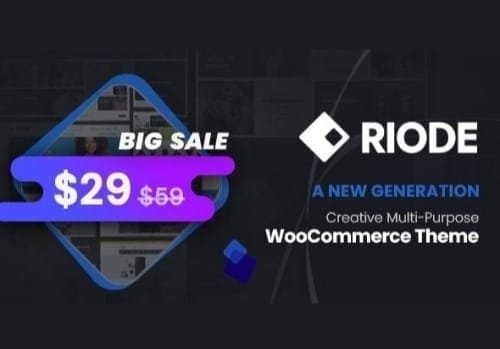







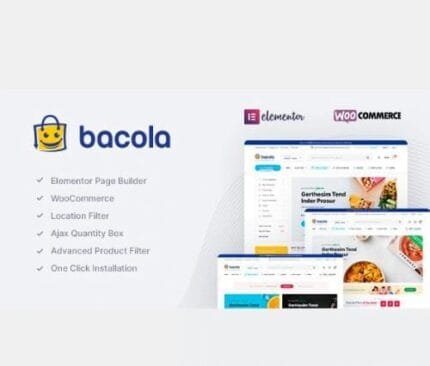






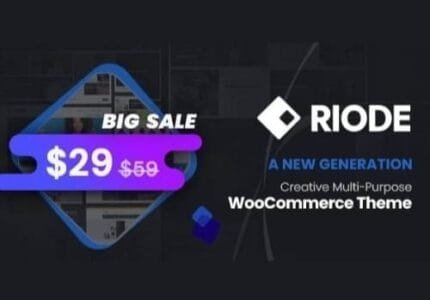
Reviews
There are no reviews yet.