

Social Auto Poster v5.3.8 – WordPress Scheduler & Marketing Plugin
₹999.00 Original price was: ₹999.00.₹19.00Current price is: ₹19.00.
- Original product with the lowest price ever
- Downloaded from original authors
- Instant delivery with fast downloading speed
- 100% clean and tested code
- Product Version: Social Auto Poster v5.3.8 (Latest version)
- License: GPL
Social Auto Poster – WordPress Scheduler & Marketing Plugin
Social Auto Poster – As the name implies, the WordPress plugin’s functionality (Social Media Auto Posting and Scheduling) is to increase your company’s online presence, audience, social community, engagement, and website traffic by allowing you to quickly and easily publish all types of WordPress posts.
Why would anyone want to waste their valuable time manually sharing posts with others? Make it a fully automated process. Using Social Auto Poster, you can publish, schedule, and Quick share your content across all of the major social media networking sites, including Facebook, Twitter, LinkedIn, Tumblr (for Tumblr), YouTube (for YouTube), Google My Business (for Google My Business), Pinterest (for Pinterest), Medium (for Medium), Telegram (for Telegram), and WordPress (for WordPress).
You can set up your social media accounts to post new content as well as repost old content in order to keep it fresh and reach the greatest number of people possible on a regular basis. Additionally, the plugin is compatible with personal profiles, business pages, and groups, among other things.
Social Auto Poster is a WordPress plugin that allows bloggers, vloggers, influencers, and marketers to save time by automating their social media posting. It is designed to help you save time on social media. At the same time that they are publishing content on their WordPress website, that content will be automatically published on the targeted social media accounts.
This scheduler allows you to schedule numerous posts to be published at the desired time and in real-time, and yes, the most important feature is the REPOSTER, which allows you to bring back old posts that have been forgotten about. This social media auto poster is compatible with approximately 11 social media networks, which will undoubtedly assist you in increasing website traffic and search engine optimization. It helps you grow your brand by promoting your most popular content, keeping your users engaged, and keeping them coming back for more.
Using third-party plugins to create custom post types on your website, the plugin will recognize this and support auto-posting, in addition to the rest of the plugin’s features, for the custom post types. The plugin integrates with Google Analytics, which allows you to track post engagements and click counts across all social media networks using a single dashboard. This will assist you in the development of your social media marketing strategies.
Social Auto Poster – WordPress Scheduler & Marketing Plugin Features
- Saves you time and automatically shares your posts/pages/custom post types to all major social media platforms (Facebook, Twitter, LinkedIn, Tumblr, BufferApp, YouTube, Google My Business, Reddit, Telegram, Medium, WordPress, and Pinterest). You only need to set it up once when you first install the plugin, and then it will take care of everything else.
- If you want to improve your website’s search engine optimization (SEO) by gaining more backlinks from social networking sites, then this is an excellent option.
- Become your own Social Media Marketing Manager and thus save your money.
- It’s a simple way to schedule, post, and manage updates to your social media accounts.
- To reach a particular demographic, you can use associated tags and category-specific posting tailored to the platform on which you’re promoting your content.
- Using Google Analytics, you can monitor the performance of your posts and determine the best strategy for each social media platform.
- Even after your support period ends, you’ll get free lifetime updates with this plugin.
- Create a Presence on Social Media:- Using Social Auto Poster, you can keep your social media posts looking brand new. More of your content is found by customers on their social media platforms because of your constant online presence, which is made possible by the automatic posting of your content there. An everlasting method for building a strong social media presence.
- Compatibility: Social Auto Poster is fully compatible with nearly all eCommerce plugins.
Updates:
- If you buy any product individually, you’ll get 3 downloads per product with 1 year of future updates. After 1 year, the digital product file will no longer be accessible to you. If you consumed all 3 downloads before a year, just ask us to increase the limit, and we’ll do that for you.
Note: We have this limit on downloads to keep our server healthy and avoid unwanted load/spam. - You’ll also get 1 year of updates with 3 downloads per file if you are a member. You are no longer eligible for future updates once you consume your 10 downloads per file.
- We regularly update products as soon as we are notified about an update, we go and download it from the author and update it on our site, but In case the current version of the product is not the latest, You can request an update for the product via Request page, chat through our Live chat (bottom right) or contact us directly.
- We send regular emails advising when products have been updated, so please provide an active email address when you sign up.
Support:
- Live chat support is available 24/7.
- If you have any questions or need help installing or configuring digital products purchased on the website, please don’t hesitate to contact us.
- Please note that we are not developers of the provided products, so our technical support capabilities are limited. We do not change product functionality and do not fix developer bugs.
What are Membership plans?
With membership plans, you can access all themes and plugins for free if you are a member of our site. We have three membership plans: Monthly, Yearly, and Lifetime/ Reseller. You can choose according to your needs, for more info. Please visit our membership plan page.
Benefits of our Membership Plans:
- Instant access to all 300+ premium GPL plugins and premium GPL themes, including all future releases
- Unlimited downloads
- There is no limit on downloading products
- unlimited domain usage
- Regular Updates as of when available. Usually, updates are released daily
- Cancel anytime
- Before purchasing, please read the Terms and Conditions & Refund Policy.
- If you have any questions, please first read the FAQs
- If you haven’t found the answer to your question, please get in touch with us via email or live chat, and we will respond ASAP
- Please note that any digital products on the website do not contain malicious code, viruses, or advertising. We buy the original files from the developers.
- Buy or download for FREE by subscribing to our Membership Plan. Join the membership club and enjoy complimentary access to all themes and plugins.
- More than 10000+ happy members.
Prices of our Membership Plans:
- Monthly Membership Plan: ₹99.00 per month
- Yearly Membership Plan: ₹899.00 per year
*Visit membership plans to see offers and discounts!!
How to Install/Update WordPress Themes/Plugins manually?
Step 1: Buy the Product and download the zip file.
Note: Some Zip files need to be extracted before uploading.
If you are performing an update, install the latest theme/plugin, and WordPress will automatically replace the older version with a newer version. All your settings and customizations will be the same as before, and nothing will be changed.
Step 2: Go to “Appearance > Themes” If it’s a theme or go to the “Plugins” section if it’s a plugin through your WordPress dashboard.
Step 3: Click on “Add New” button (It’s same on themes and plugins section)
Step 4: Click on “Upload Theme” or you’ll show “Upload plugin” on plugin section
Step 5: Click on “Choose file” and select the ZIP file of that theme/plugin
Step 6: Hit “Install now”
Step 7: It’ll take few seconds to Install your wordpress product
Step 8: Once it’s done, click “Activate,” your WordPress product will be installed manually.
How to Install Elementor Template Kits?
Step 1: Download your kit file and do not unzip it.
Step 2: In WordPress, go to Settings > Permalinks and ensure Post Name is selected, then Save
Step 3: Go to Appearance > Themes > Add New and ensure Hello Elementor is installed and activated.
Step 4: The theme activation will prompt you to install and activate the Elementor Page Builder plugin if it is not already installed. Click Install, then Activate.
Step 5: Go to Elementor > Settings, click the Features tab, and ensure Flexbox Container has a green icon (if not, set it to Active).
Step 6: Go to Plugins > Add New and search for “Envato” and Install and Activate the Envato Elements – Photos & Elementor Templates plugin
Note: If your Kit requires Elementor Pro, you must install it before continuing.
Step 7: Go to Elements > Installed Kits and click Upload Template Kit ZIP File. Your templates should appear.
Step 8: Check for the orange banner at the top of the screen and click Install Requirements to load the kit addons and settings.
That’s it, and you’re ready to begin building your site!
- Imported templates are stored in Elementor under Templates > Saved Templates and must be inserted to a new page in WordPress before customizing.
- Imported blocks, tabs, or slides are stored in Elementor under Templates > Saved Templates and may be duplicated and customized directly.
- Elementor Pro site parts are stored in Elementor under Templates > Theme Builder and are customized directly.
Check the in-depth details with screenshots about how to install it here: (Copy the below link and open it in a new tab)
https://help.market.envato.com/hc/en-us/articles/36033428836889-How-to-Upload-Install-Elementor-Template-Kits-from-Themeforest-to-WordPress
How to Install/Update WordPress Themes/Plugins manually?
Step 1: Buy the Product and download the zip file.
Note: Some Zip files need to be extracted before uploading.
If you are performing an update, install the latest theme/plugin, and WordPress will automatically replace the older version with a newer version. All your settings and customizations will be the same as before, and nothing will be changed.
Step 2: Go to “Appearance > Themes” If it’s a theme or go to the “Plugins” section if it’s a plugin through your WordPress dashboard.
Step 3: Click on “Add New” button (It’s same on themes and plugins section)
Step 4: Click on “Upload Theme” or you’ll show “Upload plugin” on plugin section
Step 5: Click on “Choose file” and select the ZIP file of that theme/plugin
Step 6: Hit “Install now”
Step 7: It’ll take few seconds to Install your wordpress product
Step 8: Once it’s done, click “Activate,” your WordPress product will be installed manually.
How to Install Elementor Template Kits?
Step 1: Download your kit file and do not unzip it.
Step 2: In WordPress, go to Settings > Permalinks and ensure Post Name is selected, then Save
Step 3: Go to Appearance > Themes > Add New and ensure Hello Elementor is installed and activated.
Step 4: The theme activation will prompt you to install and activate the Elementor Page Builder plugin if it is not already installed. Click Install, then Activate.
Step 5: Go to Elementor > Settings, click the Features tab, and ensure Flexbox Container has a green icon (if not, set it to Active).
Step 6: Go to Plugins > Add New and search for “Envato” and Install and Activate the Envato Elements – Photos & Elementor Templates plugin
Note: If your Kit requires Elementor Pro, you must install it before continuing.
Step 7: Go to Elements > Installed Kits and click Upload Template Kit ZIP File. Your templates should appear.
Step 8: Check for the orange banner at the top of the screen and click Install Requirements to load the kit addons and settings.
That’s it, and you’re ready to begin building your site!
- Imported templates are stored in Elementor under Templates > Saved Templates and must be inserted to a new page in WordPress before customizing.
- Imported blocks, tabs, or slides are stored in Elementor under Templates > Saved Templates and may be duplicated and customized directly.
- Elementor Pro site parts are stored in Elementor under Templates > Theme Builder and are customized directly.
Check the in-depth details with screenshots about how to install it here: (Copy the below link and open it in a new tab)
https://help.market.envato.com/hc/en-us/articles/36033428836889-How-to-Upload-Install-Elementor-Template-Kits-from-Themeforest-to-WordPress
Only logged in customers who have purchased this product may leave a review.

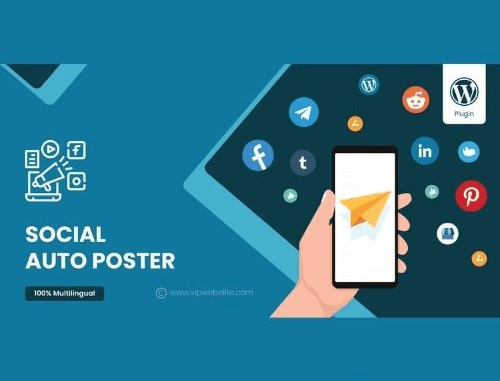







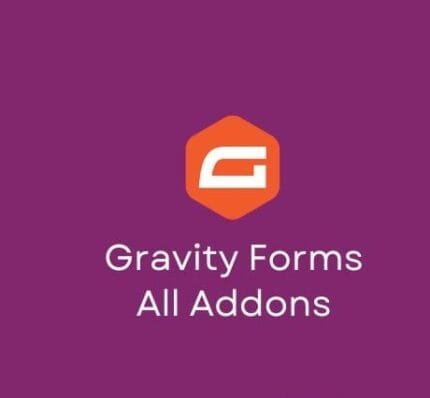

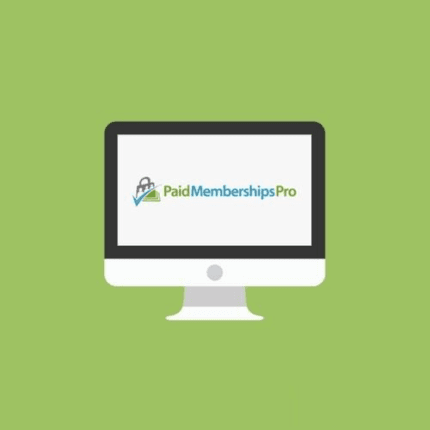


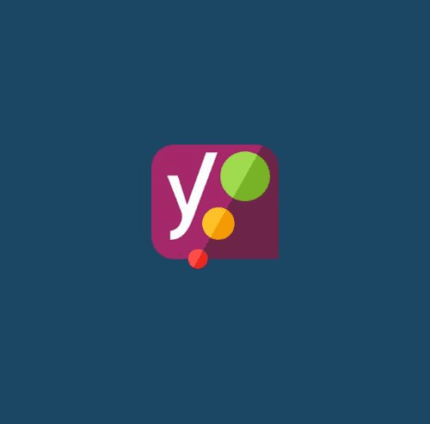
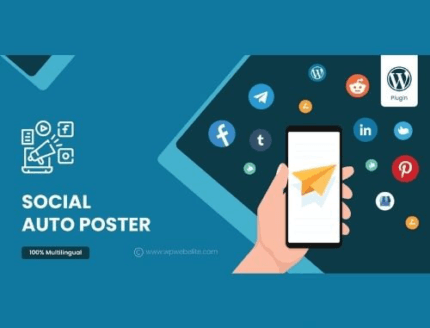
Reviews
There are no reviews yet.