

SUMO Affiliates Pro v9.8.0 – WordPress Affiliate Plugin
₹999.00 Original price was: ₹999.00.₹19.00Current price is: ₹19.00.
- Original product with the lowest price ever
- Downloaded from original authors
- Instant delivery with fast downloading speed
- 100% clean and tested code
- Product Version: SUMO Affiliates Pro v9.8.0
- License: GPL
SUMO Affiliates Pro – WordPress Affiliate Plugin
SUMO Affiliates Pro is a comprehensive WordPress Affiliates plugin that you can use to run an affiliate system on your existing WordPress site. You can award affiliate commissions for actions such as Affiliate signup, Form Submission, Product Purchases, etc.
SUMO Affiliates Pro Features:
- Comprehensive WordPress Affiliate Plugin
- Advanced integration with WooCommerce
- Affiliate commission for form submission through – Contact Form7 – Formidable Forms – WP Forms
- Affiliate commission for email subscription through – MailChimp – ActiveCampaign
- Affiliate commission for accessing individual pages/posts which has landing commission shortcodes
- Affiliate registration form for users
- Users can attach documents while submitting the affiliate registration form
- Option for the user to directly become an affiliate while creating an account through WooCommerce
- Users with an existing account on the site can also become an affiliate
- When a logged-in user tries to become an affiliate, the site admin has the option to – Manage the affiliate account within the existing budget – Create a separate account for affiliate promotion – Let the user decide
- Option for the site admin to notify and get notified about the affiliate activities via SMS and Email
- Separate table for the site admin to manage the affiliates
- Option for the site admin to automatically approve all the affiliate applications/approve after review
- Separate dashboard for the affiliate to manage the affiliate promotion
- Option for the site admin to create unlimited additional tabs in the affiliate dashboard
- Affiliates can generate unlimited affiliate links
- QR code can be generated for affiliate links and can be downloaded as an image
- Affiliate link validity can be restricted to the product for which the link was generated
- Refer a friend form for affiliates
- Option for the site admin to create unique landing pages for affiliates
- The site admin can customize the validity of affiliate links
- Option for the site admin to identify the affiliate based on – Affiliate ID – Affiliate Name
- Option for the site admin to allow their affiliates to customize their affiliate slug
- Option for the site admin to allow affiliates to generate readable affiliate links(Pretty affiliate links)
- Your Affiliates can promote the products on your site without using an affiliate link
- MLM System for Affiliates
- The number of direct referrals, number of levels to award MLM commission, and commission rate for each level can be customized
- Account Signup Affiliate Commission
- Affiliate Signup Commission
- WooCommerce Product Purchase Commission
- Option for the site admin to set commission rate for individual products at the affiliate level
- Affiliates can receive a referral commission when their referrals use the WooCommerce coupons which are linked to them
- Option for the site admin to award lifetime commission to the affiliates for the purchases made by their referrals
- Separate table to capture the URLs that were accessed using an affiliate link
- The Conversion status of the affiliate links will be captured
- Separate table to capture the referral actions which got converted
- Option for the site admin to approve the referrals automatically/approve the referrals after review
- Referral commissions can be restricted for specific products/categories
- Option for the site admin to stop awarding the commission to the affiliate if – The referred user has exceeded the number of orders specified – The referred user has exceeded the amount to be spent on the site – The referred user has exceeded the amount to be spent on one order
- Option for the site admin to allow their users to select an affiliate during checkout so that the affiliate commission for that purchase will be awarded to that affiliate
- Option for the site admin to allow their affiliates to view the order details of their referrals
- Option for the site admin to earn commissions for the purchases made using their own affiliate links
- When a user uses multiple affiliate links to complete a referral action, the site admin has the option to – Award commission for the first affiliate – Award commission for the most recent affiliate
- Option for the site admin to set a maximum commission amount which can be allowed for any referral action
- Site admin can process referral payment for their affiliates using any one of the payment methods listed below – PayPal Payouts – Bank Transfer – Affiliate Wallet – Reward Points(Requires SUMO Reward Points)
- Option for the site admin to attach files in the emails sent to the affiliates
- Option for the site admin to automatically generate and send payout statements as a PDF file in the payout emails
- Option for the site admin and affiliate to be notified via pushover notification for referral actions
- Option for the site admin to display a leaderboard of the affiliates
- Option for the site admin and the affiliate to view detailed reports about affiliate promotion on the site
- Option for the site admin to send periodic reports via email to their affiliates
- Option for the site admin to export the following data as CSV – Affiliates – Visits – Referrals – Payouts
- Option for the site admin to create promotional banners which can be used by affiliates for promoting the site
- Compatible with SUMO Reward Points – Affiliate commissions can be awarded as Reward Points(Requires SUMO Reward Points Plugin)
- Compatible with SUMO Subscriptions Option for the site admin to award affiliate commission for – Only initial payments – Both initial and renewal payments
- Compatible with SUMO Payment Plans – The payment plan product’s affiliate commission will be awarded once the final payment for the product has been received
- Compatible with SUMO Pre-Orders Option for the site admin to award commission for – Pay Upfront products – Pay on Release products
- Highly customizable
- An extensive list of shortcodes
- Translation ready
- and more
Updates:
- If you buy any product individually, you’ll get 3 downloads per product with 1 year of future updates. After 1 year, the digital product file will no longer be accessible to you. If you consumed all 3 downloads before a year, just ask us to increase the limit, and we’ll do that for you.
Note: We have this limit on downloads to keep our server healthy and avoid unwanted load/spam. - You’ll also get 1 year of updates with 3 downloads per file if you are a member. You are no longer eligible for future updates once you consume your 10 downloads per file.
- We regularly update products as soon as we are notified about an update, we go and download it from the author and update it on our site, but In case the current version of the product is not the latest, You can request an update for the product via Request page, chat through our Live chat (bottom right) or contact us directly.
- We send regular emails advising when products have been updated, so please provide an active email address when you sign up.
Support:
- Live chat support is available 24/7.
- If you have any questions or need help installing or configuring digital products purchased on the website, please don’t hesitate to contact us.
- Please note that we are not developers of the provided products, so our technical support capabilities are limited. We do not change product functionality and do not fix developer bugs.
What are Membership plans?
With membership plans, you can access all themes and plugins for free if you are a member of our site. We have three membership plans: Monthly, Yearly, and Lifetime/ Reseller. You can choose according to your needs, for more info. Please visit our membership plan page.
Benefits of our Membership Plans:
- Instant access to all 300+ premium GPL plugins and premium GPL themes, including all future releases
- Unlimited downloads
- There is no limit on downloading products
- unlimited domain usage
- Regular Updates as of when available. Usually, updates are released daily
- Cancel anytime
- Before purchasing, please read the Terms and Conditions & Refund Policy.
- If you have any questions, please first read the FAQs
- If you haven’t found the answer to your question, please get in touch with us via email or live chat, and we will respond ASAP
- Please note that any digital products on the website do not contain malicious code, viruses, or advertising. We buy the original files from the developers.
- Buy or download for FREE by subscribing to our Membership Plan. Join the membership club and enjoy complimentary access to all themes and plugins.
- More than 10000+ happy members.
Prices of our Membership Plans:
- Monthly Membership Plan: ₹99.00 per month
- Yearly Membership Plan: ₹899.00 per year
*Visit membership plans to see offers and discounts!!
How to Install/Update WordPress Themes/Plugins manually?
Step 1: Buy the Product and download the zip file.
Note: Some Zip files need to be extracted before uploading.
If you are performing an update, install the latest theme/plugin, and WordPress will automatically replace the older version with a newer version. All your settings and customizations will be the same as before, and nothing will be changed.
Step 2: Go to “Appearance > Themes” If it’s a theme or go to the “Plugins” section if it’s a plugin through your WordPress dashboard.
Step 3: Click on “Add New” button (It’s same on themes and plugins section)
Step 4: Click on “Upload Theme” or you’ll show “Upload plugin” on plugin section
Step 5: Click on “Choose file” and select the ZIP file of that theme/plugin
Step 6: Hit “Install now”
Step 7: It’ll take few seconds to Install your wordpress product
Step 8: Once it’s done, click “Activate,” your WordPress product will be installed manually.
How to Install Elementor Template Kits?
Step 1: Download your kit file and do not unzip it.
Step 2: In WordPress, go to Settings > Permalinks and ensure Post Name is selected, then Save
Step 3: Go to Appearance > Themes > Add New and ensure Hello Elementor is installed and activated.
Step 4: The theme activation will prompt you to install and activate the Elementor Page Builder plugin if it is not already installed. Click Install, then Activate.
Step 5: Go to Elementor > Settings, click the Features tab, and ensure Flexbox Container has a green icon (if not, set it to Active).
Step 6: Go to Plugins > Add New and search for “Envato” and Install and Activate the Envato Elements – Photos & Elementor Templates plugin
Note: If your Kit requires Elementor Pro, you must install it before continuing.
Step 7: Go to Elements > Installed Kits and click Upload Template Kit ZIP File. Your templates should appear.
Step 8: Check for the orange banner at the top of the screen and click Install Requirements to load the kit addons and settings.
That’s it, and you’re ready to begin building your site!
- Imported templates are stored in Elementor under Templates > Saved Templates and must be inserted to a new page in WordPress before customizing.
- Imported blocks, tabs, or slides are stored in Elementor under Templates > Saved Templates and may be duplicated and customized directly.
- Elementor Pro site parts are stored in Elementor under Templates > Theme Builder and are customized directly.
Check the in-depth details with screenshots about how to install it here: (Copy the below link and open it in a new tab)
https://help.market.envato.com/hc/en-us/articles/36033428836889-How-to-Upload-Install-Elementor-Template-Kits-from-Themeforest-to-WordPress
How to Install/Update WordPress Themes/Plugins manually?
Step 1: Buy the Product and download the zip file.
Note: Some Zip files need to be extracted before uploading.
If you are performing an update, install the latest theme/plugin, and WordPress will automatically replace the older version with a newer version. All your settings and customizations will be the same as before, and nothing will be changed.
Step 2: Go to “Appearance > Themes” If it’s a theme or go to the “Plugins” section if it’s a plugin through your WordPress dashboard.
Step 3: Click on “Add New” button (It’s same on themes and plugins section)
Step 4: Click on “Upload Theme” or you’ll show “Upload plugin” on plugin section
Step 5: Click on “Choose file” and select the ZIP file of that theme/plugin
Step 6: Hit “Install now”
Step 7: It’ll take few seconds to Install your wordpress product
Step 8: Once it’s done, click “Activate,” your WordPress product will be installed manually.
How to Install Elementor Template Kits?
Step 1: Download your kit file and do not unzip it.
Step 2: In WordPress, go to Settings > Permalinks and ensure Post Name is selected, then Save
Step 3: Go to Appearance > Themes > Add New and ensure Hello Elementor is installed and activated.
Step 4: The theme activation will prompt you to install and activate the Elementor Page Builder plugin if it is not already installed. Click Install, then Activate.
Step 5: Go to Elementor > Settings, click the Features tab, and ensure Flexbox Container has a green icon (if not, set it to Active).
Step 6: Go to Plugins > Add New and search for “Envato” and Install and Activate the Envato Elements – Photos & Elementor Templates plugin
Note: If your Kit requires Elementor Pro, you must install it before continuing.
Step 7: Go to Elements > Installed Kits and click Upload Template Kit ZIP File. Your templates should appear.
Step 8: Check for the orange banner at the top of the screen and click Install Requirements to load the kit addons and settings.
That’s it, and you’re ready to begin building your site!
- Imported templates are stored in Elementor under Templates > Saved Templates and must be inserted to a new page in WordPress before customizing.
- Imported blocks, tabs, or slides are stored in Elementor under Templates > Saved Templates and may be duplicated and customized directly.
- Elementor Pro site parts are stored in Elementor under Templates > Theme Builder and are customized directly.
Check the in-depth details with screenshots about how to install it here: (Copy the below link and open it in a new tab)
https://help.market.envato.com/hc/en-us/articles/36033428836889-How-to-Upload-Install-Elementor-Template-Kits-from-Themeforest-to-WordPress
Only logged in customers who have purchased this product may leave a review.









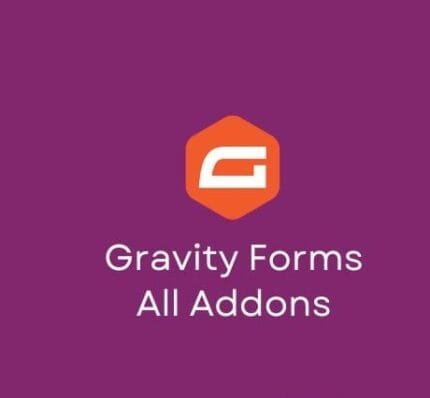
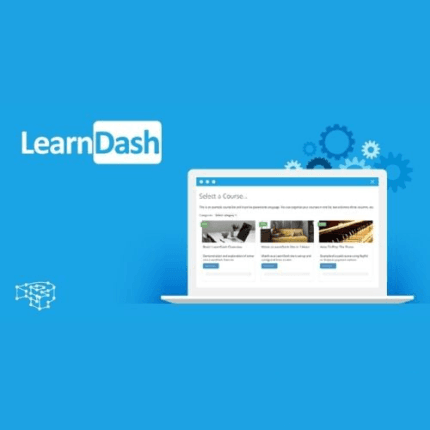


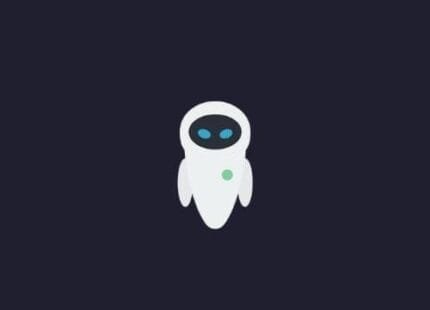



Reviews
There are no reviews yet.