

Toro 1.2.0- Clean, Minimal WooCommerce Theme
₹999.00 Original price was: ₹999.00.₹19.00Current price is: ₹19.00.
- Original product with the lowest price ever
- Downloaded from original authors
- Instant delivery with fast downloading speed
- 100% clean and tested code
- Product Version: Toro 1.2.0
- License: GPL
Toro – Clean, Minimal WooCommerce Theme
Toro is a creative drag & drop theme created and designed with love for passionate web lovers. The key features of Toro are the front-end builders, so you have the Elementor as page builder, and live Customizer as the theme options, both of them are flawless and work amazingly. Unique design and powerful options offer hundred of creative elements to choose from. The goal was to design something that offers all the possible features you need to create your amazing website without adding extra customization; the demo can be imported easily with only one click. It won’t take more than two minutes to be ready for use. The theme is a user-friendly platform and is suitable for eCommerce Stores, Fashion stores, Furniture stores, Megastores, Creative Professionals, Photographers, Designers, Freelancers, Architects, Bloggers, and much more. In fewer words, it’s Multipurpose WordPress Theme.
Elementor – Elementor is a frontend page builder that will win you over as your favorite page builder because of three reasons: how easy it is to use, how fast it works, and the fact that you can reach a higher level of design than other page builders. This higher level of design is reached because you get a wide variety of widgets, effects, and templates to choose from, right on the free page builder.
Elementor works on the frontend, so everything you design, whether a carousel, image, or video widget, is done while you see the actual result; you don’t need to switch between the front and back ends. With Elementor, you also get flexible control over the entire page layout so that you can design the entire page without a single line of code.
Header & Footer Builder – You can create header layouts that you want easily and use them for different purposes.
Amazing Portfolio – Are you interested in making your portfolio look cooler. Showcasing your portfolio never was easier; combine easily hundred of options created by a powerful theme panel and the best page builder elementor. You’ll be able to choose between three different layouts, grid, metro, or carousel; each one has its own amazing options.
70+ Elements – Amazing elements ready for use in the front-end page builder Elementor, everything drag & drop.
Ajax Cart – Ajax Cart allow customers to view and manage contents in the cart easily. Customers can continue shopping without reloading the page. Items in the cart can be managed easily from the Mini cart. It also syncs with the cart page using Ajax.
Fully Responsive – See and Work with responsive layout instantly within page builder.
Template Library – Save your page designs as templates, and reuse them on other pages. This can really speed up your workflow. You can export any template and import it for use on other websites. This lets you share your templates with other designers.
One-Click Demo Importer – A very handy feature added to the theme, you can import any of the demos of live preview in only one click; it won’t take more than a minute to set up. You’ll enjoy adding your content and playing with design rather than creating everything from scratch.
No coding knowledge required – There are options for almost everything; no extra knowledge is needed to build the website of your dreams.
Revolution Slider – Slider Revolution (Revolution Slider) is an innovative, responsive WordPress Slider Plugin that beautifully displays your content. Whether it’s a Slider, Carousel, Hero Image, or Video Scene for best conversion rates or even a whole Front Page, the visual, drag & drop editor will let you tell your own stories in no time! Desktop or mobile device! It’s included for free; you’ll save 26$.
Auto Updates – Compatible with the Envato Market Plugin, the theme can be updated easily with only one click via the dashboard menu.
Customizer
Advanced Typography Options
Amazing Speed
Clean Design
Creative Blog
Powerful Shop
Parallax Effects
Fast and Reliable Support
Visual Editor
Translate Ready
Mega Menu
Unlimited Google Maps Styles
Professional Documentation
Updates:
- If you buy any product individually, you’ll get 3 downloads per product with 1 year of future updates. After 1 year, the digital product file will no longer be accessible to you. If you consumed all 3 downloads before a year, just ask us to increase the limit, and we’ll do that for you.
Note: We have this limit on downloads to keep our server healthy and avoid unwanted load/spam. - You’ll also get 1 year of updates with 3 downloads per file if you are a member. You are no longer eligible for future updates once you consume your 10 downloads per file.
- We regularly update products as soon as we are notified about an update, we go and download it from the author and update it on our site, but In case the current version of the product is not the latest, You can request an update for the product via Request page, chat through our Live chat (bottom right) or contact us directly.
- We send regular emails advising when products have been updated, so please provide an active email address when you sign up.
Support:
- Live chat support is available 24/7.
- If you have any questions or need help installing or configuring digital products purchased on the website, please don’t hesitate to contact us.
- Please note that we are not developers of the provided products, so our technical support capabilities are limited. We do not change product functionality and do not fix developer bugs.
What are Membership plans?
With membership plans, you can access all themes and plugins for free if you are a member of our site. We have three membership plans: Monthly, Yearly, and Lifetime/ Reseller. You can choose according to your needs, for more info. Please visit our membership plan page.
Benefits of our Membership Plans:
- Instant access to all 300+ premium GPL plugins and premium GPL themes, including all future releases
- Unlimited downloads
- There is no limit on downloading products
- unlimited domain usage
- Regular Updates as of when available. Usually, updates are released daily
- Cancel anytime
- Before purchasing, please read the Terms and Conditions & Refund Policy.
- If you have any questions, please first read the FAQs
- If you haven’t found the answer to your question, please get in touch with us via email or live chat, and we will respond ASAP
- Please note that any digital products on the website do not contain malicious code, viruses, or advertising. We buy the original files from the developers.
- Buy or download for FREE by subscribing to our Membership Plan. Join the membership club and enjoy complimentary access to all themes and plugins.
- More than 10000+ happy members.
Prices of our Membership Plans:
- Monthly Membership Plan: ₹99.00 per month
- Yearly Membership Plan: ₹899.00 per year
*Visit membership plans to see offers and discounts!!
How to Install/Update WordPress Themes/Plugins manually?
Step 1: Buy the Product and download the zip file.
Note: Some Zip files need to be extracted before uploading.
If you are performing an update, install the latest theme/plugin, and WordPress will automatically replace the older version with a newer version. All your settings and customizations will be the same as before, and nothing will be changed.
Step 2: Go to “Appearance > Themes” If it’s a theme or go to the “Plugins” section if it’s a plugin through your WordPress dashboard.
Step 3: Click on “Add New” button (It’s same on themes and plugins section)
Step 4: Click on “Upload Theme” or you’ll show “Upload plugin” on plugin section
Step 5: Click on “Choose file” and select the ZIP file of that theme/plugin
Step 6: Hit “Install now”
Step 7: It’ll take few seconds to Install your wordpress product
Step 8: Once it’s done, click “Activate,” your WordPress product will be installed manually.
How to Install Elementor Template Kits?
Step 1: Download your kit file and do not unzip it.
Step 2: In WordPress, go to Settings > Permalinks and ensure Post Name is selected, then Save
Step 3: Go to Appearance > Themes > Add New and ensure Hello Elementor is installed and activated.
Step 4: The theme activation will prompt you to install and activate the Elementor Page Builder plugin if it is not already installed. Click Install, then Activate.
Step 5: Go to Elementor > Settings, click the Features tab, and ensure Flexbox Container has a green icon (if not, set it to Active).
Step 6: Go to Plugins > Add New and search for “Envato” and Install and Activate the Envato Elements – Photos & Elementor Templates plugin
Note: If your Kit requires Elementor Pro, you must install it before continuing.
Step 7: Go to Elements > Installed Kits and click Upload Template Kit ZIP File. Your templates should appear.
Step 8: Check for the orange banner at the top of the screen and click Install Requirements to load the kit addons and settings.
That’s it, and you’re ready to begin building your site!
- Imported templates are stored in Elementor under Templates > Saved Templates and must be inserted to a new page in WordPress before customizing.
- Imported blocks, tabs, or slides are stored in Elementor under Templates > Saved Templates and may be duplicated and customized directly.
- Elementor Pro site parts are stored in Elementor under Templates > Theme Builder and are customized directly.
Check the in-depth details with screenshots about how to install it here: (Copy the below link and open it in a new tab)
https://help.market.envato.com/hc/en-us/articles/36033428836889-How-to-Upload-Install-Elementor-Template-Kits-from-Themeforest-to-WordPress
How to Install/Update WordPress Themes/Plugins manually?
Step 1: Buy the Product and download the zip file.
Note: Some Zip files need to be extracted before uploading.
If you are performing an update, install the latest theme/plugin, and WordPress will automatically replace the older version with a newer version. All your settings and customizations will be the same as before, and nothing will be changed.
Step 2: Go to “Appearance > Themes” If it’s a theme or go to the “Plugins” section if it’s a plugin through your WordPress dashboard.
Step 3: Click on “Add New” button (It’s same on themes and plugins section)
Step 4: Click on “Upload Theme” or you’ll show “Upload plugin” on plugin section
Step 5: Click on “Choose file” and select the ZIP file of that theme/plugin
Step 6: Hit “Install now”
Step 7: It’ll take few seconds to Install your wordpress product
Step 8: Once it’s done, click “Activate,” your WordPress product will be installed manually.
How to Install Elementor Template Kits?
Step 1: Download your kit file and do not unzip it.
Step 2: In WordPress, go to Settings > Permalinks and ensure Post Name is selected, then Save
Step 3: Go to Appearance > Themes > Add New and ensure Hello Elementor is installed and activated.
Step 4: The theme activation will prompt you to install and activate the Elementor Page Builder plugin if it is not already installed. Click Install, then Activate.
Step 5: Go to Elementor > Settings, click the Features tab, and ensure Flexbox Container has a green icon (if not, set it to Active).
Step 6: Go to Plugins > Add New and search for “Envato” and Install and Activate the Envato Elements – Photos & Elementor Templates plugin
Note: If your Kit requires Elementor Pro, you must install it before continuing.
Step 7: Go to Elements > Installed Kits and click Upload Template Kit ZIP File. Your templates should appear.
Step 8: Check for the orange banner at the top of the screen and click Install Requirements to load the kit addons and settings.
That’s it, and you’re ready to begin building your site!
- Imported templates are stored in Elementor under Templates > Saved Templates and must be inserted to a new page in WordPress before customizing.
- Imported blocks, tabs, or slides are stored in Elementor under Templates > Saved Templates and may be duplicated and customized directly.
- Elementor Pro site parts are stored in Elementor under Templates > Theme Builder and are customized directly.
Check the in-depth details with screenshots about how to install it here: (Copy the below link and open it in a new tab)
https://help.market.envato.com/hc/en-us/articles/36033428836889-How-to-Upload-Install-Elementor-Template-Kits-from-Themeforest-to-WordPress
Only logged in customers who have purchased this product may leave a review.

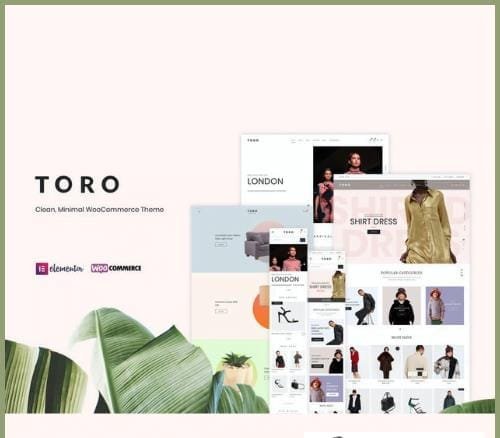







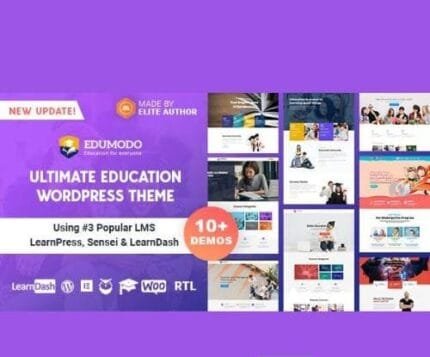




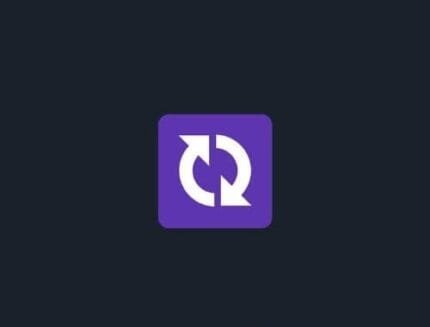
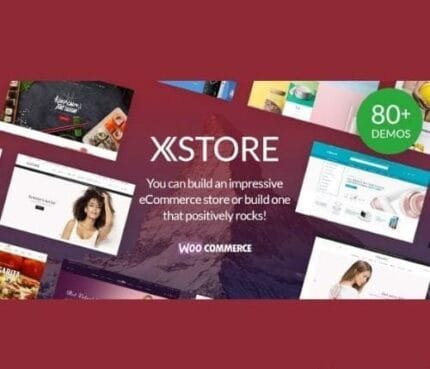

Reviews
There are no reviews yet.