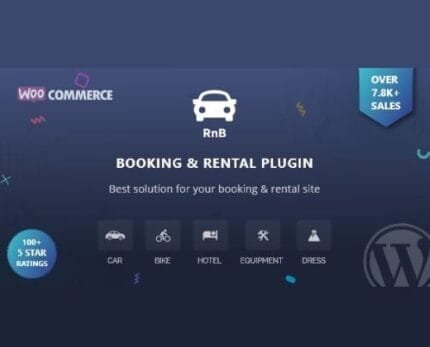

Wholesale For WooCommerce v1.9.0
₹999.00 Original price was: ₹999.00.₹19.00Current price is: ₹19.00.
- Original product with the lowest price ever
- Downloaded from original authors
- Instant delivery with fast downloading speed
- 100% clean and tested code
- Product Version: Wholesale For WooCommerce 1.9.0 (Latest version)
- License: GPL
Wholesale For WooCommerce Extension
Why waste your time and money, creating a separate website for your wholesale customers when you can use Wholesale for WooCommerce to sign-up wholesalers on a dedicated wholesale area and still take care of your regular customers all at the same time?
The Most Advanced & Complete Wholesale Suite for Your WooCommerce B2B Website.
Wholesale for WooCommerce is the Swiss Army Knife of wholesale extensions that help WooCommerce stores create and manage wholesale pricing plans across multiple levels – Simple, Easy & Effective.
Control everything you want to sell to your wholesale customers through an extension that lets you manage your eCommerce store’s wholesale pricing, multiple wholesale user roles, and much more.
- Perfect for hybrid B2B+B2C businesses dealing with wholesale products and bulk pricing;
- Create a private wholesale-only WooCommerce store – Password-protect your wholesale or private members area and hide products from the public;
- Build a residual income stream – Generate recurring payments from your wholesale customers through subscription plans;
- Easy-to-use back end interface that lets you manage your entire wholesale store’s settings;
- Developer friendly & optimized – A lightweight extension that is well-documented and optimized according to the needs of an everyday user;
- No coding required – A complete business solution that comes equipped with superior B2B functionalities.
Wholesale For WooCommerce Extension Features
The most powerful and versatile solution for B2B e-commerce – Wholesale for WooCommerce is designed to give you complete control over the functionality of your store, including but not limited to:
Custom User Roles & Role-Based Pricing
- Create and manage multiple wholesale user roles.
- Manage wholesale prices for single or variable products with ease.
- Define different prices and discounts for wholesale customers as per their user role.
- Control product visibility (control product visibility settings specifically for wholesale user roles).
- Global-based, category-based, and product-based discounts.
- Filter and sort orders from wholesalers and retailers.
- Support for simple or variable products.
- Import/Export CSV with wholesale products and prices.
Wholesale Registration Form
- Advanced registration form builder with drag-and-drop functionality.
- Add lists, autocomplete, date, checkboxes, radio buttons, and other selectable options.
- Add and edit headings, text paragraphs, and text areas.
- Customize input and extra field – Help Text, Placeholder, Label, Name, Value, and Max Length.
- Approve/Reject registration requests – Manually or Automatically.
- Email notifications to the admin and user after the approval/rejection of the registration request.
- Override WooCommerce’s default registration form with the advanced wholesale registration form.
- Add a confirm password field to your registration form.
- Send order notifications or custom emails to specific user roles.
- Embed your registration form on any page or post using a shortcode.
- Custom CSS option In registration form.
- Add custom fields on the registration form, My Account & Checkout page.
Private Store for Wholesale Customers – Hide Wholesale Products & Prices
- Hide wholesale prices and products for non-logged-in or guest users on the shop page.
- Restrict access and control who can view your wholesale store.
- Enable password protection on your wholesale-only store.
- Hide wholesale prices and products for certain users or user roles.
- Optionally restrict any product category’s visibility.
- Disable coupon codes for wholesale customers so only retailers can use them.
- Restrict product visibility for specific customers so that items can be purchased by retail customers only.
- Restrict product visibility from single or multiple wholesale user roles.
- Restrict product category visibility – save time from customizing product visibility settings individually.
Tiered Pricing for Wholesale Customers
- Create tiered pricing rules for products and categories.
- Create tiered pricing rules for simple and variable products.
- Apply tiered pricing rules globally.
- Enable or disable tiered pricing rules.
- Add a discount value to each rule.
- Set fixed or percentage-based discounts.
- Set minimum and maximum quantity range for each tier.
- Add tiered pricing rules for simple and variable products.
- Highlight pricing blocks on the product page when rules are applied.
- Add a pricing table with dependency on product quantities.
- Tiered pricing rules are auto-detected and applied.
Wholesale Sales Dashboard & Reports
- B2B – Wholesaler Counter – Displays the total number of wholesale orders placed by any (B2B) wholesaler.
- B2C – Retailer Counter – This counter shows the total number of retail orders placed by any retailer customer.
- Refunded Amount Counter – You can see the refund amount for a wholesale order on the wholesale Refund counter.
- Wholesale Orders Counter – This counter shows the total number of Wholesale Orders fulfilled by each Wholesaler.
- Wholesale Customer Counter – shows the total number of wholesalers ordered by one customer.
Tax, Shipping & Payment Management
- Tax-Exemption (exempt wholesale user roles from paying taxes).
- Tax ID option in Billing Address.
- Select specific tax classes for wholesale user roles.
- Enable or disable payment methods as per user role.
- Enable or disable shipping methods as per user role.
Updates:
- If you buy any product individually, you’ll get 3 downloads per product with 1 year of future updates. After 1 year, the digital product file will no longer be accessible to you. If you consumed all 3 downloads before a year, just ask us to increase the limit, and we’ll do that for you.
Note: We have this limit on downloads to keep our server healthy and avoid unwanted load/spam. - You’ll also get 1 year of updates with 3 downloads per file if you are a member. You are no longer eligible for future updates once you consume your 10 downloads per file.
- We regularly update products as soon as we are notified about an update, we go and download it from the author and update it on our site, but In case the current version of the product is not the latest, You can request an update for the product via Request page, chat through our Live chat (bottom right) or contact us directly.
- We send regular emails advising when products have been updated, so please provide an active email address when you sign up.
Support:
- Live chat support is available 24/7.
- If you have any questions or need help installing or configuring digital products purchased on the website, please don’t hesitate to contact us.
- Please note that we are not developers of the provided products, so our technical support capabilities are limited. We do not change product functionality and do not fix developer bugs.
What are Membership plans?
With membership plans, you can access all themes and plugins for free if you are a member of our site. We have three membership plans: Monthly, Yearly, and Lifetime/ Reseller. You can choose according to your needs, for more info. Please visit our membership plan page.
Benefits of our Membership Plans:
- Instant access to all 300+ premium GPL plugins and premium GPL themes, including all future releases
- Unlimited downloads
- There is no limit on downloading products
- unlimited domain usage
- Regular Updates as of when available. Usually, updates are released daily
- Cancel anytime
- Before purchasing, please read the Terms and Conditions & Refund Policy.
- If you have any questions, please first read the FAQs
- If you haven’t found the answer to your question, please get in touch with us via email or live chat, and we will respond ASAP
- Please note that any digital products on the website do not contain malicious code, viruses, or advertising. We buy the original files from the developers.
- Buy or download for FREE by subscribing to our Membership Plan. Join the membership club and enjoy complimentary access to all themes and plugins.
- More than 10000+ happy members.
Prices of our Membership Plans:
- Monthly Membership Plan: ₹99.00 per month
- Yearly Membership Plan: ₹899.00 per year
*Visit membership plans to see offers and discounts!!
How to Install/Update WordPress Themes/Plugins manually?
Step 1: Buy the Product and download the zip file.
Note: Some Zip files need to be extracted before uploading.
If you are performing an update, install the latest theme/plugin, and WordPress will automatically replace the older version with a newer version. All your settings and customizations will be the same as before, and nothing will be changed.
Step 2: Go to “Appearance > Themes” If it’s a theme or go to the “Plugins” section if it’s a plugin through your WordPress dashboard.
Step 3: Click on “Add New” button (It’s same on themes and plugins section)
Step 4: Click on “Upload Theme” or you’ll show “Upload plugin” on plugin section
Step 5: Click on “Choose file” and select the ZIP file of that theme/plugin
Step 6: Hit “Install now”
Step 7: It’ll take few seconds to Install your wordpress product
Step 8: Once it’s done, click “Activate,” your WordPress product will be installed manually.
How to Install Elementor Template Kits?
Step 1: Download your kit file and do not unzip it.
Step 2: In WordPress, go to Settings > Permalinks and ensure Post Name is selected, then Save
Step 3: Go to Appearance > Themes > Add New and ensure Hello Elementor is installed and activated.
Step 4: The theme activation will prompt you to install and activate the Elementor Page Builder plugin if it is not already installed. Click Install, then Activate.
Step 5: Go to Elementor > Settings, click the Features tab, and ensure Flexbox Container has a green icon (if not, set it to Active).
Step 6: Go to Plugins > Add New and search for “Envato” and Install and Activate the Envato Elements – Photos & Elementor Templates plugin
Note: If your Kit requires Elementor Pro, you must install it before continuing.
Step 7: Go to Elements > Installed Kits and click Upload Template Kit ZIP File. Your templates should appear.
Step 8: Check for the orange banner at the top of the screen and click Install Requirements to load the kit addons and settings.
That’s it, and you’re ready to begin building your site!
- Imported templates are stored in Elementor under Templates > Saved Templates and must be inserted to a new page in WordPress before customizing.
- Imported blocks, tabs, or slides are stored in Elementor under Templates > Saved Templates and may be duplicated and customized directly.
- Elementor Pro site parts are stored in Elementor under Templates > Theme Builder and are customized directly.
Check the in-depth details with screenshots about how to install it here: (Copy the below link and open it in a new tab)
https://help.market.envato.com/hc/en-us/articles/36033428836889-How-to-Upload-Install-Elementor-Template-Kits-from-Themeforest-to-WordPress
How to Install/Update WordPress Themes/Plugins manually?
Step 1: Buy the Product and download the zip file.
Note: Some Zip files need to be extracted before uploading.
If you are performing an update, install the latest theme/plugin, and WordPress will automatically replace the older version with a newer version. All your settings and customizations will be the same as before, and nothing will be changed.
Step 2: Go to “Appearance > Themes” If it’s a theme or go to the “Plugins” section if it’s a plugin through your WordPress dashboard.
Step 3: Click on “Add New” button (It’s same on themes and plugins section)
Step 4: Click on “Upload Theme” or you’ll show “Upload plugin” on plugin section
Step 5: Click on “Choose file” and select the ZIP file of that theme/plugin
Step 6: Hit “Install now”
Step 7: It’ll take few seconds to Install your wordpress product
Step 8: Once it’s done, click “Activate,” your WordPress product will be installed manually.
How to Install Elementor Template Kits?
Step 1: Download your kit file and do not unzip it.
Step 2: In WordPress, go to Settings > Permalinks and ensure Post Name is selected, then Save
Step 3: Go to Appearance > Themes > Add New and ensure Hello Elementor is installed and activated.
Step 4: The theme activation will prompt you to install and activate the Elementor Page Builder plugin if it is not already installed. Click Install, then Activate.
Step 5: Go to Elementor > Settings, click the Features tab, and ensure Flexbox Container has a green icon (if not, set it to Active).
Step 6: Go to Plugins > Add New and search for “Envato” and Install and Activate the Envato Elements – Photos & Elementor Templates plugin
Note: If your Kit requires Elementor Pro, you must install it before continuing.
Step 7: Go to Elements > Installed Kits and click Upload Template Kit ZIP File. Your templates should appear.
Step 8: Check for the orange banner at the top of the screen and click Install Requirements to load the kit addons and settings.
That’s it, and you’re ready to begin building your site!
- Imported templates are stored in Elementor under Templates > Saved Templates and must be inserted to a new page in WordPress before customizing.
- Imported blocks, tabs, or slides are stored in Elementor under Templates > Saved Templates and may be duplicated and customized directly.
- Elementor Pro site parts are stored in Elementor under Templates > Theme Builder and are customized directly.
Check the in-depth details with screenshots about how to install it here: (Copy the below link and open it in a new tab)
https://help.market.envato.com/hc/en-us/articles/36033428836889-How-to-Upload-Install-Elementor-Template-Kits-from-Themeforest-to-WordPress
Only logged in customers who have purchased this product may leave a review.









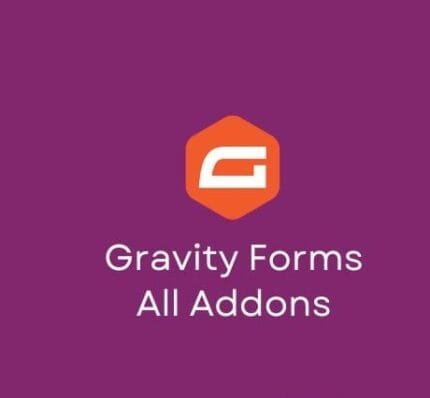
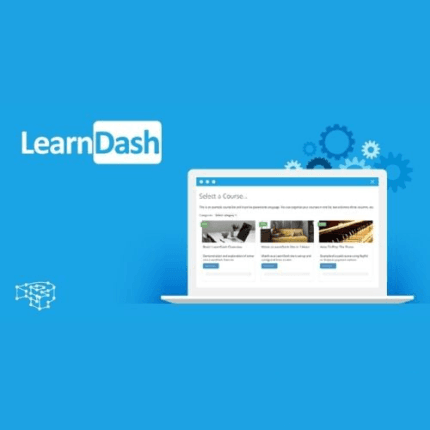
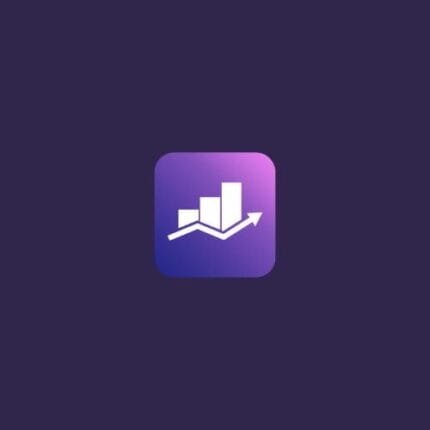


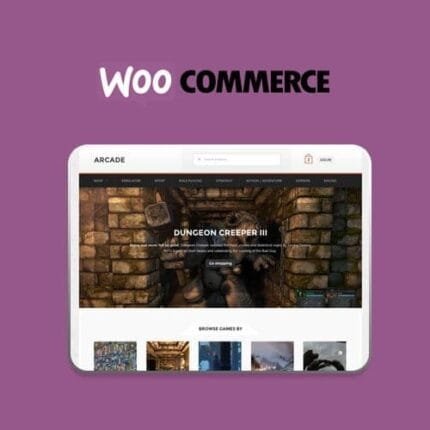
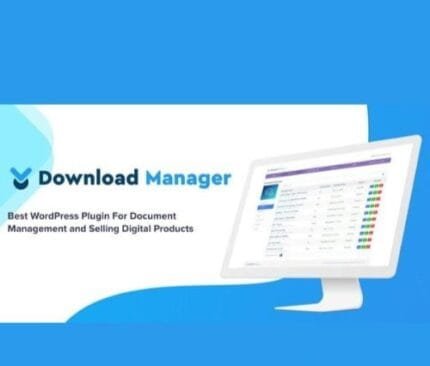

Reviews
There are no reviews yet.