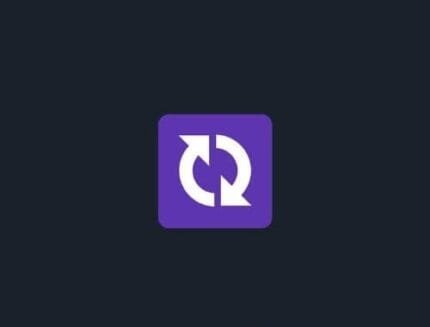
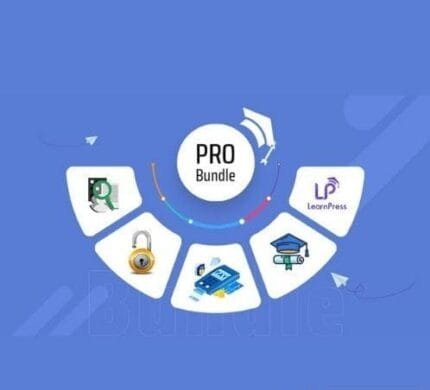
WooCommerce Multi Currency v2.1.30 – Currency Switcher
₹4,999.00 Original price was: ₹4,999.00.₹99.00Current price is: ₹99.00.
- Original product with the lowest price ever
- Downloaded from original authors
- Instant delivery with fast downloading speed
- 100% clean and tested code
- Product Version: WooCommerce Multi-Currency v2.1.30 (Latest version)
- License: GPL
CURCY – WooCommerce Multi Currency – Currency Switcher WordPress Plugin
WooCommerce Multi Currency allows display prices and accepts payments in multiple currencies.
WooCommerce Multi-Currency Features
CURRENCY OPTIONS: The plugin is flexible with so many options for front-end display, update exchange rates option
- Auto-update exchange rate: The plugin automatically updates the exchange rate. You can set the time for the automatic update: every 30 minutes, 1 hour, 6 hours, 1 day, 2 days, 3 days, 1 week, 1 month.
- Successful update exchange rate email: The plugin will send a notification email whenever it updates the exchange rate.
- Set exchange rate manually: The plugin also allows setting up exchange rate manually.
- Exchange fee: Every time you exchange money from one currency to another, the bank or money transfer operator may apply a currency exchange fee. The difference between the exchange rate they decide to apply and the real exchange rate traded in the market is the currency exchange fee. WooCommerce Multi-Currency allows you to add permanent exchange fees to exchange rates.
- Price formatting: Config how prices are displayed on front-end. Example: $100; $ 100; 100,00$; 100.00$ …
- Custom currency symbol: You can custom currency symbols. Example: United States Dollar can be displayed as USD, US$, $…
- Fixed Price: WooCommerce Multi-Currency allows you to set up custom prices in different currencies in every product. The fixed prices will overwrite the prices calculated by exchange rates.
- Hidden Currency: The plugin allows you to hide currencies that you do not want to be shown on the front-end.
- Select currency exchange rate sever: You can select to update the exchange rate from VillaTheme.com, Google Finance, Yahoo Finance. More exchange rate servers will be added in future.
- Use SESSION: The plugin will use sessions instead of cookies to save the selected currency.
AUTO-DETECT CURRENCY: WooCommerce Multi-Currency can automatically detect customers’ native currency base on their country or language.
- Detect currency based on customers’ country: The plugin will detect customers’ countries based on their IP address, then select their currency to display prices.
- Currency by country: You can select which currency will be displayed to customers from which country.
- Approximate Price: With this feature, prices will be displayed in the default currency. But under that, there will be approximate prices that are displayed in the customer’s native currency. Help customers know how expensive/cheap products are.
- Auto-select currency base on Polylang language: The plugin will select a currency to display prices base on your site language. For example, there are 2 languages on your site English and Spanish, you can select to display prices in GBP on the English site and in EUR on the Spanish site.
- Auto-select currency base on WPML language: Similar to Polylang, but prices will be selected based on WPML’s language.
CHECKOUT CURRENCY: WooCommerce Multi-Currency allows you to select checkout currencies. You can select one or more checkout currencies.
Important: Please take note that to display a payment gateway on the checkout page, that payment gateway must support your default currency. Example: If you have South African Rand ZAR as your default currency, then you can’t enable PayPal on your checkout page. Because PayPal does not support ZAR, even if you used Multi-Currency to change ZAR to USD on the front-end.
- Allow multi-currency payment: Customers can purchase in their selected currency. To use this feature, you need a payment gateway enabled on your site that supports the customer-selected currency.
- Selected check-out currencies: The plugin allows you to select check-out currencies. For example, you can display prices in 4 different currencies on your shop but accept payment in 2 currencies only.
- Display payment methods based on currency: You can select which payment gateway will appear on the checkout page based on the currency.
SHORTCODES: The plugin provides you shortcodes to display currencies exchange widgets, exchange rates on the front-end.
DESIGN: The plugin can be displayed on the front-end as a widget or a currency bar.
- Currencies bar design:
– Type in your currencies bar title, it is “Select your currency” by default.
– Select currencies bar position left or right.
– Style: there are 5 styles for you to select currency code, currency symbol, flag, flag + currency code, flag + currency symbol.
– Color and background color.
– Conditional tags: select which page where the bar will appear by using WordPress conditional tags, WooCommerce condition tags. - Widget design: You can customize the widget title and widget styles are available to be selected.
- Custom flag: Some countries use the same flag, this option will help you to display country and currency right.
- Custom CSS: All these options are not enough? You can add your CSS to design your widget and currencies bar.
Friendly interface and awesome support: The plugin is developed in optimal settings. After successfully installed, you just select the currencies you need and click Save. All the support requests will be answered within one business day.
COMPATIBLE: We advise you to try the free version before purchase to make sure the plugin will work perfectly on your site. If you find out Multi-Currency is not compatible with some common plugins. Please let us know, we will check if it is possible to make them compatible. List of plugins that work perfectly with WooCommerce Multi-Currency.
- WooCommerce Shipping
- WooCommerce Tax
- WooCommerce Coupon
- WooCommerce Stripe
- WooCommerce Stripe Payment
- WooCommerce Product Bundles
- WooCommerce PDF Invoices & Packing Slips
- Polylang
- WPML.org
- WooCommerce Bookings
- Printful Integration for WooCommerce plugin
- WooCommerce Wholesale prices
- WP Fastest Cache
- Autoptimize
- WP Rocket
- W3 Total Cache
- WP Super Cache
- Table Shipping Rate
Changelog WooCommerce Multi-Currency 2.1.30 – Currency Switcher
- Updated: Support Class
Changelog WooCommerce Multi-Currency 2.1.24 – Currency Switcher
- Updated: Added Trademark name
Changelog WooCommerce Multi-Currency 2.1.21 – Currency Switcher
Fixed: Error with PHP version before 7.4
Fixed: Duplicated add-to-cart action if switching currency(by js) after adding a product to cart(submit)
Updates:
- If you buy any product individually, you’ll get 3 downloads per product.For regular updates buy any membership.
Note: We have this limit on downloads to keep our server healthy and avoid unwanted load/spam. - We regularly update products as soon as we are notified about an update, we go and download it from the author and update it on our site, but In case the current version of the product is not the latest, You can request an update for the product via Request page, chat through our Live chat (bottom right) or contact us directly.
- We send regular emails advising when products have been updated, so please provide an active email address when you sign up.
Support:
- Live chat support is available 24/7.
- If you have any questions or need help installing or configuring digital products purchased on the website, please don’t hesitate to contact us.
- Please note that we are not developers of the provided products, so our technical support capabilities are limited. We do not change product functionality and do not fix developer bugs.
What are Membership plans?
With membership plans, you can access all themes and plugins for free if you are a member of our site. We have three membership plans: 1 Month, 3 Months and Yearly. You can choose according to your needs, for more info. Please visit our membership plan page.
Benefits of our Membership Plans:
- Instant access to all premium GPL plugins and premium GPL themes, including all future releases
- Unlimited downloads
- There is no limit on downloading products
- unlimited domain usage
- Regular Updates as of when available. Usually, updates are released daily
- Cancel anytime
- Before purchasing, please read the Terms and Conditions & Refund Policy.
- If you have any questions, please first read the FAQs
- If you haven’t found the answer to your question, please get in touch with us via email or live chat, and we will respond ASAP
- Please note that any digital products on the website do not contain malicious code, viruses, or advertising. We buy the original files from the developers.
- Buy or download for FREE by subscribing to our Membership Plan. Join the membership club and enjoy complimentary access to all themes and plugins.
- More than 10000+ happy members.
Prices of our Membership Plans:
- Monthly Membership Plan: ₹249.00 per month
- Monthly Membership Plan: ₹499.00 for 3 months
- Yearly Membership Plan: ₹1499.00 per year
- Lifetime Membership Plan: ₹2499.00
*Visit membership plans to see offers and discounts!!
How to Install/Update WordPress Themes/Plugins manually?
Step 1: Buy the Product and download the zip file.
Note: Some Zip files need to be extracted before uploading.
If you are performing an update, install the latest theme/plugin, and WordPress will automatically replace the older version with a newer version. All your settings and customizations will be the same as before, and nothing will be changed.
Step 2: Go to “Appearance > Themes” If it’s a theme or go to the “Plugins” section if it’s a plugin through your WordPress dashboard.
Step 3: Click on “Add New” button (It’s same on themes and plugins section)
Step 4: Click on “Upload Theme” or you’ll show “Upload plugin” on plugin section
Step 5: Click on “Choose file” and select the ZIP file of that theme/plugin
Step 6: Hit “Install now”
Step 7: It’ll take few seconds to Install your wordpress product
Step 8: Once it’s done, click “Activate,” your WordPress product will be installed manually.
How to Install Elementor Template Kits?
Step 1: Download your kit file and do not unzip it.
Step 2: In WordPress, go to Settings > Permalinks and ensure Post Name is selected, then Save
Step 3: Go to Appearance > Themes > Add New and ensure Hello Elementor is installed and activated.
Step 4: The theme activation will prompt you to install and activate the Elementor Page Builder plugin if it is not already installed. Click Install, then Activate.
Step 5: Go to Elementor > Settings, click the Features tab, and ensure Flexbox Container has a green icon (if not, set it to Active).
Step 6: Go to Plugins > Add New and search for “Envato” and Install and Activate the Envato Elements – Photos & Elementor Templates plugin
Note: If your Kit requires Elementor Pro, you must install it before continuing.
Step 7: Go to Elements > Installed Kits and click Upload Template Kit ZIP File. Your templates should appear.
Step 8: Check for the orange banner at the top of the screen and click Install Requirements to load the kit addons and settings.
That’s it, and you’re ready to begin building your site!
- Imported templates are stored in Elementor under Templates > Saved Templates and must be inserted to a new page in WordPress before customizing.
- Imported blocks, tabs, or slides are stored in Elementor under Templates > Saved Templates and may be duplicated and customized directly.
- Elementor Pro site parts are stored in Elementor under Templates > Theme Builder and are customized directly.
Check the in-depth details with screenshots about how to install it here: (Copy the below link and open it in a new tab)
https://help.market.envato.com/hc/en-us/articles/36033428836889-How-to-Upload-Install-Elementor-Template-Kits-from-Themeforest-to-WordPress
Only logged in customers who have purchased this product may leave a review.








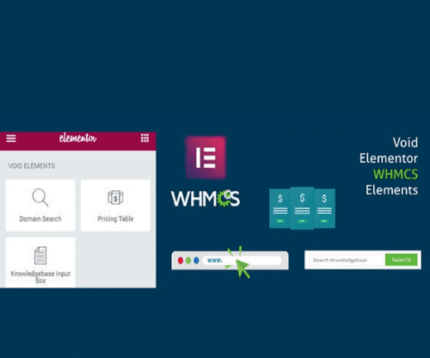


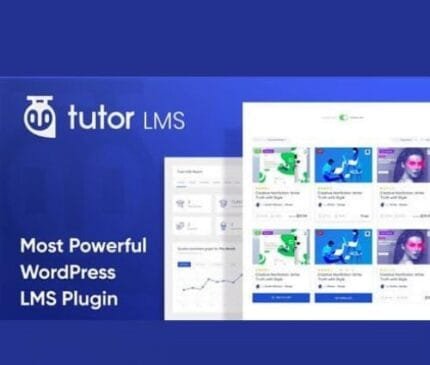

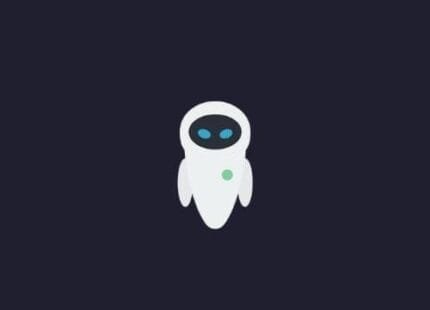

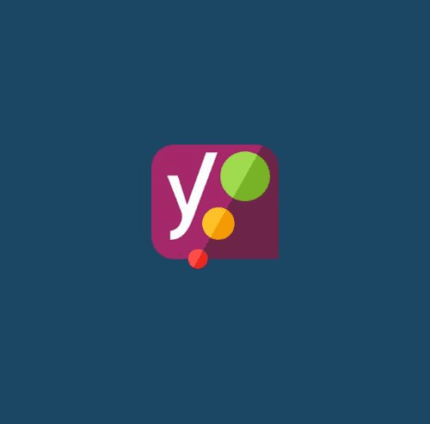

Reviews
There are no reviews yet.