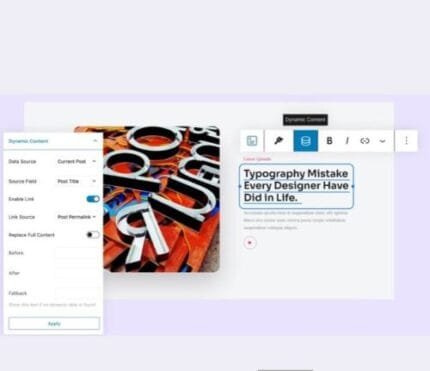

WordPress Country Selector v1.6.4
₹4,999.00 Original price was: ₹4,999.00.₹99.00Current price is: ₹99.00.
- Original product with the lowest price ever
- Downloaded from original authors
- Instant delivery with fast downloading speed
- 100% clean and tested code
- Product Version: Wordpress Country Selector v1.6.4
- License: GPL
WordPress Country Selector – WordPress Plugin
Our WordPress Country Selector Plugin helps you to guide your visitors to the right country. Users can be informed via a popup or redirected automatically. You can also display all your countries on a selector page or widget dropdown.
WordPress Country Selector can be configured to redirect visitors to country-specific pages automatically. Alternatively, different country pages can be selected from a multisite country selection area.
In-country selection areas, site admins can list each geographic area where country-specific pages are available. This allows site visitors to select their own country, or (in mind of shipping) the nearest country to them. WordPress country pages can also be configured in three different, easy to navigate page styles.
- Easily showcase all the countries where your site serves local content
- Allow users to filter country pages by clicking on continents
- Opt to display flags beside country pages to bridge language barriers
WordPress Country Selector Plugin Features
- More than 5 possible layouts
- Show Default Country:
Show a Default Country URL if none of the User’s languages is covered.
Otherwise, the user will not get a Popup. - Default Country URL: This site will be used if the user’s locale is not covered!
- Force Redirect: Automatically Redirect the User.
- Configure the seconds when the Redirect should happen
- Show a Country Selector Page
- Country Selector URL Set your Country Selector URL.
Remember to add the shortcode: [wordpress_country_selector] - Show Continents as Filter
- 2 Page Styles
- Show a Country Flags
- 2 Flag Style (simple and circle)
- Show a Country Map
- Show the Country Popup Notice
- 2 Popup Style (Modal, Header)
- Edit Popup Text Color
- Edit Popup Background Color
- Modal size
- Show Header
- Custom Header Text
- Show Body
- Show Footer
- Custom CSS: Add some stylesheets if you want.
- Well Documented
WordPress Country Selector 1.6.4 Plugin Changelog
- NEW: From now on you need to get an API key even for 10.000 free requests. Please sign up here: https://extreme-ip-lookup.com/
- NEW: Reworked some admin panel settings
- NEW: Removed font-awesome
Updates:
- If you buy any product individually, you’ll get 3 downloads per product.For regular updates buy any membership.
Note: We have this limit on downloads to keep our server healthy and avoid unwanted load/spam. - We regularly update products as soon as we are notified about an update, we go and download it from the author and update it on our site, but In case the current version of the product is not the latest, You can request an update for the product via Request page, chat through our Live chat (bottom right) or contact us directly.
- We send regular emails advising when products have been updated, so please provide an active email address when you sign up.
Support:
- Live chat support is available 24/7.
- If you have any questions or need help installing or configuring digital products purchased on the website, please don’t hesitate to contact us.
- Please note that we are not developers of the provided products, so our technical support capabilities are limited. We do not change product functionality and do not fix developer bugs.
What are Membership plans?
With membership plans, you can access all themes and plugins for free if you are a member of our site. We have three membership plans: 1 Month, 3 Months and Yearly. You can choose according to your needs, for more info. Please visit our membership plan page.
Benefits of our Membership Plans:
- Instant access to all premium GPL plugins and premium GPL themes, including all future releases
- Unlimited downloads
- There is no limit on downloading products
- unlimited domain usage
- Regular Updates as of when available. Usually, updates are released daily
- Cancel anytime
- Before purchasing, please read the Terms and Conditions & Refund Policy.
- If you have any questions, please first read the FAQs
- If you haven’t found the answer to your question, please get in touch with us via email or live chat, and we will respond ASAP
- Please note that any digital products on the website do not contain malicious code, viruses, or advertising. We buy the original files from the developers.
- Buy or download for FREE by subscribing to our Membership Plan. Join the membership club and enjoy complimentary access to all themes and plugins.
- More than 10000+ happy members.
Prices of our Membership Plans:
- Monthly Membership Plan: ₹249.00 per month
- Monthly Membership Plan: ₹499.00 for 3 months
- Yearly Membership Plan: ₹1499.00 per year
- Lifetime Membership Plan: ₹2499.00
*Visit membership plans to see offers and discounts!!
How to Install/Update WordPress Themes/Plugins manually?
Step 1: Buy the Product and download the zip file.
Note: Some Zip files need to be extracted before uploading.
If you are performing an update, install the latest theme/plugin, and WordPress will automatically replace the older version with a newer version. All your settings and customizations will be the same as before, and nothing will be changed.
Step 2: Go to “Appearance > Themes” If it’s a theme or go to the “Plugins” section if it’s a plugin through your WordPress dashboard.
Step 3: Click on “Add New” button (It’s same on themes and plugins section)
Step 4: Click on “Upload Theme” or you’ll show “Upload plugin” on plugin section
Step 5: Click on “Choose file” and select the ZIP file of that theme/plugin
Step 6: Hit “Install now”
Step 7: It’ll take few seconds to Install your wordpress product
Step 8: Once it’s done, click “Activate,” your WordPress product will be installed manually.
How to Install Elementor Template Kits?
Step 1: Download your kit file and do not unzip it.
Step 2: In WordPress, go to Settings > Permalinks and ensure Post Name is selected, then Save
Step 3: Go to Appearance > Themes > Add New and ensure Hello Elementor is installed and activated.
Step 4: The theme activation will prompt you to install and activate the Elementor Page Builder plugin if it is not already installed. Click Install, then Activate.
Step 5: Go to Elementor > Settings, click the Features tab, and ensure Flexbox Container has a green icon (if not, set it to Active).
Step 6: Go to Plugins > Add New and search for “Envato” and Install and Activate the Envato Elements – Photos & Elementor Templates plugin
Note: If your Kit requires Elementor Pro, you must install it before continuing.
Step 7: Go to Elements > Installed Kits and click Upload Template Kit ZIP File. Your templates should appear.
Step 8: Check for the orange banner at the top of the screen and click Install Requirements to load the kit addons and settings.
That’s it, and you’re ready to begin building your site!
- Imported templates are stored in Elementor under Templates > Saved Templates and must be inserted to a new page in WordPress before customizing.
- Imported blocks, tabs, or slides are stored in Elementor under Templates > Saved Templates and may be duplicated and customized directly.
- Elementor Pro site parts are stored in Elementor under Templates > Theme Builder and are customized directly.
Check the in-depth details with screenshots about how to install it here: (Copy the below link and open it in a new tab)
https://help.market.envato.com/hc/en-us/articles/36033428836889-How-to-Upload-Install-Elementor-Template-Kits-from-Themeforest-to-WordPress
Only logged in customers who have purchased this product may leave a review.









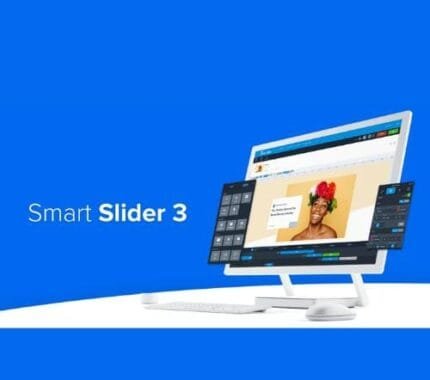


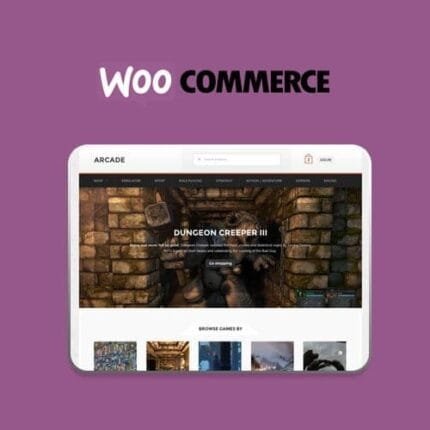


Reviews
There are no reviews yet.