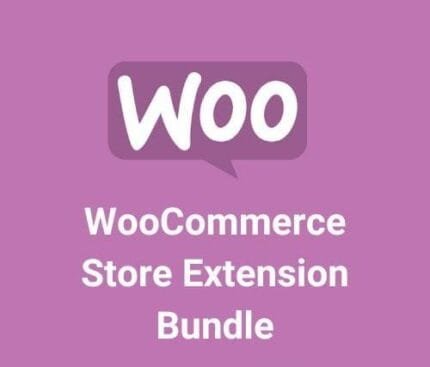

WP Optimize Premium v3.7.0 – WordPress Plugin
₹999.00 Original price was: ₹999.00.₹19.00Current price is: ₹19.00.
- Original product with the lowest price ever
- Downloaded from original authors
- Instant delivery with fast downloading speed
- 100% clean and tested code
- Product Version: WP-Optimize Premium v3.7.0 (Latest version)
- License: GPL
WP-Optimize Premium – WordPress Plugin
Your WordPress database stores everything you need for your website – plus many things you don’t need. Old versions of edits, spam, trash, and unapproved comments quickly pile up and waste valuable space, leaving your database bloated, slow, and eventually unfit for purpose.
WP-Optimize is a simple, highly effective plugin that solves this problem in seconds. It clears out unnecessary data and cleans up your tables, making them lean, fast, and thoroughly optimized.
WP-Optimize Premium plugin Features
Optimize your WordPress site’s database with the WP-Optimize Premium plugin. WP-Optimize guarantees that your sites are at last lean, quick, perfect, steady, and vigorous. Auto Optimize Database, Automatic Clean-ups, Displays Database Table Statistics, Mobile Device Friendly, Enables/Disables Trackbacks and Comments, Retains a Set Number of Weeks’ Data During Clean-ups, and substantially more.
WP-Optimize Cache is a revolutionary, all-in-one WordPress performance plugin that caches your site, cleans your database, compresses your images.
Our cache feature is built around the world’s fastest caching engine. This simple, popular and highly effective tool has everything you need to keep your website fast and thoroughly optimized!
It does it in three clever ways:
- It allows you to clean and optimize your database.
- It gives you the option to compress your images.
- It allows you to cache your pages, for super-fast load times (read more caching information below).
It also enables you to minify and synchronize CSS and JavaScript (aka. “defer CSS JavaScript”).
Extensive tests show the cache feature alone can make WordPress sites at least as fast as any other caching or speed plugin available and often faster. But when you combine the cache with the database optimization, image compression features, and minify, the speed difference with alternative solutions is significant.
WP-OPTIMIZE CACHE PREMIUM
Our free version of WP-Optimize Cache is great, but we also have an even more powerful Premium version with extra features that offer the ultimate in freedom and flexibility:
- Multisite Support extends database optimizations so they function for multiple WordPress sites at a time. If you manage more than one website, you will need WP-Optimize Cache Premium.
- Flexibility and Control give you the power to optimize select individual tables or a particular combination of tables on one or more WordPress websites, rather than having to optimize all database tables.
- Deleting unused and unwanted images: removes orphaned images from your WordPress site, plus images of a certain, pre-defined size.
- Sophisticated Scheduling: offers a wide range of options for scheduling automatic optimization. Specify an exact time and run clean-ups daily, weekly, fortnightly, or monthly and perform any number of additional once-off optimizations.
- Seamless Graphical User Interface: for superb clarity in scheduling and managing multi-site optimizations.
- WP-CLI support: provides a way to manage optimizations from the command-line interface if you have lots of sites
- Lazy Loading: load only the images and part of a web page when it is visible to the user so they can see something very quickly.
- Optimization Preview: This gives users the ability to preview, select and remove data and records available for optimization from the database.
- Preload key requests: preload assets such as web fonts and icon fonts, as recommended by Google PageSpeed Insights.
- Premium support – caching is one of the most complex things you can do for a website, so premium support offers you peace of mind there’s someone to talk quickly to if you need any technical answers or help to configure the optimizations of cache settings for your website
Updates:
- If you buy any product individually, you’ll get 3 downloads per product with 1 year of future updates. After 1 year, the digital product file will no longer be accessible to you. If you consumed all 3 downloads before a year, just ask us to increase the limit, and we’ll do that for you.
Note: We have this limit on downloads to keep our server healthy and avoid unwanted load/spam. - You’ll also get 1 year of updates with 3 downloads per file if you are a member. You are no longer eligible for future updates once you consume your 10 downloads per file.
- We regularly update products as soon as we are notified about an update, we go and download it from the author and update it on our site, but In case the current version of the product is not the latest, You can request an update for the product via Request page, chat through our Live chat (bottom right) or contact us directly.
- We send regular emails advising when products have been updated, so please provide an active email address when you sign up.
Support:
- Live chat support is available 24/7.
- If you have any questions or need help installing or configuring digital products purchased on the website, please don’t hesitate to contact us.
- Please note that we are not developers of the provided products, so our technical support capabilities are limited. We do not change product functionality and do not fix developer bugs.
What are Membership plans?
With membership plans, you can access all themes and plugins for free if you are a member of our site. We have three membership plans: Monthly, Yearly, and Lifetime/ Reseller. You can choose according to your needs, for more info. Please visit our membership plan page.
Benefits of our Membership Plans:
- Instant access to all 300+ premium GPL plugins and premium GPL themes, including all future releases
- Unlimited downloads
- There is no limit on downloading products
- unlimited domain usage
- Regular Updates as of when available. Usually, updates are released daily
- Cancel anytime
- Before purchasing, please read the Terms and Conditions & Refund Policy.
- If you have any questions, please first read the FAQs
- If you haven’t found the answer to your question, please get in touch with us via email or live chat, and we will respond ASAP
- Please note that any digital products on the website do not contain malicious code, viruses, or advertising. We buy the original files from the developers.
- Buy or download for FREE by subscribing to our Membership Plan. Join the membership club and enjoy complimentary access to all themes and plugins.
- More than 10000+ happy members.
Prices of our Membership Plans:
- Monthly Membership Plan: ₹99.00 per month
- Yearly Membership Plan: ₹899.00 per year
*Visit membership plans to see offers and discounts!!
How to Install/Update WordPress Themes/Plugins manually?
Step 1: Buy the Product and download the zip file.
Note: Some Zip files need to be extracted before uploading.
If you are performing an update, install the latest theme/plugin, and WordPress will automatically replace the older version with a newer version. All your settings and customizations will be the same as before, and nothing will be changed.
Step 2: Go to “Appearance > Themes” If it’s a theme or go to the “Plugins” section if it’s a plugin through your WordPress dashboard.
Step 3: Click on “Add New” button (It’s same on themes and plugins section)
Step 4: Click on “Upload Theme” or you’ll show “Upload plugin” on plugin section
Step 5: Click on “Choose file” and select the ZIP file of that theme/plugin
Step 6: Hit “Install now”
Step 7: It’ll take few seconds to Install your wordpress product
Step 8: Once it’s done, click “Activate,” your WordPress product will be installed manually.
How to Install Elementor Template Kits?
Step 1: Download your kit file and do not unzip it.
Step 2: In WordPress, go to Settings > Permalinks and ensure Post Name is selected, then Save
Step 3: Go to Appearance > Themes > Add New and ensure Hello Elementor is installed and activated.
Step 4: The theme activation will prompt you to install and activate the Elementor Page Builder plugin if it is not already installed. Click Install, then Activate.
Step 5: Go to Elementor > Settings, click the Features tab, and ensure Flexbox Container has a green icon (if not, set it to Active).
Step 6: Go to Plugins > Add New and search for “Envato” and Install and Activate the Envato Elements – Photos & Elementor Templates plugin
Note: If your Kit requires Elementor Pro, you must install it before continuing.
Step 7: Go to Elements > Installed Kits and click Upload Template Kit ZIP File. Your templates should appear.
Step 8: Check for the orange banner at the top of the screen and click Install Requirements to load the kit addons and settings.
That’s it, and you’re ready to begin building your site!
- Imported templates are stored in Elementor under Templates > Saved Templates and must be inserted to a new page in WordPress before customizing.
- Imported blocks, tabs, or slides are stored in Elementor under Templates > Saved Templates and may be duplicated and customized directly.
- Elementor Pro site parts are stored in Elementor under Templates > Theme Builder and are customized directly.
Check the in-depth details with screenshots about how to install it here: (Copy the below link and open it in a new tab)
https://help.market.envato.com/hc/en-us/articles/36033428836889-How-to-Upload-Install-Elementor-Template-Kits-from-Themeforest-to-WordPress
How to Install/Update WordPress Themes/Plugins manually?
Step 1: Buy the Product and download the zip file.
Note: Some Zip files need to be extracted before uploading.
If you are performing an update, install the latest theme/plugin, and WordPress will automatically replace the older version with a newer version. All your settings and customizations will be the same as before, and nothing will be changed.
Step 2: Go to “Appearance > Themes” If it’s a theme or go to the “Plugins” section if it’s a plugin through your WordPress dashboard.
Step 3: Click on “Add New” button (It’s same on themes and plugins section)
Step 4: Click on “Upload Theme” or you’ll show “Upload plugin” on plugin section
Step 5: Click on “Choose file” and select the ZIP file of that theme/plugin
Step 6: Hit “Install now”
Step 7: It’ll take few seconds to Install your wordpress product
Step 8: Once it’s done, click “Activate,” your WordPress product will be installed manually.
How to Install Elementor Template Kits?
Step 1: Download your kit file and do not unzip it.
Step 2: In WordPress, go to Settings > Permalinks and ensure Post Name is selected, then Save
Step 3: Go to Appearance > Themes > Add New and ensure Hello Elementor is installed and activated.
Step 4: The theme activation will prompt you to install and activate the Elementor Page Builder plugin if it is not already installed. Click Install, then Activate.
Step 5: Go to Elementor > Settings, click the Features tab, and ensure Flexbox Container has a green icon (if not, set it to Active).
Step 6: Go to Plugins > Add New and search for “Envato” and Install and Activate the Envato Elements – Photos & Elementor Templates plugin
Note: If your Kit requires Elementor Pro, you must install it before continuing.
Step 7: Go to Elements > Installed Kits and click Upload Template Kit ZIP File. Your templates should appear.
Step 8: Check for the orange banner at the top of the screen and click Install Requirements to load the kit addons and settings.
That’s it, and you’re ready to begin building your site!
- Imported templates are stored in Elementor under Templates > Saved Templates and must be inserted to a new page in WordPress before customizing.
- Imported blocks, tabs, or slides are stored in Elementor under Templates > Saved Templates and may be duplicated and customized directly.
- Elementor Pro site parts are stored in Elementor under Templates > Theme Builder and are customized directly.
Check the in-depth details with screenshots about how to install it here: (Copy the below link and open it in a new tab)
https://help.market.envato.com/hc/en-us/articles/36033428836889-How-to-Upload-Install-Elementor-Template-Kits-from-Themeforest-to-WordPress
Only logged in customers who have purchased this product may leave a review.









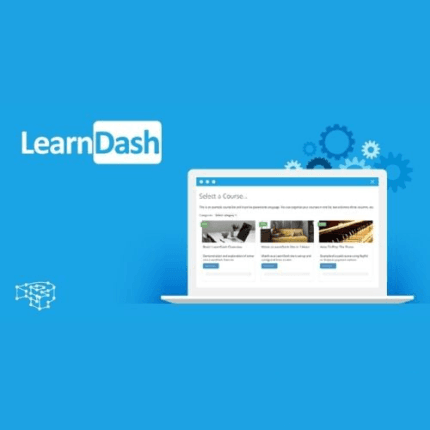
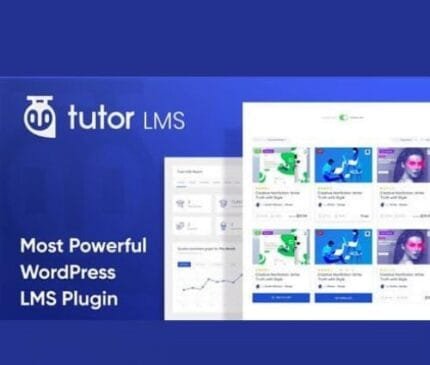

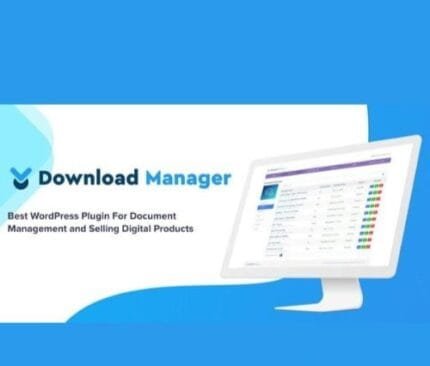




Reviews
There are no reviews yet.