
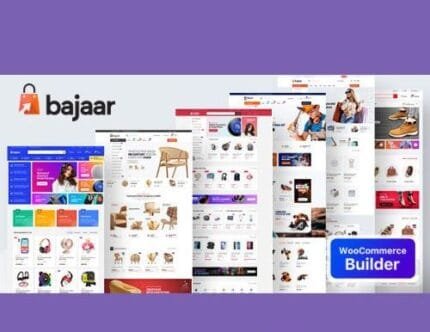
WP Rentals v3.8.0 – Booking Accommodation WordPress Theme
₹999.00 Original price was: ₹999.00.₹19.00Current price is: ₹19.00.
- Original product with the lowest price ever
- Downloaded from original authors
- Instant delivery with fast downloading speed
- 100% clean and tested code
- Product Version: WP Rentals v3.8.0
- License: GPL
WP Rentals – Booking Accommodation WordPress Theme
WP Rentals is a WordPress booking platform that allows you to publish & offer listings (properties or objects) for daily or hourly rent. You can allow users to signup and publish their own listings while making a commission for each submission or each confirmed booking.
Each listing supports: a default price per night (or per hour), a different price per night for bookings over 7 days (or custom price per hour for over 7h booking), a different price per night for bookings over 30 days (or a different price per hour for over 30h), a different price per night (or hour) for weekend days, minimum booking days (or hours), the price for extra guest, cleaning and city fee (with the option to calculate these by night, by the guest or by guest and night), security deposit, taxes value, early-bird discount in % for bookings made in advance, and more.
The theme also supports custom price for custom periods, the option to calculate booking fee by the number of guests and price per guest, and set changeover days (check-in OR check-in and check-out changeover days). All these can be easily tested using the demo account below.
WP Rentals – Booking Accommodation WordPress Theme Features
Easy to Get Started
Do you like the demos available? Import any demo with a few clicks and start editing it right away.
Fully Responsive & Retina ready
The theme is ready for all phones and tablets. Offer a smooth user experience on all platforms.
WPBakery Page Builder Revolution Slider & Ultimate Addons are included.
WPBakery Page Builder gives you the tools to create a page with drag and drop without any advanced WordPress knowledge. Ultimate Addons adds to default WPBakery Page Builder a multitude of extra shortcodes for design variety options. Revolution Slider allows you to create modern slideshows with diverse effects and video backgrounds that you can set as header media.
Powerful Theme Admin – Redux Framework
Easily manage theme options or content from the admin area. Over 250 neatly organized settings are available to build a powerful vacation rental or object rental website. The admin area is built with Redux Framework, a popular and intuitive settings management solution.
Hourly booking and Daily Booking
Admin can enable hourly booking for all listings or let owners choose if their listings should have hourly or daily prices. Hourly booking allows users to rent objects or places by the hour. Settings include price per hour, custom price per hour for weekend days, the custom price for an hour for specific periods, minim number of hours, hours availability by listing, and many more.
Object Rental (hourly or daily booking)
Enable object rental, and the guest option will not be displayed in the booking form. You can disable guests in submit a form too. Create your custom fields, customize advanced search and build a flexible object rental platform.
Flexible Booking Options for All Users
Let users register, submit places or objects to renting, and manage their reservations or bookings from their own accounts.
Submission Options only for Selected Users
If you wish, you can specify in theme options which users can submit listings on your site. This option allows you to create a single-owner site easily.
Deposit Fee
The deposit field is the value you wish to take from a user submitting the request (can be in % or fixed value) before the booking is confirmed. If you take only a part to confirm the booking, the other part (remaining payment) can be paid before the booking starts (but making full payment via the site is optional).
Service Fee / Admin Booking Fee
As the site admin, you can set a service fee (admin booking fee) that can be a fixed amount or a % of the total invoice. The fee that goes to the site administrator is deducted from owner earnings, but it is paid by the user submitting the request as part of the deposit (which, once set, will be mandatory for booking to be confirmed)
Booking Price Options
For each listing, you can set default price per night, price per night if user books more than 7 days, price per night if user books more than 30 days, price per weekend night (you select what weekend night from theme options is), minimum booking days, cleaning and city fee, the price for extra guest, global changeover days (check-in OR check-in and check-out days), early-bird discount, security deposit, extra expenses, etc.
Early Bird Discount
You can set the discount in % and the minim number of days in advance for the discount to apply. The % discount applies to the price per night.
Cleaning Fee
You can select Cleaning Fee fixed value and the calculation per night, per guest, or night and guest.
City Fee
You can select City Fee as fixed value or %, and the calculation per night, per guest, or night and guest.
Minimum Days of Booking
The minimum number of booking days applies for any booking request. You can override this value from Price Adjustments and set custom minimum days for a custom period. Custom periods are manually set from a calendar (one custom period at a time).
Taxes Value in %
In each listing – you can set the tax value (in %) to help the owner calculate automatically the taxes he owns based on booking invoice value. This info shows in the owner dashboard only, and the owner is responsible for paying his taxes.
Extra price per guest or pay by the number of guests
In each listing, you can choose to enable the option to allow extra guests (above the default guest number value) and set the price for each extra guest. The theme doesn’t limit the number of extra guests allowed.
You can also allow paying only by guest number (instead of price per night).
Add extra options in booking form – single fee, by night, by a guest or guest, and night.
In each listing, the owner can add extra booking options – and set the price as a fixed fee, by night, by a guest, or by night and guest. These extra options can be edited/deleted at any time without affecting previous booking requests.
Custom Price for Custom Periods
In each listing – Price Settings, you have a calendar to manage custom prices for custom periods (you select each first and last day when you wish the custom rates). You can set custom price per night for each custom period, custom price per night for 7n+ and 30n+, a custom price for a weekend night, minimum days for booking, and changeover days (check-in OR check-in and check-in and check-out days).
Manage Turn Over days
Allow only bookings starting with the check-in on a specific day of the week OR allow only bookings with the check-in/check-out on a specific day.
Weekend nights
As an admin, you can confirm which are considered weekend nights: Friday, Saturday, and Sunday OR Saturday and Sunday, OR Friday and Saturday.
Instant Booking or Owner Approval
If the instant booking check is selected, then booking requests will be confirmed without owner approval (but after the admin fee is paid if the site admin sets that admin). If the site admin sets thatble Instant Booking, all booking requests will have to be manually reviewed (he can reject or approve each request).
Ical Feed Sync
The theme supports Ical feed export and import, which means you can sync your listing availability calendar with other platforms that support ical feed. You can add different feeds from different platforms.
Multi-Currency Widget
As the admin, you set one default currency for the entire site price and payments. Extra, admin can enable a multi-currency widget (can be used in the footer, header, or sidebar widget area). This widget transforms the default currency to other currencies (but it is used for information purposes only). The currency widget can sync with YAHOO API to reflect currency conversion value based on real-time rates.
Header & Menu Options
You can choose between 2 different menu design styles. You can select Google Maps, Properties Slider, Revolution Slider, Image, or no header. You can also enable a transparent header for all or specific pages.
Open Street Map and Algolia API implementation
Use Open Street Map (as an alternative to Google Maps API) and Algolia Places (an alternative to Google Places auto-complete). Algolia solution works for Geocoding (Radius Search), Location search in Advanced Search, Submit form – City auto-complete field. Open Street Map applies to all locations where Maps are used: global header with Maps and all properties, half map pages, Listing submit the form – location field, Single listing page. Algolia Places API is free within a limit of 1,000 requests per day and 100,000 requests per month.
Optimized Google Maps API implementation
Offer your clients the possibility to search for properties on Google Maps, and they can easily find results near their location (with geolocation) or in other areas. Each listing can have its own custom image pin on the map, so it’s easy for the users to spot the type of real estate listing they’re looking for. Google Maps API also offers Radius search in Half Map; Google Places autocomplete in search by location, add property location based on Google Places autocomplete.
The theme code for Google Maps has been optimized so that requests to the API are registered only on pages where Google Maps modules are used. We have 6 demos with Google Maps API key, thousands of visitors daily, and we use the $200 monthly free credit without any extra charges.
Custom Colors
You can change the theme colors wish, from header to footer elements, directly from theme options.
Built-in caching system
Speed optimization settings are built-in, such as caching queries, and limit the map number of pins. Build fast websites quickly.
Unlimited Sidebars
The theme comes with a few predefined sidebars, but you can also create your own sidebars and populate them with the theme real estate dedicated widgets or other widgets from admin options.
Translation Ready
The theme can be translated into any language.
WPML Support
The theme is WPML ready, which means you can create a multi-language website if you wish to use this plugin.
3rd Party Services
WP Rentals is compatible with RentalsClub add-ons – SMS notifications & Phone verification or Payments Management.
Updates:
- If you buy any product individually, you’ll get 3 downloads per product with 1 year of future updates. After 1 year, the digital product file will no longer be accessible to you. If you consumed all 3 downloads before a year, just ask us to increase the limit, and we’ll do that for you.
Note: We have this limit on downloads to keep our server healthy and avoid unwanted load/spam. - You’ll also get 1 year of updates with 3 downloads per file if you are a member. You are no longer eligible for future updates once you consume your 10 downloads per file.
- We regularly update products as soon as we are notified about an update, we go and download it from the author and update it on our site, but In case the current version of the product is not the latest, You can request an update for the product via Request page, chat through our Live chat (bottom right) or contact us directly.
- We send regular emails advising when products have been updated, so please provide an active email address when you sign up.
Support:
- Live chat support is available 24/7.
- If you have any questions or need help installing or configuring digital products purchased on the website, please don’t hesitate to contact us.
- Please note that we are not developers of the provided products, so our technical support capabilities are limited. We do not change product functionality and do not fix developer bugs.
What are Membership plans?
With membership plans, you can access all themes and plugins for free if you are a member of our site. We have three membership plans: Monthly, Yearly, and Lifetime/ Reseller. You can choose according to your needs, for more info. Please visit our membership plan page.
Benefits of our Membership Plans:
- Instant access to all 300+ premium GPL plugins and premium GPL themes, including all future releases
- Unlimited downloads
- There is no limit on downloading products
- unlimited domain usage
- Regular Updates as of when available. Usually, updates are released daily
- Cancel anytime
- Before purchasing, please read the Terms and Conditions & Refund Policy.
- If you have any questions, please first read the FAQs
- If you haven’t found the answer to your question, please get in touch with us via email or live chat, and we will respond ASAP
- Please note that any digital products on the website do not contain malicious code, viruses, or advertising. We buy the original files from the developers.
- Buy or download for FREE by subscribing to our Membership Plan. Join the membership club and enjoy complimentary access to all themes and plugins.
- More than 10000+ happy members.
Prices of our Membership Plans:
- Monthly Membership Plan: ₹99.00 per month
- Yearly Membership Plan: ₹899.00 per year
*Visit membership plans to see offers and discounts!!
How to Install/Update WordPress Themes/Plugins manually?
Step 1: Buy the Product and download the zip file.
Note: Some Zip files need to be extracted before uploading.
If you are performing an update, install the latest theme/plugin, and WordPress will automatically replace the older version with a newer version. All your settings and customizations will be the same as before, and nothing will be changed.
Step 2: Go to “Appearance > Themes” If it’s a theme or go to the “Plugins” section if it’s a plugin through your WordPress dashboard.
Step 3: Click on “Add New” button (It’s same on themes and plugins section)
Step 4: Click on “Upload Theme” or you’ll show “Upload plugin” on plugin section
Step 5: Click on “Choose file” and select the ZIP file of that theme/plugin
Step 6: Hit “Install now”
Step 7: It’ll take few seconds to Install your wordpress product
Step 8: Once it’s done, click “Activate,” your WordPress product will be installed manually.
How to Install Elementor Template Kits?
Step 1: Download your kit file and do not unzip it.
Step 2: In WordPress, go to Settings > Permalinks and ensure Post Name is selected, then Save
Step 3: Go to Appearance > Themes > Add New and ensure Hello Elementor is installed and activated.
Step 4: The theme activation will prompt you to install and activate the Elementor Page Builder plugin if it is not already installed. Click Install, then Activate.
Step 5: Go to Elementor > Settings, click the Features tab, and ensure Flexbox Container has a green icon (if not, set it to Active).
Step 6: Go to Plugins > Add New and search for “Envato” and Install and Activate the Envato Elements – Photos & Elementor Templates plugin
Note: If your Kit requires Elementor Pro, you must install it before continuing.
Step 7: Go to Elements > Installed Kits and click Upload Template Kit ZIP File. Your templates should appear.
Step 8: Check for the orange banner at the top of the screen and click Install Requirements to load the kit addons and settings.
That’s it, and you’re ready to begin building your site!
- Imported templates are stored in Elementor under Templates > Saved Templates and must be inserted to a new page in WordPress before customizing.
- Imported blocks, tabs, or slides are stored in Elementor under Templates > Saved Templates and may be duplicated and customized directly.
- Elementor Pro site parts are stored in Elementor under Templates > Theme Builder and are customized directly.
Check the in-depth details with screenshots about how to install it here: (Copy the below link and open it in a new tab)
https://help.market.envato.com/hc/en-us/articles/36033428836889-How-to-Upload-Install-Elementor-Template-Kits-from-Themeforest-to-WordPress
How to Install/Update WordPress Themes/Plugins manually?
Step 1: Buy the Product and download the zip file.
Note: Some Zip files need to be extracted before uploading.
If you are performing an update, install the latest theme/plugin, and WordPress will automatically replace the older version with a newer version. All your settings and customizations will be the same as before, and nothing will be changed.
Step 2: Go to “Appearance > Themes” If it’s a theme or go to the “Plugins” section if it’s a plugin through your WordPress dashboard.
Step 3: Click on “Add New” button (It’s same on themes and plugins section)
Step 4: Click on “Upload Theme” or you’ll show “Upload plugin” on plugin section
Step 5: Click on “Choose file” and select the ZIP file of that theme/plugin
Step 6: Hit “Install now”
Step 7: It’ll take few seconds to Install your wordpress product
Step 8: Once it’s done, click “Activate,” your WordPress product will be installed manually.
How to Install Elementor Template Kits?
Step 1: Download your kit file and do not unzip it.
Step 2: In WordPress, go to Settings > Permalinks and ensure Post Name is selected, then Save
Step 3: Go to Appearance > Themes > Add New and ensure Hello Elementor is installed and activated.
Step 4: The theme activation will prompt you to install and activate the Elementor Page Builder plugin if it is not already installed. Click Install, then Activate.
Step 5: Go to Elementor > Settings, click the Features tab, and ensure Flexbox Container has a green icon (if not, set it to Active).
Step 6: Go to Plugins > Add New and search for “Envato” and Install and Activate the Envato Elements – Photos & Elementor Templates plugin
Note: If your Kit requires Elementor Pro, you must install it before continuing.
Step 7: Go to Elements > Installed Kits and click Upload Template Kit ZIP File. Your templates should appear.
Step 8: Check for the orange banner at the top of the screen and click Install Requirements to load the kit addons and settings.
That’s it, and you’re ready to begin building your site!
- Imported templates are stored in Elementor under Templates > Saved Templates and must be inserted to a new page in WordPress before customizing.
- Imported blocks, tabs, or slides are stored in Elementor under Templates > Saved Templates and may be duplicated and customized directly.
- Elementor Pro site parts are stored in Elementor under Templates > Theme Builder and are customized directly.
Check the in-depth details with screenshots about how to install it here: (Copy the below link and open it in a new tab)
https://help.market.envato.com/hc/en-us/articles/36033428836889-How-to-Upload-Install-Elementor-Template-Kits-from-Themeforest-to-WordPress
Only logged in customers who have purchased this product may leave a review.










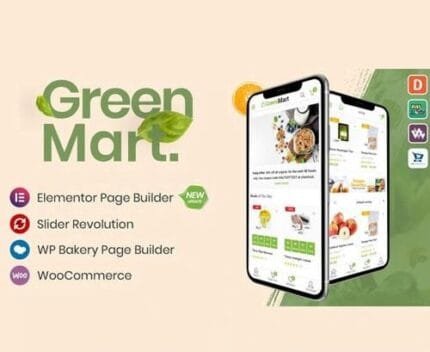


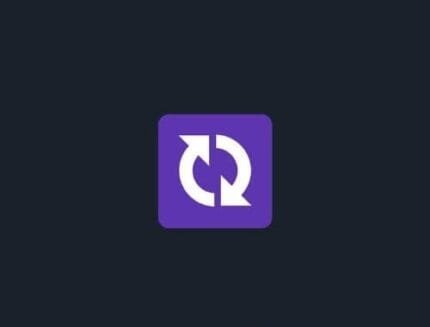
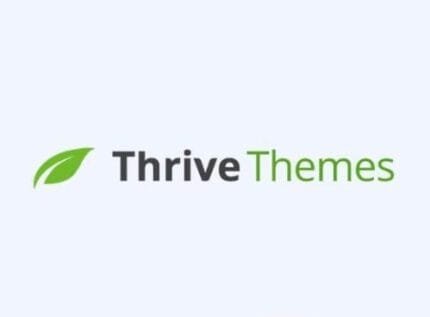
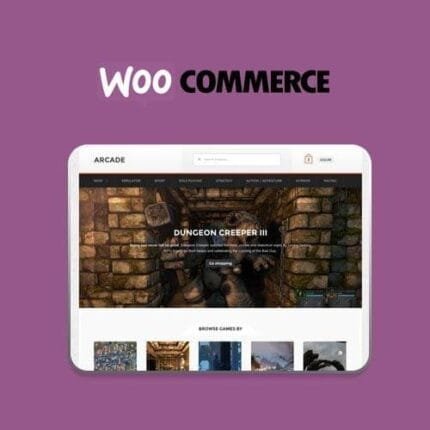

Reviews
There are no reviews yet.