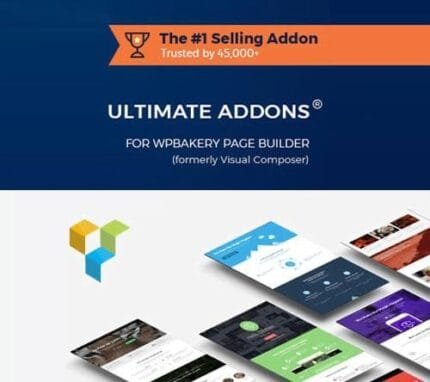

X Pro v5.1.4 – WordPress Theme Addon Plugin
₹999.00 Original price was: ₹999.00.₹19.00Current price is: ₹19.00.
- Original product with the lowest price ever
- Downloaded from original authors
- Instant delivery with fast downloading speed
- 100% clean and tested code
- Product Version: X The Theme Pro v5.1.4 (Latest version)
- License: GPL
X – The Theme WordPress Theme + X Pro WordPress Plugin
X includes multiple unique designs inside of one powerful WordPress theme, and we refer to these designs as “Stacks.” There are currently four Stacks available in X. It’s like buying one theme and constantly getting access to new designs all the time! The links below take you to the main demo for each Stack, however, we have created multiple unique demos for each Stack so be sure to check them all out.
This keeps X lean for those who might not need a certain feature and as efficient as possible for those who do! Be sure to check out a full list of our Extensions for more information on these amazing features that are included for free with each unique purchase as well as this FAQ explaining how the licensing works.
How to Install and activate X The Theme by themeco?
Step 1: Install X the theme free version (we have included the free version of x theme in this package)
Step 2: Install X pro plugin
Step 3: All set, your free x theme is now converted to the x pro version.
X – The Theme WordPress Theme Features
Theme Options Panel – Being on the cutting edge of WordPress development is something we wanted to do from the start. Because of that, we made sure that we avoided the use of clunky additional admin panels and instead, opted to utilize a powerful, recently rebuilt theme options panel. With this setup, you can preview all of the changes you make to your site live without any need to switch windows or refresh the browser in addition to searching for exactly what you need. When you’re happy with your changes, select “Save” and your updates will go live. All of the following can be edited:
- Stack selection (Integrity, Renew, Icon, or Ethos)
- Site layout (fullwidth or boxed)
- Site max-width (in pixels)
- Site width (in percentage)
- Content layout (content left – sidebar right, sidebar left – content right, or fullwidth)
- Background color, pattern, image, and image fade
- Countless Stack-specific options
- Enable custom fonts and their subsets if desired
- Logo font, color, size, weight, letter spacing, and choose to enable uppercase styling
- Navbar link color, link color hover, size, weight, and choose to enable uppercase styling
- Headings font, color, weight, letter spacing, and choose to enable uppercase styling
- Body font, color, size (base and content area), and weight
- Link color and link color hover
- Button style (3D, flat, or transparent)
- Button shape (square, rounded, or pill)
- Button size (mini, small, regular, large, extra-large, or jumbo)
- The button font color, background color, and border color (and set values for the hover as well)
- Header position (static top, fixed top, fixed left, or fixed right)
- Logo and navigation layout (inline or stacked)
- Enable or disable Navbar Search
- Navbar top height (in pixels)
- Navbar side width (in pixels)
- Logo upload
- Make logo retina ready
- Navbar top and side logo alignment (in pixels)
- Navbar top and side link alignment (in pixels)
- Mobile navbar button alignment (in pixels)
- Mobile navbar button size (in pixels)
- Header widget areas (one, two, three, or four)
- Header widget area button color
- Header widget area button color hover
- Enable or disable topbar
- Topbar content for taglines, contact information, or secondary navigation (accepts HTML input)
- Enable or disable breadcrumbs
- Enable or disable top footer area)
- Footer widget areas (one, two, three, or four)
- Enable or disable bottom footer, footer menu, footer social menu, and footer content area
- Bottom footer content (accepts HTML input)
- Enable or disable the Scroll Top Anchor, allowing your users to return to the top of your site with the click of a mouse
- Update blog style (standard or masonry)
- Update blog layout
- Update archive style (standard or masonry)
- Update archive layout
- Enable or disable post meta
- Enable the excerpt or full post content on your index page
- Custom URL slug for your portfolio items
- Enable cropped featured images
- Enable or disable portfolio item meta
- Custom portfolio tag list title
- Custom portfolio project title
- Custom portfolio project button text
- Enable or disable social sharing links on portfolio items
- Manage and preview your bbPress setup
- Update bbPress layout
- Enable or disable bbPress Navbar Menu
- Manage and preview your BuddyPress setup
- Update BuddyPress layout
- Enable or disable BuddyPress Navbar Menu
- Custom BuddyPress component titles
- Custom BuddyPress component subtitles (in applicable Stacks)
- Manage and preview your WooCommerce shop
- Update shop layout
- Select product columns
- Posts per page for the shop
- Enable or disable various product tabs with ease
- Enable or disable Related Products and alter their appearance (post count, columns, et cetera)
- Enable or disable Upsells and alter their appearance (post count, columns, et cetera)
- Enable or disable Cross Sells and alter their appearance (post count, columns, et cetera)
- Adjust WooCommerce widget image alignment
- Profiles for Facebook, Twitter, Google+, LinkedIn, Foursquare, YouTube, Vimeo, Instagram, Pinterest, Dribbble, Behance, Tumblr, and RSS
- Site icons (favicon, touch icon, tile icon, and tile icon background color)
- Input custom CSS right in the Theme Customizer
- Input custom JavaScript right in the Theme Customizer
- Manage all of your widgetized areas right in the Theme Customizer
- And so much more!
X The Theme Pro Changelog v5.1.4
- Updated: Make background image script more resilient to systems that rearrange javascript order
- Bugfix: Fix responsive text regression
- Bugfix: Fix video poster image not working in background layer videos
- Bugfix: Fix Classic Card element not animating
- Bugfix: Fix isotope JS not initializing
- Bugfix: Fix delayed Animation Effects jumping to the end too early
Updates:
- If you buy any product individually, you’ll get 3 downloads per product with 1 year of future updates. After 1 year, the digital product file will no longer be accessible to you. If you consumed all 3 downloads before a year, just ask us to increase the limit, and we’ll do that for you.
Note: We have this limit on downloads to keep our server healthy and avoid unwanted load/spam. - You’ll also get 1 year of updates with 3 downloads per file if you are a member. You are no longer eligible for future updates once you consume your 10 downloads per file.
- We regularly update products as soon as we are notified about an update, we go and download it from the author and update it on our site, but In case the current version of the product is not the latest, You can request an update for the product via Request page, chat through our Live chat (bottom right) or contact us directly.
- We send regular emails advising when products have been updated, so please provide an active email address when you sign up.
Support:
- Live chat support is available 24/7.
- If you have any questions or need help installing or configuring digital products purchased on the website, please don’t hesitate to contact us.
- Please note that we are not developers of the provided products, so our technical support capabilities are limited. We do not change product functionality and do not fix developer bugs.
What are Membership plans?
With membership plans, you can access all themes and plugins for free if you are a member of our site. We have three membership plans: Monthly, Yearly, and Lifetime/ Reseller. You can choose according to your needs, for more info. Please visit our membership plan page.
Benefits of our Membership Plans:
- Instant access to all 300+ premium GPL plugins and premium GPL themes, including all future releases
- Unlimited downloads
- There is no limit on downloading products
- unlimited domain usage
- Regular Updates as of when available. Usually, updates are released daily
- Cancel anytime
- Before purchasing, please read the Terms and Conditions & Refund Policy.
- If you have any questions, please first read the FAQs
- If you haven’t found the answer to your question, please get in touch with us via email or live chat, and we will respond ASAP
- Please note that any digital products on the website do not contain malicious code, viruses, or advertising. We buy the original files from the developers.
- Buy or download for FREE by subscribing to our Membership Plan. Join the membership club and enjoy complimentary access to all themes and plugins.
- More than 10000+ happy members.
Prices of our Membership Plans:
- Monthly Membership Plan: ₹99.00 per month
- Yearly Membership Plan: ₹899.00 per year
*Visit membership plans to see offers and discounts!!
How to Install/Update WordPress Themes/Plugins manually?
Step 1: Buy the Product and download the zip file.
Note: Some Zip files need to be extracted before uploading.
If you are performing an update, install the latest theme/plugin, and WordPress will automatically replace the older version with a newer version. All your settings and customizations will be the same as before, and nothing will be changed.
Step 2: Go to “Appearance > Themes” If it’s a theme or go to the “Plugins” section if it’s a plugin through your WordPress dashboard.
Step 3: Click on “Add New” button (It’s same on themes and plugins section)
Step 4: Click on “Upload Theme” or you’ll show “Upload plugin” on plugin section
Step 5: Click on “Choose file” and select the ZIP file of that theme/plugin
Step 6: Hit “Install now”
Step 7: It’ll take few seconds to Install your wordpress product
Step 8: Once it’s done, click “Activate,” your WordPress product will be installed manually.
How to Install Elementor Template Kits?
Step 1: Download your kit file and do not unzip it.
Step 2: In WordPress, go to Settings > Permalinks and ensure Post Name is selected, then Save
Step 3: Go to Appearance > Themes > Add New and ensure Hello Elementor is installed and activated.
Step 4: The theme activation will prompt you to install and activate the Elementor Page Builder plugin if it is not already installed. Click Install, then Activate.
Step 5: Go to Elementor > Settings, click the Features tab, and ensure Flexbox Container has a green icon (if not, set it to Active).
Step 6: Go to Plugins > Add New and search for “Envato” and Install and Activate the Envato Elements – Photos & Elementor Templates plugin
Note: If your Kit requires Elementor Pro, you must install it before continuing.
Step 7: Go to Elements > Installed Kits and click Upload Template Kit ZIP File. Your templates should appear.
Step 8: Check for the orange banner at the top of the screen and click Install Requirements to load the kit addons and settings.
That’s it, and you’re ready to begin building your site!
- Imported templates are stored in Elementor under Templates > Saved Templates and must be inserted to a new page in WordPress before customizing.
- Imported blocks, tabs, or slides are stored in Elementor under Templates > Saved Templates and may be duplicated and customized directly.
- Elementor Pro site parts are stored in Elementor under Templates > Theme Builder and are customized directly.
Check the in-depth details with screenshots about how to install it here: (Copy the below link and open it in a new tab)
https://help.market.envato.com/hc/en-us/articles/36033428836889-How-to-Upload-Install-Elementor-Template-Kits-from-Themeforest-to-WordPress
How to Install/Update WordPress Themes/Plugins manually?
Step 1: Buy the Product and download the zip file.
Note: Some Zip files need to be extracted before uploading.
If you are performing an update, install the latest theme/plugin, and WordPress will automatically replace the older version with a newer version. All your settings and customizations will be the same as before, and nothing will be changed.
Step 2: Go to “Appearance > Themes” If it’s a theme or go to the “Plugins” section if it’s a plugin through your WordPress dashboard.
Step 3: Click on “Add New” button (It’s same on themes and plugins section)
Step 4: Click on “Upload Theme” or you’ll show “Upload plugin” on plugin section
Step 5: Click on “Choose file” and select the ZIP file of that theme/plugin
Step 6: Hit “Install now”
Step 7: It’ll take few seconds to Install your wordpress product
Step 8: Once it’s done, click “Activate,” your WordPress product will be installed manually.
How to Install Elementor Template Kits?
Step 1: Download your kit file and do not unzip it.
Step 2: In WordPress, go to Settings > Permalinks and ensure Post Name is selected, then Save
Step 3: Go to Appearance > Themes > Add New and ensure Hello Elementor is installed and activated.
Step 4: The theme activation will prompt you to install and activate the Elementor Page Builder plugin if it is not already installed. Click Install, then Activate.
Step 5: Go to Elementor > Settings, click the Features tab, and ensure Flexbox Container has a green icon (if not, set it to Active).
Step 6: Go to Plugins > Add New and search for “Envato” and Install and Activate the Envato Elements – Photos & Elementor Templates plugin
Note: If your Kit requires Elementor Pro, you must install it before continuing.
Step 7: Go to Elements > Installed Kits and click Upload Template Kit ZIP File. Your templates should appear.
Step 8: Check for the orange banner at the top of the screen and click Install Requirements to load the kit addons and settings.
That’s it, and you’re ready to begin building your site!
- Imported templates are stored in Elementor under Templates > Saved Templates and must be inserted to a new page in WordPress before customizing.
- Imported blocks, tabs, or slides are stored in Elementor under Templates > Saved Templates and may be duplicated and customized directly.
- Elementor Pro site parts are stored in Elementor under Templates > Theme Builder and are customized directly.
Check the in-depth details with screenshots about how to install it here: (Copy the below link and open it in a new tab)
https://help.market.envato.com/hc/en-us/articles/36033428836889-How-to-Upload-Install-Elementor-Template-Kits-from-Themeforest-to-WordPress
Only logged in customers who have purchased this product may leave a review.









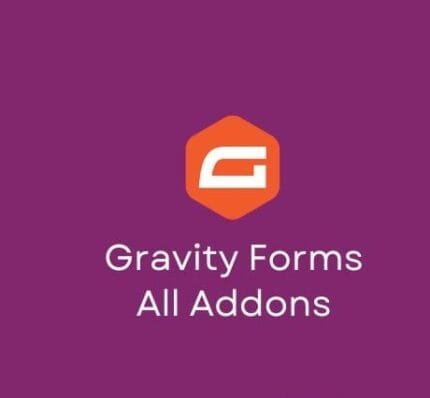



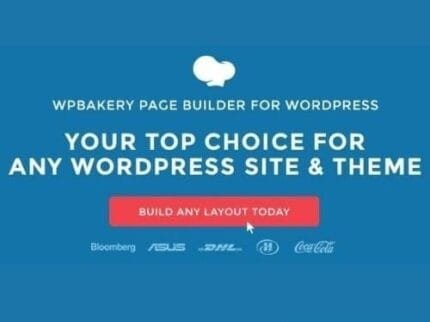

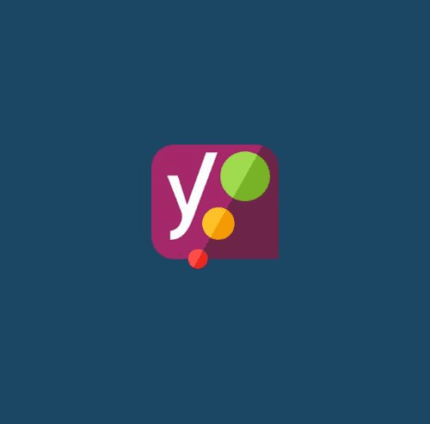
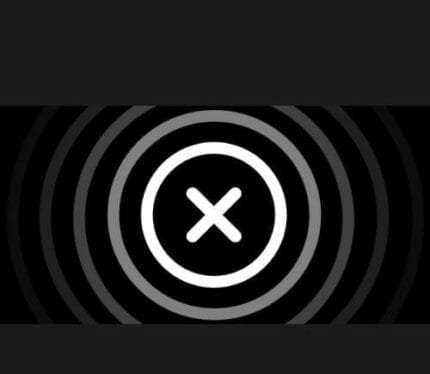
Reviews
There are no reviews yet.