
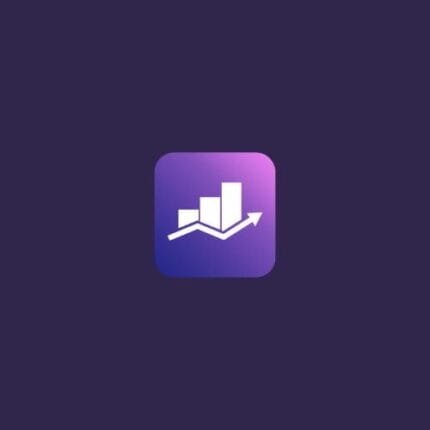
Yoast SEO Premium v25.0 – WordPress SEO Plugin
₹4,999.00 Original price was: ₹4,999.00.₹99.00Current price is: ₹99.00.
- Original product with the lowest price ever
- Downloaded from original authors
- Instant delivery with fast downloading speed
- 100% clean and tested code
- Product Version: Yoast SEO Premium v25.0 (Latest version)
- License: GPL
Yoast SEO Premium WordPress Plugin
SEO plugin Yoast is one of the most popular ever for WordPress-powered websites, it is also one of the greatest SEO plugins available. Yoast SEO’s features and performance are examined in this review.
The Yoast SEO plugin makes it simple to improve your website’s search engine rankings. It aids in areas when WordPress is unable to assist. For example, you could use webmaster tools to create content, manage keywords, submit sitemaps, and so on.
Many options are included in Yoast SEO that can help you optimize your website. Meta keywords and descriptions, XML sitemaps, and social features are only some of the built-in features of this software.
In the world of WordPress plugins, the most well-known is Yoast SEO, which is ranked number one by search engines. It is possible to choose between the free version of this plugin, Yoast SEO, and the paid version, Yoast SEO Premium (Paid). Websites and blogs of all kinds can benefit from Yoast’s search engine optimization features. There are a lot of wonderful tools in Yoast SEO premium that helps you write better and more optimized content for search engines.
The free version of this plugin provides a plethora of useful functions, but if you require more advanced options, you’ll have to pay for the premium version.
Adds an SEO box to the post edit page. Your post title and description can be edited in this Yoast SEO box.
Use the snippet editor area if you wish to display different post titles in search results. In addition, it assessed the post’s content and provided you with a list of SEO best practices. To create XML sitemaps with Yoast SEO, you don’t need any additional plugins.
Everything an SEO tool should be able to achieve is included in this plugin. In a nutshell, the Yoast SEO Premium WordPress plugin makes it easy to improve your site’s search engine optimization.
Important Features of Yoast SEO Premium WordPress SEO Plugin
- Our post’s social media preview displays how it will appear on Facebook and Twitter if it’s shared there. You can even use a different photo for each social media platform. If you want to make your social media posts stand out, this function is for you.
- Redirecting old URLs to new ones to avoid 404 not found issues is made easier with the Redirection Manager.
- This gives you links or posts that are relevant to the current topic you’re working on. If you want to interlink your site, you don’t have to manually scan your site for relevant content. That’s a huge time saver.
- As many concentrated keywords as you like can be included here, with a maximum of 5. Optimizing your post for several related keywords allows you to reach a larger audience. Only one keyword can be entered into the free version.
- In the WordPress dashboard, the Yoast SEO Premium plugin adds a new tab called orphaned content to the posts page. This category is a list of all posts that did not receive any backlinks from other blog posts or web pages.
- The Cornerstone Content Filter displays your most popular posts and pages in the cornerstone content section.
Updates:
- If you buy any product individually, you’ll get 3 downloads per product.For regular updates buy any membership.
Note: We have this limit on downloads to keep our server healthy and avoid unwanted load/spam. - We regularly update products as soon as we are notified about an update, we go and download it from the author and update it on our site, but In case the current version of the product is not the latest, You can request an update for the product via Request page, chat through our Live chat (bottom right) or contact us directly.
- We send regular emails advising when products have been updated, so please provide an active email address when you sign up.
Support:
- Live chat support is available 24/7.
- If you have any questions or need help installing or configuring digital products purchased on the website, please don’t hesitate to contact us.
- Please note that we are not developers of the provided products, so our technical support capabilities are limited. We do not change product functionality and do not fix developer bugs.
What are Membership plans?
With membership plans, you can access all themes and plugins for free if you are a member of our site. We have three membership plans: 1 Month, 3 Months and Yearly. You can choose according to your needs, for more info. Please visit our membership plan page.
Benefits of our Membership Plans:
- Instant access to all premium GPL plugins and premium GPL themes, including all future releases
- Unlimited downloads
- There is no limit on downloading products
- unlimited domain usage
- Regular Updates as of when available. Usually, updates are released daily
- Cancel anytime
- Before purchasing, please read the Terms and Conditions & Refund Policy.
- If you have any questions, please first read the FAQs
- If you haven’t found the answer to your question, please get in touch with us via email or live chat, and we will respond ASAP
- Please note that any digital products on the website do not contain malicious code, viruses, or advertising. We buy the original files from the developers.
- Buy or download for FREE by subscribing to our Membership Plan. Join the membership club and enjoy complimentary access to all themes and plugins.
- More than 10000+ happy members.
Prices of our Membership Plans:
- Monthly Membership Plan: ₹249.00 per month
- Monthly Membership Plan: ₹499.00 for 3 months
- Yearly Membership Plan: ₹1499.00 per year
- Lifetime Membership Plan: ₹2499.00
*Visit membership plans to see offers and discounts!!
How to Install/Update WordPress Themes/Plugins manually?
Step 1: Buy the Product and download the zip file.
Note: Some Zip files need to be extracted before uploading.
If you are performing an update, install the latest theme/plugin, and WordPress will automatically replace the older version with a newer version. All your settings and customizations will be the same as before, and nothing will be changed.
Step 2: Go to “Appearance > Themes” If it’s a theme or go to the “Plugins” section if it’s a plugin through your WordPress dashboard.
Step 3: Click on “Add New” button (It’s same on themes and plugins section)
Step 4: Click on “Upload Theme” or you’ll show “Upload plugin” on plugin section
Step 5: Click on “Choose file” and select the ZIP file of that theme/plugin
Step 6: Hit “Install now”
Step 7: It’ll take few seconds to Install your wordpress product
Step 8: Once it’s done, click “Activate,” your WordPress product will be installed manually.
How to Install Elementor Template Kits?
Step 1: Download your kit file and do not unzip it.
Step 2: In WordPress, go to Settings > Permalinks and ensure Post Name is selected, then Save
Step 3: Go to Appearance > Themes > Add New and ensure Hello Elementor is installed and activated.
Step 4: The theme activation will prompt you to install and activate the Elementor Page Builder plugin if it is not already installed. Click Install, then Activate.
Step 5: Go to Elementor > Settings, click the Features tab, and ensure Flexbox Container has a green icon (if not, set it to Active).
Step 6: Go to Plugins > Add New and search for “Envato” and Install and Activate the Envato Elements – Photos & Elementor Templates plugin
Note: If your Kit requires Elementor Pro, you must install it before continuing.
Step 7: Go to Elements > Installed Kits and click Upload Template Kit ZIP File. Your templates should appear.
Step 8: Check for the orange banner at the top of the screen and click Install Requirements to load the kit addons and settings.
That’s it, and you’re ready to begin building your site!
- Imported templates are stored in Elementor under Templates > Saved Templates and must be inserted to a new page in WordPress before customizing.
- Imported blocks, tabs, or slides are stored in Elementor under Templates > Saved Templates and may be duplicated and customized directly.
- Elementor Pro site parts are stored in Elementor under Templates > Theme Builder and are customized directly.
Check the in-depth details with screenshots about how to install it here: (Copy the below link and open it in a new tab)
https://help.market.envato.com/hc/en-us/articles/36033428836889-How-to-Upload-Install-Elementor-Template-Kits-from-Themeforest-to-WordPress
Only logged in customers who have purchased this product may leave a review.









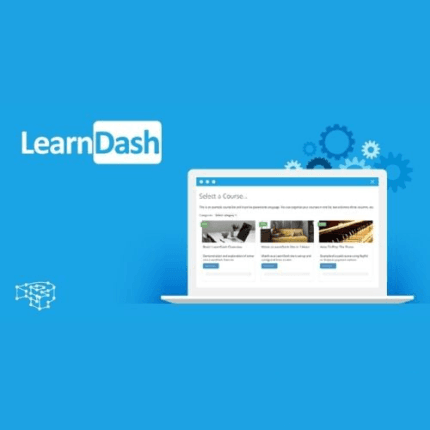
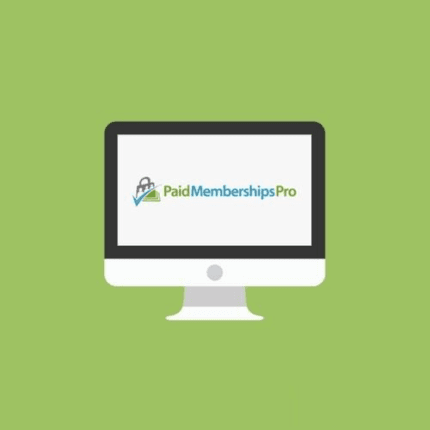
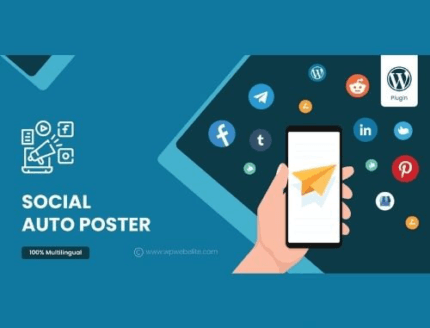







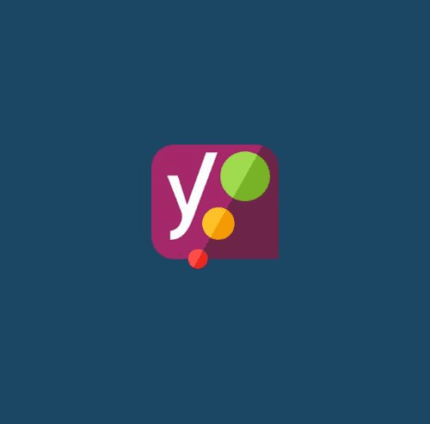
Reviews
There are no reviews yet.